You may be wondering if it is possible to delete items from your Media Library? The short answer is yes. Here are some things to know before you do so.
What You’ll Need
- A compatible digital signage player e.g. Mvix, BrightSign, etc.
- Mvix CMS with a supported feature package
- Internet Connectivity
How to Delete
In order to delete any media from your Media Library, simply find the media you would like to remove, (1) hover over the three dots to the right side of your screen, then (2) click “Delete Media”.

If your media is associated with a playlist, template, or schedule, you will see the below “Delete Media?” popup.
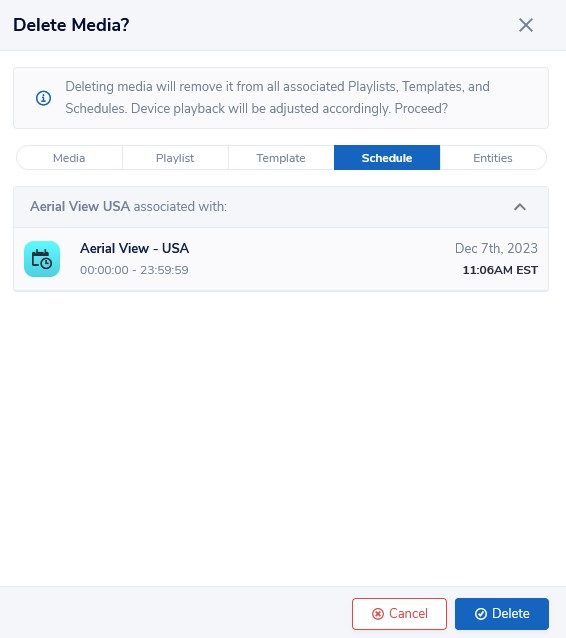
This popup lets you know what category the media is associated with. Please note that deleting the media will remove it from all the corresponding categories and your device playback will be adjusted accordingly.
 Problems, Questions, Corrections: If you have any further questions, problems, or corrections you would like to see made, please open a support ticket.
Problems, Questions, Corrections: If you have any further questions, problems, or corrections you would like to see made, please open a support ticket.
