The Twitter feature on Mvix CMS allows you to display a Twitter feed from a specific handle, user, or combination search. Post tweets on digital signage screens to promote your message and increase engagement online and on-site.
Twitter quotes itself as “an open service that’s home to a world of diverse people, perspectives, and information.” Users have up to 280 characters to post short-formed messages that are called tweets. Topics can range from news, social, fashion, gaming, animals, and more.
Features and Benefits of Twitter Content App
With the Twitter App on Mvix CMS, you can display either your company’s or important news feeds to your viewers. For businesses that have an account, you can utilize this app in your office signage. This is perfect for breakrooms or office displays so employees can check out your most recent tweets. Display company tweets to increase engagement and keep your employees updated with policies and upcoming events. For lobby signage, you can set up a feed of important news or sports stations to keep viewers both entertained and up-to-date on current events or trends. Any market can use and leverage this social media app.
Post tweets during specific days and/or times to target the different types of audiences you may have. Feature trending hashtags on your display. These hashtags can include new and exciting trends within your industry. With our Twitter feature, you can display your feed for your audience to read and engage with.
What You’ll Need:
- A compatible digital signage player e.g. Mvix, BrightSign, etc.
- Mvix CMS Software with a supported feature package
- Internet Connectivity
- Access to Twitter
- Content on your Twitter feed
If you meet the requirements listed above, simply follow the steps below.
Video Tutorial
Using the Twitter Content App
To deploy Twitter on your digital signage, will you need to first navigate to the Twitter app to locate your Twitter ID.
- Navigate to twitter.com
- Log in to your Twitter account.
- Locate your Twitter ID and copy it.
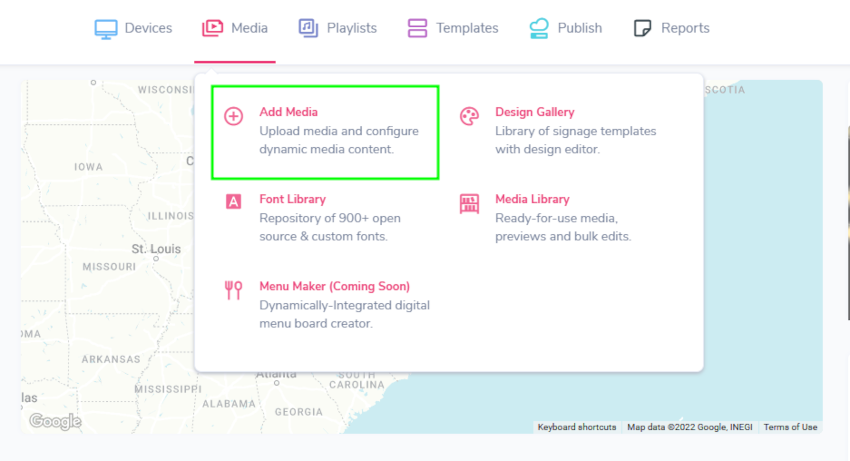
- Once you have located your Twitter username, log into your Mvix CMS account.
- Hover over the “MEDIA” tab, and click “ADD MEDIA”.
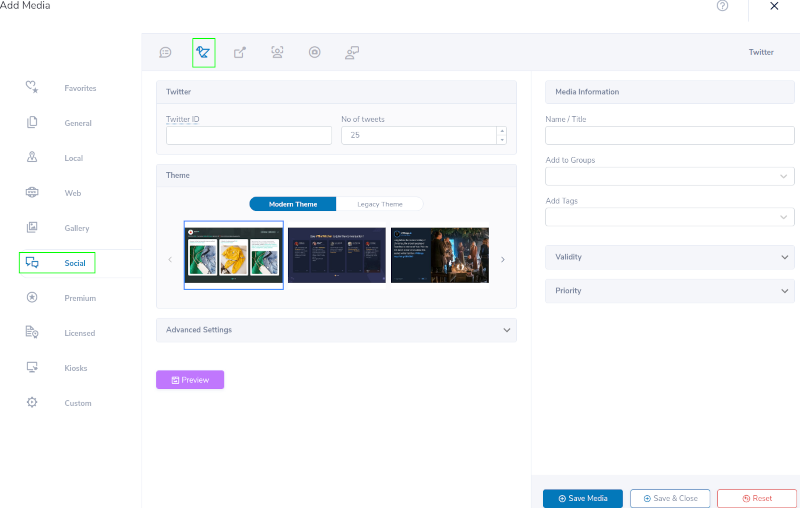
- Click on the “SOCIAL” category.
- Click the “TWITTER” app.

- Enter your User ID.
- Note: If your user ID is @userid, enter userid without a @.
- Select how many tweets you want to showcase from your account. Maximum number of tweets is 200.
- Choose a theme to showcase your tweets.
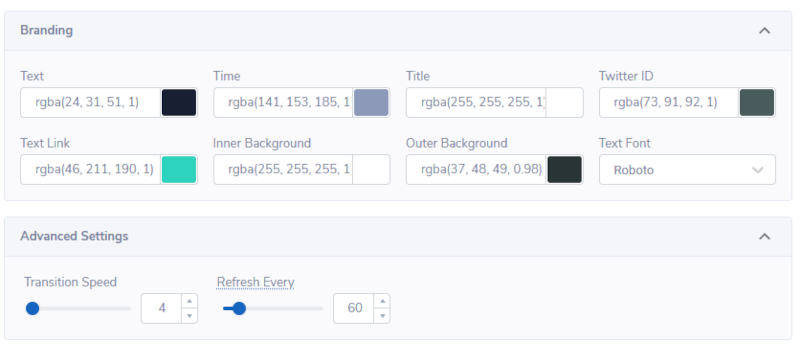
- Click “ BRANDING” and ADVANCED SETTINGS” to further customize your feed.
- Branding changes allow you to customize your theme to your business’s brand colors and style. You can customize the following:
- Text Font Color
- Time Font Color
- Title Font Color
- Twitter ID Color
- Text Link Color
- Row Background Color
- Footer Background Color
- Header Background Color
- Pagination BG Color
- Text Font Type
- Advanced Settings changes include:
- Choosing the Transition Speed (in seconds)
- Choosing the Refresh rate (checks Twitter for updates)
- Choosing the Transition Speed (in seconds)
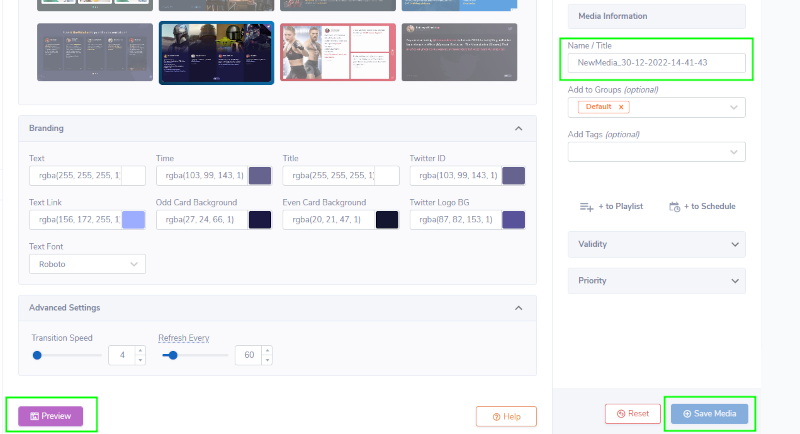
- Click “PREVIEW” to see a preview of your media to ensure it is formatted in the correct style and apply changes if needed.
- Once you are satisfied, name your media under “NAME/TITLE” and save by clicking “SAVE MEDIA” to your Media Library.
Frequently Asked Questions
- Can I use Hashtags?
- The Twitter app does not support hashtag usage.
- Do I need a password to use my Username?
- You do not need to use your password to sign in with your Username to use the app.
- Does the app scale inside my template or on my screen?
- Yes, the app does scale to fit the zone on your screen.
- Can I show mentions?
- The app does not support mentions.
 Problems, Questions, Corrections: If you have any further questions, problems, or corrections you would like to see made, please open a support ticket.
Problems, Questions, Corrections: If you have any further questions, problems, or corrections you would like to see made, please open a support ticket.
