The Weather Radar content app allows you to display a live Weather Radar on your digital signage screens.
This app displays a wide variety of weather types to highlight over 30 weather conditions including wind, snow depth, fog, and many more
Ideally, this app is used to showcase important weather information outside of just the standard temperature, humidity, and precipitation.
 Tip: Updating the target weather type will increase the effectiveness of using this app. If a snowstorm is coming, update the weather type to showcase and notify your audience of this important information.
Tip: Updating the target weather type will increase the effectiveness of using this app. If a snowstorm is coming, update the weather type to showcase and notify your audience of this important information.
Features of the Weather Radar
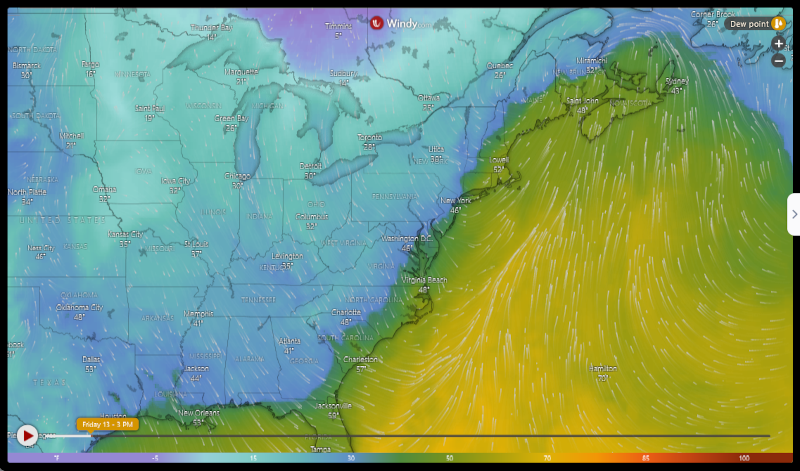
Weather Radar is perfect for keeping eyes on the screen by upgrading past the typical weather reports you see on basic digital signage displays.
This app works for all digital signage environments and is perfect for lobby displays or employee communication. With the added Celsius or Fahrenheit options and the ability to add wind, humidity, and more, you can customize your weather to best fit your needs.
What You’ll Need:
- A compatible digital signage player e.g. Mvix, BrightSign, etc.
- Mvix CMS Software with a supported feature package
- Internet Connectivity
- Access to the Weather Radar content app
If you meet the requirements listed above, simply follow the steps below:
Video Tutorial
Using the Weather Radar Content App
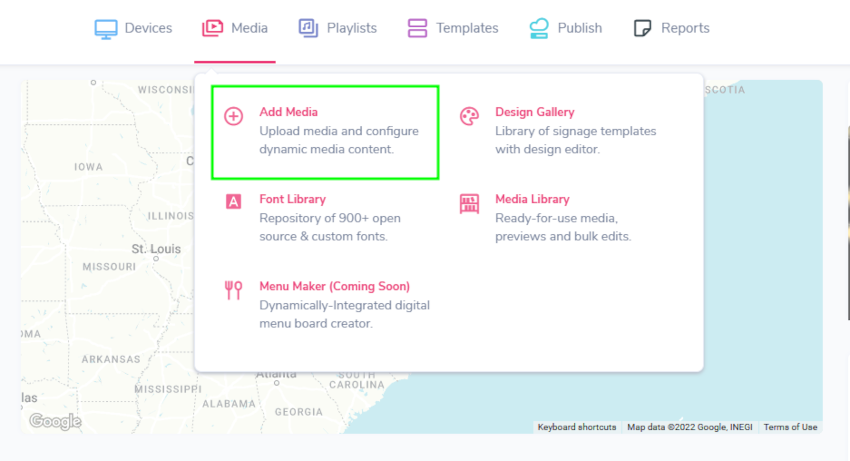
- Hover over the “MEDIA” tab and click “ADD MEDIA”.
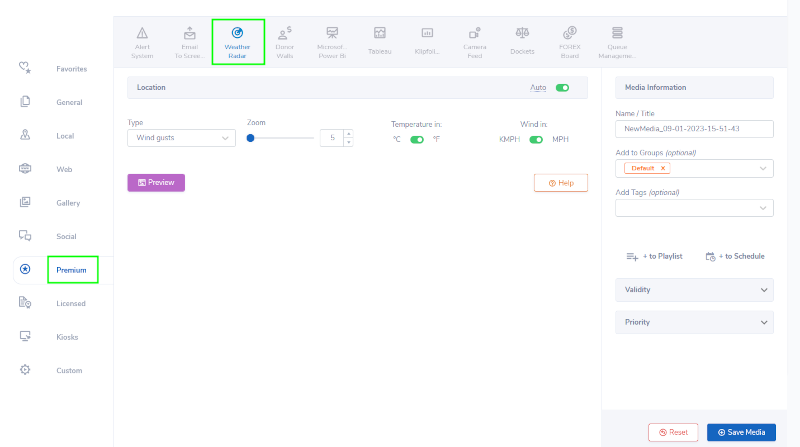
- Click on the “Premium” category, and then select the “Weather Radar” app.
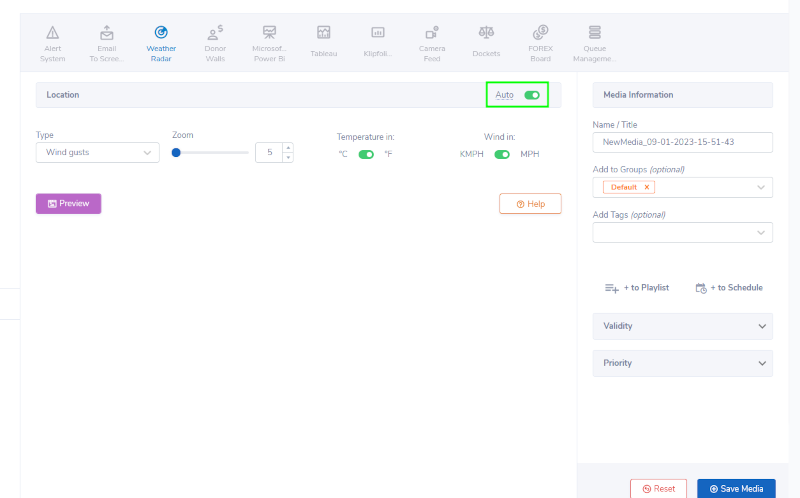
- Choose a location. By default, the Mvix CMS will automatically retrieve the location of the device to playback on.
- NOTE: This location is based on your device location in Mvix CMS. You can find this location Under Devices > Device Library > Edit > Device Address. This address is not pulled from the address located in your Settings Profile.
- If you opt-out of Auto Location, toggle the switch off.
 Tip: Turn off “Auto” if you want to focus on the weather at a nearby important location such as a large city.
Tip: Turn off “Auto” if you want to focus on the weather at a nearby important location such as a large city.
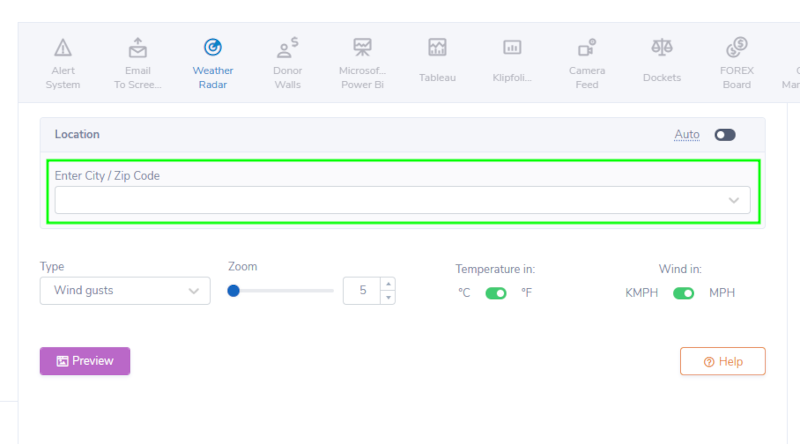
- When opting out of auto location, enter a City or Zip code for your location and choose the best option that populates.

- Next, choose a weather type to be displayed under “TYPE”. You can only choose one weather function to be displayed at a time.
- Some options include Temperature, Rainfall, Thunderstorms, Wind, and more. These types will be the focal point for your screens.
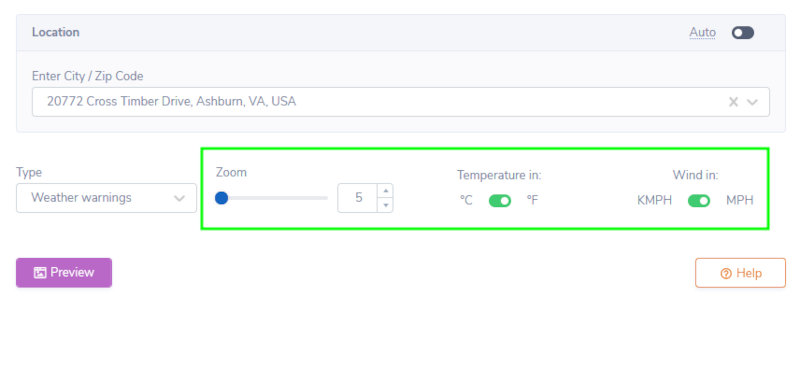
- Under “ZOOM”, choose how much you would like to zoom in on the weather radar map. Zoom minimum is 5, which can display a continent, while Zoom maximum is 20, which can display a city.
- Toggle your temperature preference for Celsius and Fahrenheit under “TEMPERATURE IN:”.
- Toggle your wind preference for KMPH (Kilometers Per Hour) and MPH (Miles Per Hour) under “WIND IN:”.
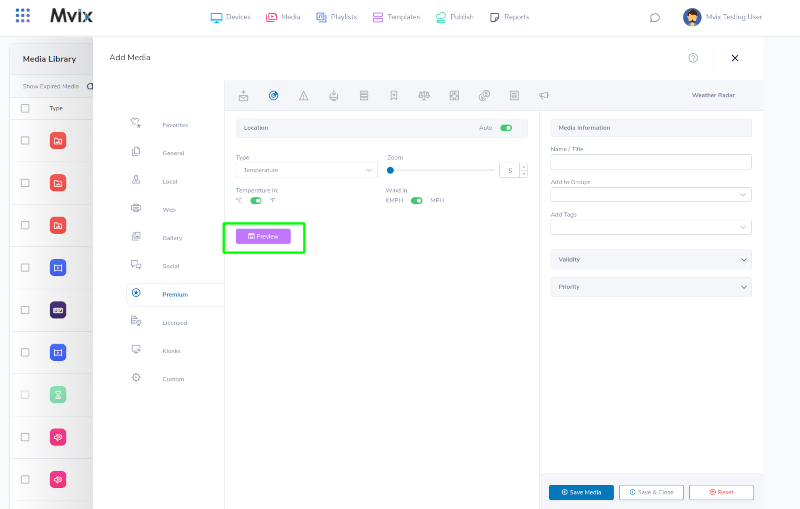
- Click “PREVIEW” to see a preview of your media to ensure it is formatted in the correct style and apply changes if needed.
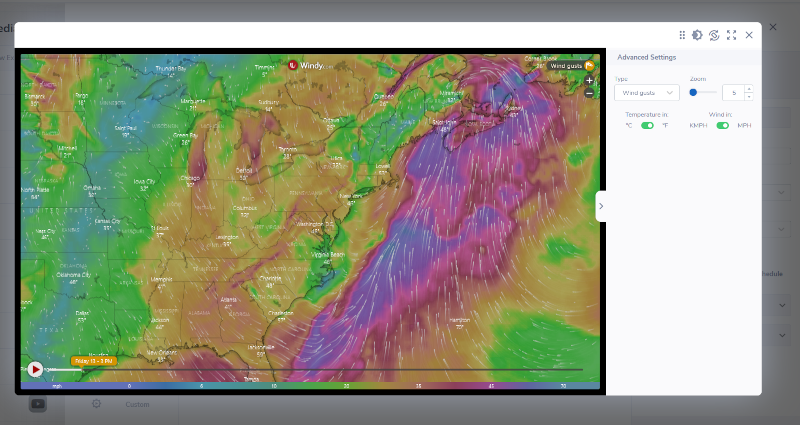
- Example preview of what will be displayed on your digital signage.

- Once you are satisfied, name your media under “NAME/TITLE” and save by clicking “SAVE MEDIA” to your Media Library.
Use Cases
In dangerous conditions, it is critical to keep your employees, customer, or visitors informed and safe by displaying a weather radar on your digital signage screen.
Here are some digital signage solutions that can display this feature and maximize views for safety and awareness:
- Outdoor Digital Signage
- Digital Building Directories
- Production/Metric Displays
- Flight Information Displays
- Breakroom Signs
- Waiting Room Signage
- Court Docket Displays
- Lobby signage
- Digital Welcome Boards
- Meeting Room Signage
- DOOH Advertising
 Problems, Questions, Corrections: If you have any further questions, problems, or corrections you would like to see made, please open a support ticket.
Problems, Questions, Corrections: If you have any further questions, problems, or corrections you would like to see made, please open a support ticket.
