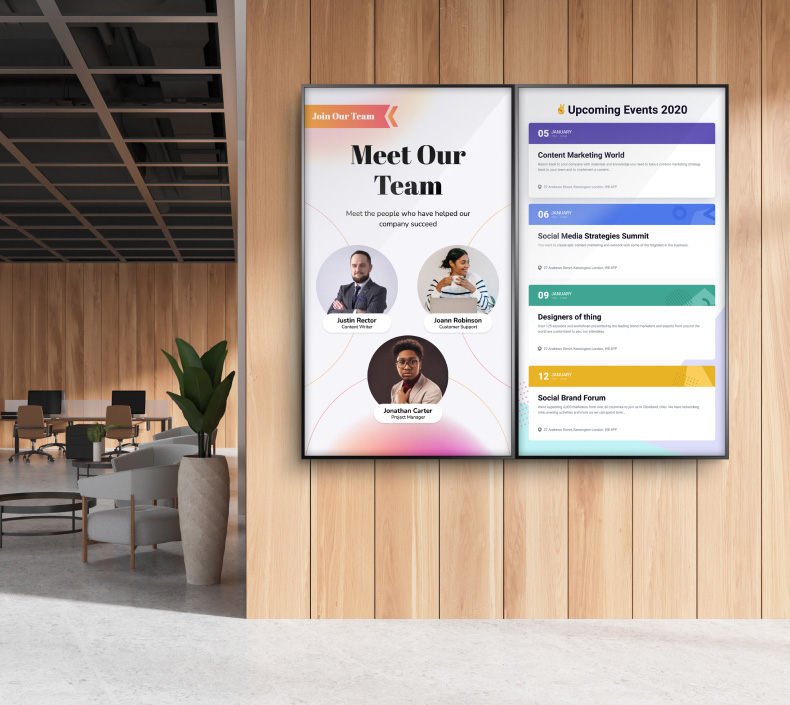Top Design Techniques to Use in Canva
According to Canva, their popular graphic design platform is used by over 170 million people worldwide. Canva has clearly become a go-to design tool for millions worldwide, thanks to its user-friendly interface and extensive functionality. Its versatility allows users to create everything from social media graphics to professional presentations without prior design experience.

Employing professional graphic design techniques is key to crafting visuals that captivate audiences and effectively convey your message. With the right tools and knowledge, Canva empowers users to take their creative projects to a professional level.
Mastering the Basics
Before diving into advanced features, mastering Canva’s basics is essential for creating visually appealing designs.
- Understanding Canva’s Interface: Canva’s user-friendly interface simplifies navigation for beginners and seasoned designers alike. The drag-and-drop editor allows quick placement of elements, while the toolbar provides easy access to essential tools like text, shapes, and images. The clean design space ensures a clutter-free workspace for your projects.
- Using Canva Templates: Canva templates are pre-designed layouts tailored to various needs, such as social media posts, business presentations, and event invitations. They save significant time by offering ready-to-use structures. You can fully customize these templates, from fonts to colors, to match your specific style or branding.
- Grids and Frames: Grids create a balanced layout by dividing your design into sections, making them ideal for photo collages or organized compositions. Frames allow you to insert and crop images seamlessly, ensuring that visual elements fit perfectly within your design without disrupting its structure.
Typography Techniques
Typography plays a vital role in making your designs readable and visually appealing. Canva offers tools to help you fine-tune text elements.
- Font Selection: Choosing the right fonts is vital for establishing the tone and mood of your design. Canva offers an extensive library of typefaces, ranging from playful and casual to formal and professional. Selecting a font that aligns with your message helps your audience connect with the content while maintaining visual consistency.
- Font Pairings and Hierarchy: Effective font pairings add depth and clarity to your design by creating visual contrast. For instance, combining a bold serif font for headings with a clean sans-serif for body text makes key information stand out. Establishing a clear hierarchy ensures that viewers can navigate the content effortlessly.
- Text Effects: Canva’s text effects, like shadows, outlines, and letter spacing, provide opportunities for creativity and emphasis. Adding these effects helps your text pop, enhances readability, and gives your designs a polished look. Experiment with these tools to make headlines, captions, or key points visually striking and memorable.
Incorporating typography tips Canva offers can significantly enhance the impact of your visuals.
Color Theory and Application
Color sets the tone of your designs and influences how they are perceived. Canva simplifies the application of color theory principles.
- Harmony and Contrast: Balancing complementary and contrasting colors enhances visual appeal and guides the viewer's attention. Harmony creates a soothing aesthetic, while contrast emphasizes specific elements, making them stand out. Together, these principles add vibrancy and coherence, ensuring your designs remain engaging without overwhelming the audience with clashing hues or monotony.
- Canva Color Palette Generator: Canva’s color palette generator simplifies creating visually cohesive designs by suggesting harmonious color combinations. According to Forbes, consistent color usage boosts brand recognition by 80%. This tool also allows you to save custom colors, streamlining branding consistency across multiple projects.
- Custom Gradients: Gradients enhance designs by blending multiple colors seamlessly, adding depth and dimension. They are particularly effective for modern backgrounds or overlays, creating a professional look that draws the eye. Experimenting with Canva’s gradient tools lets you craft unique effects, enriching your visuals and giving them a sophisticated and dynamic appeal.
Working With Layers and Transparency
Mastering layers and transparency techniques allows for more dynamic and professional-looking designs.
- Organizing Layers: Proper layer organization is key to managing complex designs efficiently. Naming each layer or grouping similar ones allows for easier navigation during edits. Logical arrangement ensures quick access to specific elements, minimizes errors, and maintains workflow clarity, especially in projects with overlapping graphics, text, and background images.
- Transparency Adjustments: Adjusting the opacity of design elements can create a subtle layering effect, adding depth and dimension. This technique draws attention to focal points by softening surrounding areas or backgrounds. Transparency adjustments are particularly useful for creating overlays, emphasizing text, or blending images seamlessly into the overall design layout.
Utilizing Canva’s Advanced Features
Canva’s advanced features make it a powerful tool for professional designers and casual users alike.
- Animations: Buzzsumo reports that adding graphics with motion to a social media post results in 2.3x the engagement rate on average, and tweets with images can generate over 150% more retweets. Animated elements are perfect for creating engaging Canva for social media content or presentations. Canva offers several animation styles, from subtle fades to dynamic movements.
- Background Remover: The background remover tool allows you to isolate subjects, creating cleaner and more polished visuals.
- Filters and Effects: Apply cohesive filters to photos or use effects like vignette and blur for artistic appeal.
Exploring Canva pro features unlocks these advanced tools, allowing for even greater creative freedom.
Designing for Different Formats
Designing for specific platforms or purposes requires attention to detail and adaptability.
- Social Media Graphics: Canva’s social media templates are tailored to the specific dimensions of popular platforms like Instagram, Facebook, and Twitter, ensuring your designs look polished and professional. By starting with these optimized layouts, you save time and maintain platform compatibility, increasing the effectiveness of your posts in engaging your audience.
- Posters and Presentations: Canva simplifies creating stunning posters and presentations with tools for high-resolution designs and layouts. Whether for events, marketing, or academic purposes, its drag-and-drop features allow users to combine visuals and text seamlessly, resulting in materials that are both visually appealing and easy to read.
- Video Content: Canva’s video editor offers a range of tools for crafting professional-quality videos. Add smooth transitions, overlay engaging text, and incorporate music to create dynamic content. These features are perfect for social media, presentations, or marketing campaigns, helping you communicate your message effectively while captivating your audience.
Collaboration and Workflow Tips
Canva’s collaboration features make it an excellent choice for team projects and streamlined workflows.
- Sharing and Feedback: Share designs with your team or clients for real-time feedback. Canva allows for seamless collaboration with features like editing permissions and comments.
- Folders and Organization: Keep your projects organized by using folders and naming conventions. This saves time and reduces frustration when searching for specific designs.
Using these Canva design tips helps optimize your workflow and enhances productivity.
Common Mistakes to Avoid
Even with Canva’s user-friendly tools, certain design pitfalls can detract from the effectiveness of your visuals.
- Overcrowding: Avoid cluttering your designs with too many elements. Negative space helps create a clean and balanced composition.
- Inconsistent Colors and Fonts: Stick to a cohesive style throughout your project to maintain professionalism.
- Ignoring Alignment: Misaligned elements can make designs appear unpolished. Use Canva’s alignment tools to ensure precision.
Canva Empowers Creators of All Levels
Canva’s versatility caters to beginners exploring Canva for beginners and professionals utilizing Canva advanced design tricks. By combining tools like Canva templates, thoughtful graphic design techniques, and a well-chosen Canva color palette, anyone can create compelling visuals. Whether you’re designing for personal, business, or social media purposes, Canva offers everything you need to succeed. Dive into Canva today and unlock your creative potential.