Ready to get started?
Exploring digital signage? Our team is happy to assist. Simply complete the form below or call: 703.382.1739.
Thank you! Your submission has been received!
Oops! Something went wrong while submitting the form.


The Priority Media feature allows you to push a particular piece of media to full screen, in front of, and over-top any other media you may have been playing at the time. It gives this media precedence over any other that plays at the same time allowing you to feature certain media in playlists or templates based on your needs. In other words, the media you set to priority will override other media scheduled for that specific time slot.
If you meet the requirements listed above, simply follow the steps below to learn how to use priority media.
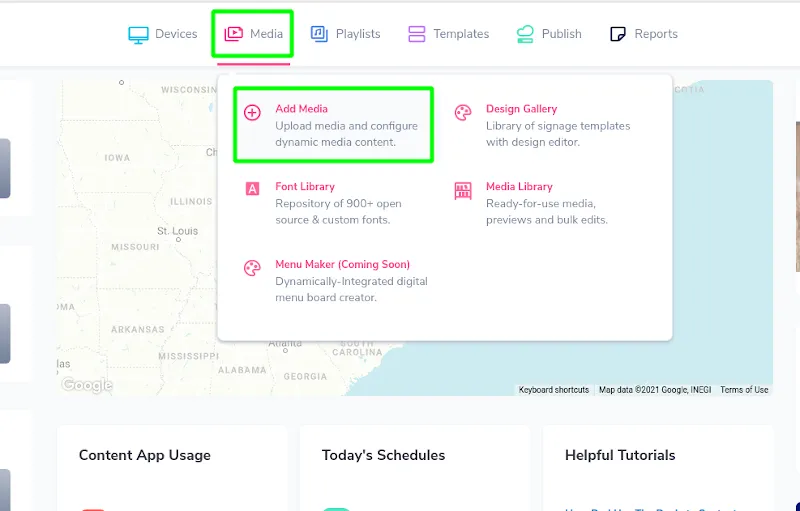



Problems, Questions, Corrections: If you have any further questions, problems, or corrections you would like to see made, please open a support ticket.