How do I Display Donor Walls?
The Donor Walls feature in Mvix CMS showcases a display of top donors for an organization, educational institution, non-profit organization, museum, and more, on a special template to highlight them for their contribution. Furthermore, it allows businesses to promote increased giving and participation while providing the recognition your donors deserve. You can display simply the names of the donors and their locations if they are located nationally or internationally. Additionally, you can highlight the financial contribution that they've made to your company under their name showing no contribution is too large or small and every cent is counted.
There are three ways you can import your donor list into the Donor Wall App: Import file, Web Feed and Add/Edit Items.
- Import File: Input a pre-existing file of your donor names into the CMS to create your template.
- Web Feed: Enter a URL to import your donor list into the CMS
- Add/Edit: Manually enter into Donor Information to create your Donor Wall list.
Features of Donor Walls Content App
Donor Walls make those who have contributed to your organization financially feel special. As they walk into your business every day, they will be reminded of the contribution they made to help make everything possible. Here are some of the benefits of deploying a donor wall to your institution:
- Provides instant updates: Instantly update names, goal progress, and other information.
- Fundraising milestones: Raise awareness of the current donation status.
- Reduce the cost of Printing/Engraving: Save money on printing and engraving costs by creating in the app and deploying on screen.
- Combines with other features: Combine with other features to show the current time, weather, and more!
What You’ll Need:
- A compatible digital signage player e.g. Mvix, BrightSign, etc.
- Mvix CMS Software with a supported feature package
- Internet Connectivity
- Access to Donor Walls Content App
If you meet the requirements listed above, simply follow the steps below.
Video Tutorial
https://vimeo.com/871582548
Displaying Donor Walls

- Hover over the “MEDIA” tab, and click ” ADD MEDIA”.

- Click on the “PREMIUM” category.
- Click the “DONOR WALLS” app.
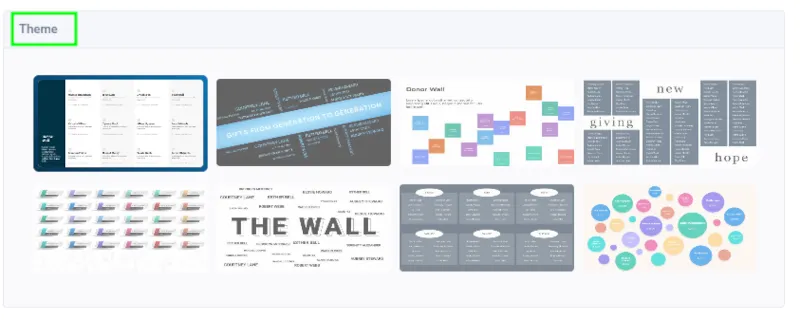
- Select your Theme.

- After you choose a theme, choose between three "DATA SOURCE" options to add Donor information: "IMPORT FILE", "WEB FEED", AND "ADD/EDIT ITEMS. You can download a sample copy of the Donor list by clicking the CSV icon.
- "IMPORT FILE" allows you to import the Donor information via importing a file into the CMS. When using the “IMPORT FILE” option, the supported format is .CSV.
- The “WEB FEED” option will allow you to insert a link to the CSV file. One benefit of using this Data Source is that it will allow Mvix CMS to automatically display any updates showing the most recent and updated data. Furthermore, you can download a sample copy of the Donor list by clicking the CSV icon.
- The “Add/Edit Items” option will allow you to manually create each profile. Simply follow the template and fill out the fields with your information for the following:
- Name
- Location
- Description
- Amount
- Image

- In "BRANDING":
- Choose your Font Style for the name and location.
- Choose colors for your name, title, and location.
- In "ADVANCED SETTINGS":
- Add a description if you would like.
- Change the animation duration (in seconds) on the profiles themselves. Some Themes come with animation, for example, a spinning half-circle, and you can change the duration of this animation as well.
- Choose how often you would like your donor wall to refresh (in seconds).
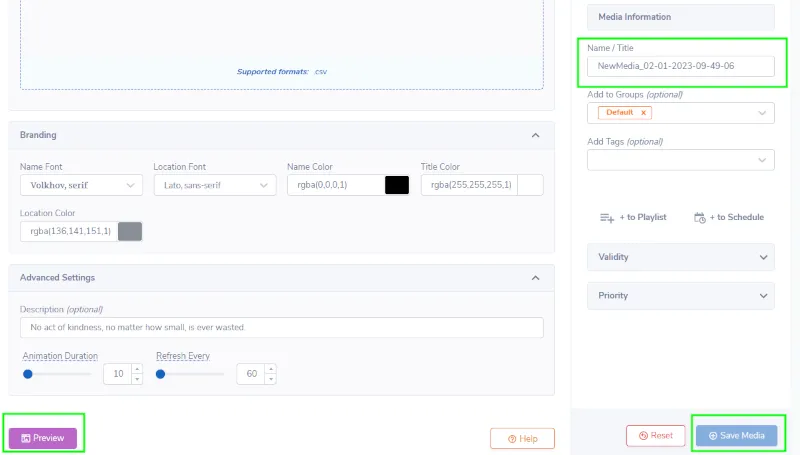
- Click “PREVIEW” to see a preview of your media to ensure it is formatted in the correct style and apply changes if needed.
- Once you are satisfied, name your media under “NAME/TITLE” and save by clicking “SAVE MEDIA” to your Media Library.
Markets That Can use Donor Walls:
A digital donor wall is a perfect way to promote your philanthropic efforts while reducing costs by eliminating printing/engraving. Here are the markets that should incorporate donor wall solutions:
- Educational Universities
- Banks
- Churchs
- Non-Profits
- Healthcare Facilities
- Sports Centers

Problems, Questions, Corrections: If you have any further questions, problems, or corrections you would like to see made, please open a support ticket.


