How do I Use Pinterest in Mvix CMS?
In this knowledgebase article, you will learn how you can utilize Pinterest on your digital signage. Our Pinterest content app allows you to display your or another account's Pinterest Board on your digital signage screen. There are three easy steps to creating Pinterest media:
- Add the Pinterest Username
- Add the Board Name
- Select Advance Setting, like transition effects and duration times for your media.
Preview then Save!
Features of the Pinterest Content App
There are two ways you can display your Pinterest media on your screens: full screen or inside a zone on a template. When shown inside a zone, the images will scan automatically to fit. The Pinterest board will show in a slideshow with advanced settings effects to captivate your audience. As your or another user's board updates, so will your Pinterest media automatically.
What You’ll Need:
- A compatible digital signage player e.g. Mvix, BrightSign, etc.
- Mvix CMS Software with a supported feature package
- Internet Connectivity
- Access to Pinterest
If you meet the requirements listed above, simply follow the steps below.
Using the Pinterest Content App

- Hover over the “MEDIA” tab, and click “ADD MEDIA”.

- Click on the “SOCIAL” category.
- Click the “PINTEREST” content app.
Finding the Pinterest Username and Board Name

- Go to https://www.pinterest.com/.
- Select the Pinterest User Profile on the top right.

- Once you’ve selected your User Profile, your User Name should appear in the URL.

- Copy and paste this into the “Pinterest User Name" field.

- Additionally, you can select a board feed to display.
- Navigate to your User Profile on Pinterest.
- Select the board you want to display.
- Once you’ve selected your board, the board name should appear in the URL.
- Copy and Paste this into the “Board Name” field.
Advanced Custom Settings

- Under “Advanced Settings”
- Choose the Transition Effect between each Board post.
- Choose the number of images (Board posts) that will be displayed on your screens.
- Choose how long each image (Board post) will be displayed before transitioning to the next.
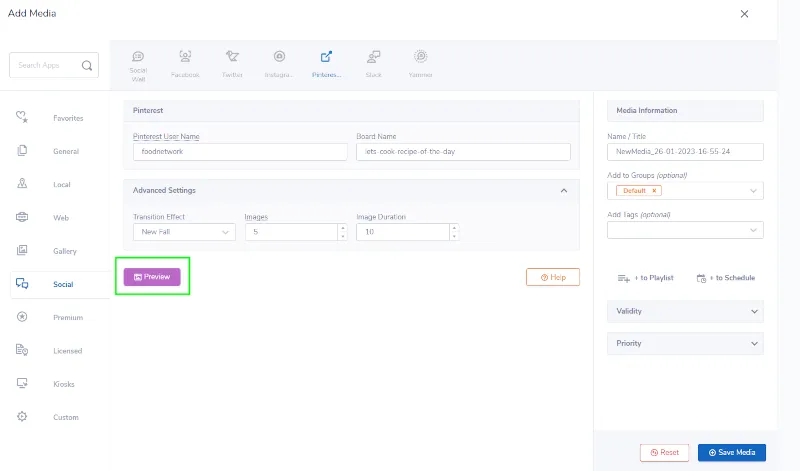

- Next, preview your media by clicking "Preview".

- Once you are satisfied, name your media under “NAME/TITLE” and save by clicking “SAVE MEDIA” to your Media Library.
About Pinterest
Pinterest is a visual discovery engine for finding ideas like recipes, home, style inspiration, and more. Pins are bookmarks that people use to save content they love. They can be images, videos, or products. As you discover pins that fit your taste, click the red save button to save them to your boards. Each market can post its own pins or find pins that they love and save them to its board that corresponds to its market. Airports can pin travel-style videos and helpful tips when traveling through an airport. Restaurants can pin recipes and images of exciting food and videos. After you have saved your pins, display your profile on your digital signage.
Features of Pinterest
Although not as popular as Facebook or Instagram, Pinterest has a sizable following that focuses on image sharing. 71% of Pinterest users are female and 64% of users are under the age of 34. If this is the target for your messages, use Pinterest on digital signage to show a slideshow of your most recent pins and your boards.
As digital signage pairs well with image platforms, Pinterest is a great start to showing your images on your digital signage displays. With Mvix CMS's ability to automatically update and fit your images to the zone size of your choice, make your pins stand out or complement your current content. This feature also pairs well with other social media platforms such as Twitter or Facebook to showcase your company’s accounts.

Problems, Questions, Corrections: If you have any further questions, problems, or corrections you would like to see made, please open a support ticket.


