Beginner’s Guide To Google Nest
According to Media Post, “69% of households in the U.S. have at least one smart device, while 12% of those have several.” Google Nest brings together a collection of smart home devices for anyone looking to put together a connected home or office.
The wide range of home devices belongs to several categories and includes the following.

- Audio Entertainment: Fill your home with rich, quality sound as you stream audio content from podcasts to your favorite music. In this category is a range of smart speakers to deliver that quality sound and bass.
- Video Media Entertainment: From live TV and shows to video streaming your favorite movies on different streaming services all over the internet, such as Netflix, enjoy quality video entertainment thanks to the line’s smart displays.
- Home Security: Enjoy some peace of mind when home and while away, knowing your security is fortified thanks to Google Nest’s home security systems. The system includes door cameras and alarm doorbells.
- Home Safety: Stay comfortable and save energy with high-quality, smart thermostats and temperature sensors.
- Connectivity: Enjoy fast and reliable Wi-Fi coverage in every room of your home with Google Wi-Fi, Nest Wi-Fi and other connectivity devices.
Google Nest Through the Years
Google Nest was formerly Nest Labs, a brand name owned by Nest Labs. Its first offering and no doubt flagship product was the Nest Learning thermostat. Thereafter came the Nest Protect carbon monoxide and smoke detectors. The next addition to the line was security cameras.
In fact, Google acquired Nest Labs in 2015, and up until 2018, Google Nest operated independently as a subsidiary of Alphabet Inc. In 2018, Nest ceased to operate as an independent business after merging into Google’s home devices unit. As of July 2018, all Google Home products continue to be marketed under the Google Nest brand name.
Room by Room Guide to Google Nest
1. The Bedroom
Google Nest will help you start your day by waking you up with an alarm. You can set the alarm every night, or using different commands, create recurring alarms.
What’s more, ask Google to adjust the temperature on your Nest thermostat to create that perfectly comfortable space. For larger homes, you will benefit greatly from zoning to improve average savings on energy.
Additionally, you can stay on top of what’s current by having Google share the top news stories and weather updates to help you pick out your outfit for the day. Have Google dim the nights before you get into bed to help you invite sleep, and turn them off once you’re all tucked in. Similarly, you can have Google turn on the lights once the alarm goes off.
2. The Kids’ Room
Google assistant is that imaginary friend you want to keep around your kids. Unlike an imaginary friend, you can actually hear Google’s responses. Therefore, you can help your child to stay organized with timers. Have Google set timers and reminders for your kid to brush their teeth, wash up, and do their homework.
Firstly, have a dance party with Google and music platforms such as YouTube Music. Secondly, dance away to your child’s favorite playlist. Ask Google to tell your child’s favorite story to help them sleep better. Again, Google has all the jokes your kid will ever want to hear for that hearty laughter. Have the kids enjoy watching their favorite Disney films on TV.
Lastly, Google Assistant works quite well with some baby monitors and nanny cams to help you to keep watch over your child as they sleep.
3. The Living Room
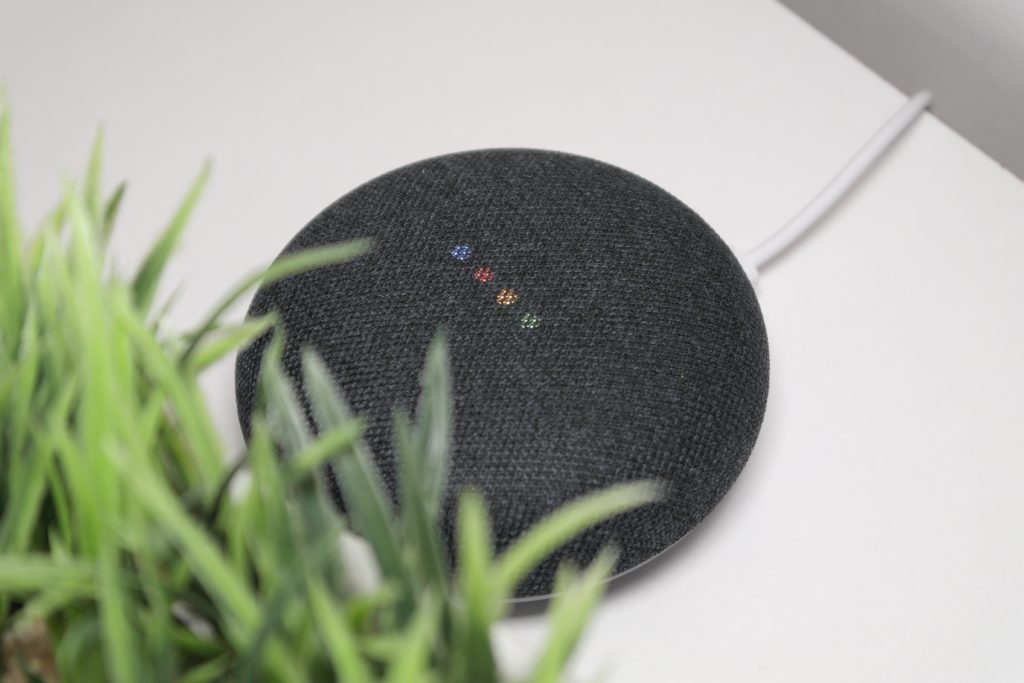
Create the perfect atmosphere in your living room. In fact, you can have Google dim your compatible lights, make the necessary temperature changes with your thermostat and turn the music up to the right volume to create the right mood.
Similarly, if you have android Chromecast devices, you can instruct Google to play videos from different platforms, even from your mobile device. Do you always have trouble with misplacing your phone or keys in the living room? It shouldn’t be too much trouble finding these if the smartphone is linked to your Google Account.
4. The Kitchen
Enjoy the convenience of having a helper in the kitchen, which is exactly what Google Nest hub devices can be for you in the kitchen. Start off the day by ordering from your favorite coffee shop right from your Google Nest Mini. Also, Google Assistant works with Doordash and similar services for you to order some takeout. Use Amazon Alexa, which integrates with Nest to shop on Amazon.
On the other hand, preparing your grocery list is much easier with Google Assistant. Ditch the pen and paper and have Google add to your list. Additionally, with Google Home Hub in your kitchen, you can access any video recording of how to go about using some great recipes.
In the same way, you can keep on the path to eating healthy by asking Google about the calorie count in your foods.
5. Outside the Home
Boost your security and ensure you have enough light outside. With a video doorbell and security camera, you can keep an eye on everything happening at and near your front door. What’s more, you don’t have to worry about your security, even for an empty home.
Similarly, with a smart lock and compatible smart devices, you can have Google lock your doors. Also, find out what security systems work with Google Assistant.
Google Assistant fans and independent studies agree on how much Google Nest devices can enhance your smart home. Inherent advantages include compact design, and an easy setup process, provided you have a reliable Wi-Fi network.
Google Nest for Your Business
1. Thermostat for Temperature Control and Energy Saving

If you have a compatible cooling or heating system, installing and ensuring the seamless operation of Google Nest thermostats should be quite easy.
Actually, you can set up a temperature schedule, which will have the thermostat maintain the temperature at certain levels during certain times. You, your customers, and your employees can stay comfortable at all times. Additionally, when you close your shop, use the eco-temperature settings on your thermostat to save energy during this time.
You can conveniently use the Nest app to monitor your thermostat and control the temperature in your business. Similarly, you may be able to take advantage of the thermostat lock feature on some Nest thermostat models. Only you and employees with the pin can change the thermostat settings.
2. Keep an Eye on Everything with Nest Cameras
If using a camera in and around your business premises complies with local regulations, then you can look forward to having an eye on everything with Nest cameras. You can set up a camera schedule for recording. Also, set up presence sensing to easily turn on and off your camera depending on whether your business is occupied or closed.
To emphasize, ensure you get any required permissions from your local authorities before setting up your Nest cameras. Also, be sure to display alerts and declare you are using the cameras on your premises.
3. Boost Security with Nest Secure
If you are going to install Nest Secure in your business, ensure that it isn’t the primary system. Why? Google Nest Secure isn’t designed for or certified to meet the standards that apply to a commercial security system. However, you can benefit greatly from the boost in security.
4. Stay Safe with Nest Secure
Nest Secure is designed for smoke and carbon monoxide detection in a residential setting. Be that as it may, it can help bolster your safety, especially if your business is fully compliant with the local fire and safety codes. The additional protection should give you some confidence by significantly lowering your risk.
Setting Up: A Quick Guide
- Plug in your Google Nest Hub. It should turn on automatically
- Download the Google Home App and install it on your mobile device if not already installed.
- Open the app on your device and tap the Plus (+), which you’ll find on the upper left corner of the app’s home screen.
- Tap on the Set-Up Device button
- Select the New Device button, which will prompt the app to find nearby compatible devices.
- Tap on the Yes button once your Google Home app detects your Nest Hub.
- Tap Next on the app after confirming that the codes appearing on the app and on your Google Nest Hub match.
- Agree to the terms and conditions after reading through them
- Choose whether or not to share your device stats and any crash reports.
- Bedroom, bathroom, or wherever else, choose a room for your Hub and tap on Next
- Select your Wi-Fi network and tap Next (have both your mobile device and Nest Hub connected to the same network)
- Configure and personalize your settings by following the on-screen prompts.
FAQs
1. How do I Install and Set Up My Nest?
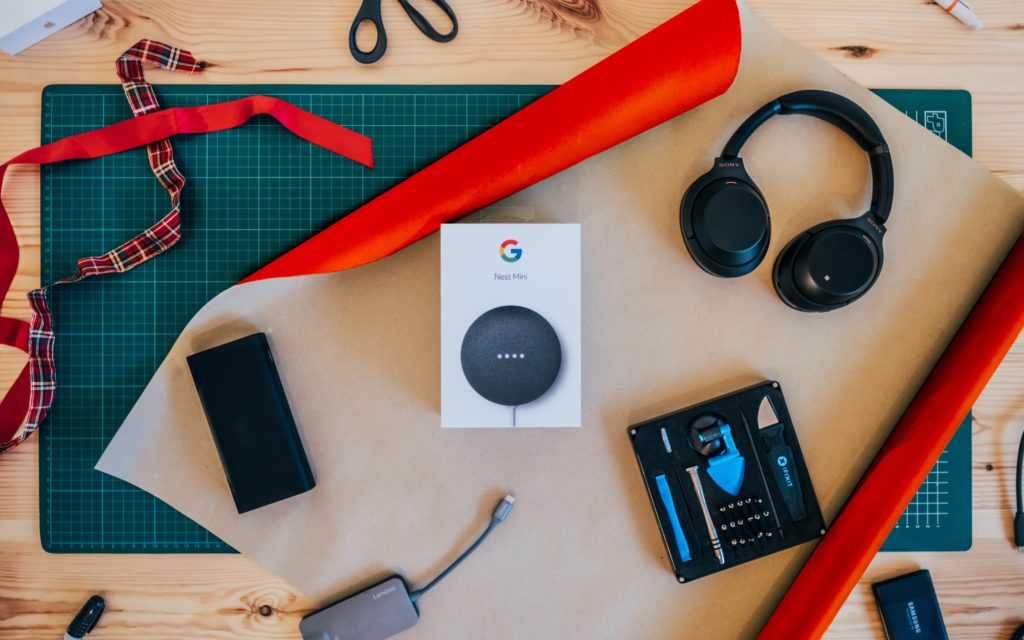
Check each of the Google Nest products for specific installation instructions. Keep in mind that the installation process may vary from one product to the next.
2. How Can I Connect Nest to a Different Wi-Fi Network?
Google Nest Hub will only connect to and remember one network at a time. As such, go on the app and on the Device Information button under Settings, select Forget network, before setting up the new one.
3. Is Google Home Compatible with Google Nest?
Yes. Both Nest and Home are Google products and will easily pair on Android as well as iOS devices such as tablets and mobile phones.
4. How Much Can You Do with Google Nest?
Plenty. Google Nest allows you to access media, turn your TV and other connected devices on and off, create shopping lists, control the temperature in your spaces, record camera footage, and more.
Google Assistant fans and independent studies agree on how much Google Nest devices can enhance your smart home. Inherent advantages include compact design and an easy set-up process, provided you have a reliable Wi-Fi network.


