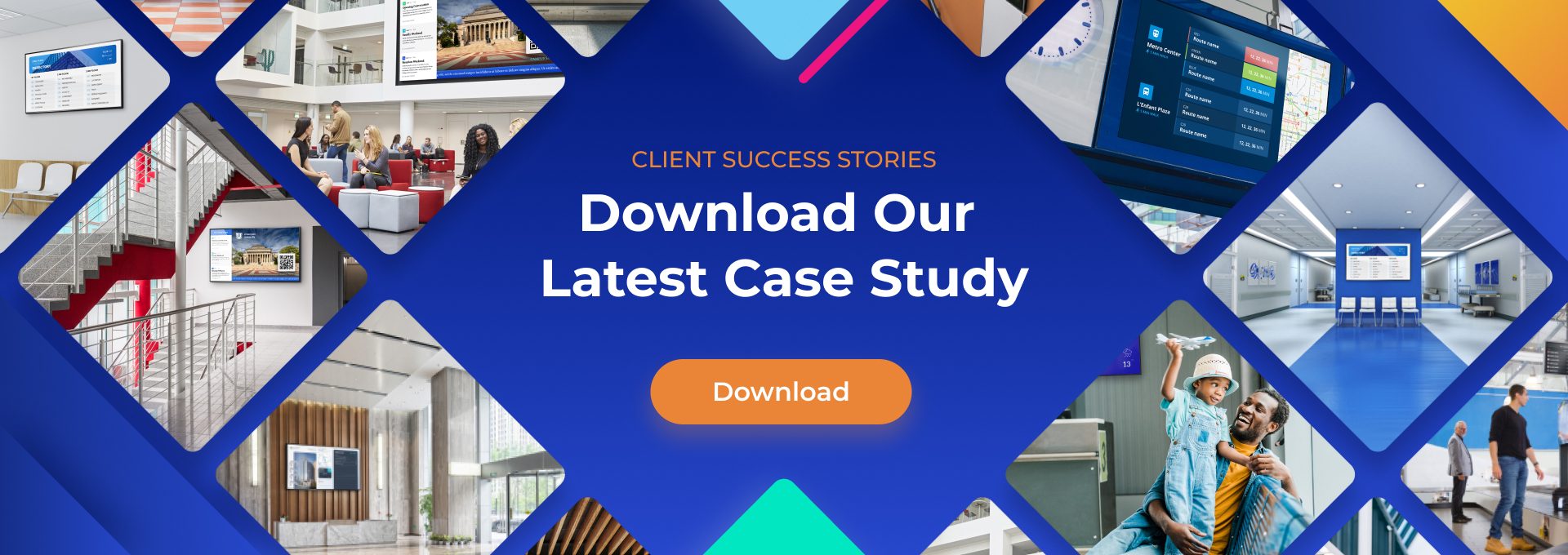Everything You Need to Know About Power BI
One of the most popular tools helping organizations achieve success today is Power BI. Developed by Microsoft, Power BI is a powerful business intelligence and data visualization platform that turns raw data into actionable insights through intuitive and interactive dashboards. Whether you’re a data analyst, manager, or IT professional, Power BI offers a range of features designed to meet your data analysis and reporting needs.
What is Power BI?
Power BI is a powerful and comprehensive business intelligence platform designed to help users visualize data, analyze trends, and share insights through interactive reports and dashboards. Originally launched as an Excel add-in called Power Pivot, Power BI has since evolved into a full-fledged suite that supports data integration, transformation, and sophisticated visualizations.
This evolution has turned Power BI into one of the most popular and versatile data analysis tools in the market, providing organizations with the tools they need to make informed decisions based on their data.

One of the key advantages of Power BI is its seamless integration with other Microsoft products such as Excel, Azure, and SQL Server. This integration makes it especially appealing to businesses that are already invested in the Microsoft ecosystem.
Users can import data from a wide range of sources, whether they are on-premises databases, cloud services, or even simple Excel spreadsheets. Once the data is imported, Power BI allows users to clean, transform, and organize it using tools like Power Query, making the data ready for analysis.
Users can also utilize Digital Signage to remotely display reports & information to employees via TV screens.
What sets Power BI apart is its ability to create highly interactive and customizable dashboards that allow decision-makers to explore data in real time. These Power BI dashboards provide critical insights, helping organizations track key performance indicators (KPIs), identify trends, and make data-driven decisions.
Whether you need insights for everyday business intelligence or more complex analytical tasks, Power BI offers the flexibility and power to support all levels of data analysis, empowering businesses of all sizes to harness the full potential of their data.
Core Features of Power BI
Power BI offers a wide array of features that make it a standout in the realm of business intelligence and data visualization. Some of its core features include:
- Data Visualization: Create interactive charts, graphs, and maps to display data in meaningful ways.
- Data Integration: Connect to multiple data sources, including Excel, SQL Server, and cloud services like Azure and Google Analytics.
- Power Query: Use this powerful tool to transform and clean data, making it ready for analysis.
- Power Pivot: This feature allows advanced data modeling, enabling users to create complex calculations.
- Power BI Desktop: A desktop application where users can build Power BI reports and dashboards with ease.
- Power BI Service: An online platform where users can share and collaborate on reports.
- Power BI Mobile: Access reports on the go through mobile devices for convenient real-time insights.
These features make Power BI a one-stop solution for turning raw data into valuable insights.
How Power BI Works
The process of using Power BI can be broken down into several key steps:
- Data Import: Import data from various sources such as Excel, SQL Server, or cloud platforms.
- Data Transformation: Use Power Query to clean and transform data, ensuring it’s in a usable format.
- Data Modeling: Build relationships between data tables and create calculated fields using Power Pivot.
- Report Creation: Design interactive Power BI dashboards with visualizations like charts and graphs to communicate insights effectively.
- Publishing and Sharing: Publish your reports to the Power BI Service, where you can share them with others for collaboration.
By following these steps, you can transform even the most complex datasets into digestible insights for stakeholders.
Power BI Pricing Plans
One of the key factors that make Power BI so appealing is its flexible pricing structure, which suits businesses of all sizes. Here’s a breakdown of the different Power BI pricing plans:
- Free Plan: Includes access to Power BI Desktop with limited sharing options. Ideal for individual users.
- Power BI Pro: Costs $9.99 per user per month. Offers collaboration features, access to the Power BI Service, and the ability to share and publish reports.
- Power BI Premium: Designed for enterprise users, with larger data capacity and dedicated cloud resources. Starts at $4,995 per month.
- Power BI Premium Per User: A new model that offers the advanced features of Power BI Premium but on a per-user basis for $20 per user per month.
Comparing Power BI vs. Tableau, Power BI stands out for its lower price point, especially for smaller businesses, while still offering rich features for data visualization.
Who Should Use Power BI?
Power BI offers a variety of pricing plans, making it a flexible solution for businesses of all sizes. The free version provides access to Power BI Desktop, a powerful tool for creating reports and visualizations, but with limited sharing options.
This version is ideal for individual users or small teams who need to create and view reports on their own machines without collaborating widely. For those who require more collaboration and sharing capabilities, the Power BI Pro plan unlocks full access to the Power BI Service, allowing users to publish, share, and collaborate on reports in the cloud.

For larger organizations, Power BI Premium provides enterprise-level features such as dedicated cloud resources, increased data capacity, and enhanced performance. This plan is designed for companies with extensive data needs and many users.
Alternatively, Power BI Premium Per User is a newer option that delivers the advanced features of the Premium plan at a lower cost. This option allows users to access Premium-level features without the need for a full enterprise subscription. Each pricing tier offers distinct features, enabling businesses to choose the best option based on their specific requirements and budget.
No matter your role, Power BI provides tools that streamline data analysis and reporting.
Pros and Cons of Power BI
Pros:
- Seamless integration with Microsoft products like Excel, Azure, and SQL Server.
- A wide array of customizable data visualization options for creating insightful Power BI dashboards.
- Cost-effective pricing plans, particularly for smaller organizations.
- Strong data modeling capabilities, allowing complex calculations and data relationships.
Cons:
- There is a learning curve, particularly for users new to data analysis tools.
- Some features, like advanced data refresh options, are not available in the free plan.
- Requires a stable internet connection for optimal performance when using the Power BI Service.
Getting Started with Power BI
Ready to dive into Microsoft Power BI? Here’s a simple guide to help you get started:
- Download Power BI Desktop: This is the first step. Download and install Power BI Desktop from the Microsoft website.
- Connect to Data Sources: Open Power BI Desktop and import data from your desired source, whether it’s Excel, SQL Server, or an API.
- Transform Your Data: Use Power Query to clean and transform your data, ensuring it’s ready for analysis.
- Create a Report: Build a simple report using the drag-and-drop features to add charts, graphs, and tables.
- Publish and Share: Once your report is complete, publish it to the Power BI Service for sharing with colleagues.
Top Tips and Tricks for Using Power BI
To maximize your use of Power BI, here are a few expert tips:
- Utilize DAX: DAX (Data Analysis Expressions) formulas can enhance your data analysis, making reports more dynamic.
- Custom Visuals: Leverage custom visuals from the Power BI marketplace to tailor your dashboards to specific business needs.
- Data Modeling Best Practices: Properly structuring your data model can significantly improve performance and usability.
- Optimize Performance: Minimize the number of visuals in a report and use the “Direct Query” option to improve performance.
- Manage Security: Ensure proper permissions and roles are assigned to users to safeguard sensitive data.
These tricks can take your Power BI reports to the next level.
Power BI vs. Other BI Tools
How does Power BI stack up against other business intelligence tools like Tableau, QlikView, and Looker?
- Power BI vs. Tableau: While Tableau is known for its advanced visualizations, Power BI offers a more affordable pricing model and better integration with Microsoft tools. Tableau also has a steeper learning curve compared to Power BI.
- Power BI vs. QlikView: QlikView excels in data discovery, but Power BI is more user-friendly and offers better integration with cloud services.
- Power BI vs. Looker: Looker specializes in complex data modeling, but Power BI is more accessible and cost-effective for smaller businesses.
Depending on your needs, Power BI is often the best choice for its ease of use, powerful features, and pricing.
Power BI for Advanced Analytics
For businesses that need advanced analytics, Power BI offers features like machine learning integration and predictive analytics. By connecting Power BI to Microsoft Azure, users can build complex models for forecasting and scenario planning. These advanced capabilities make Power BI a powerful tool for companies that need to go beyond basic reporting.
Businesses are increasingly using Power BI to integrate with other Microsoft services, leveraging the full Microsoft ecosystem for comprehensive analytics. For example, a study shows that companies using in tandem with Azure haPower BIve increased their data-driven decision-making efficiency by over 30%.
Power BI: A Key to Data-Driven Success
Power BI is an indispensable tool for anyone looking to turn data into actionable insights. From its intuitive data visualization capabilities to its advanced analytics and machine learning integrations, it’s a solution that grows with your business needs.
The affordability and scalability of Power BI make it accessible to small businesses, while its robust features cater to large enterprises. With integrations across the Microsoft ecosystem, users can easily import data from Excel, SQL Server, and other sources. Whether you’re creating simple reports or advanced dashboards, Power BI makes it easy to share insights across your organization.
If you’re ready to take your data analysis to the next level, now is the time to explore everything Power BI has to offer.