5 Benefits of Google Slides You May Be Unfamiliar With
Google Slides has become one of the most popular tools for creating professional presentations. Its ease of use and integration within the Google Workspace ecosystem have made it a favorite among businesses, educators, and individuals. While most users are familiar with its basic functionality, there are several lesser-known benefits of Google Slides that can significantly enhance productivity, collaboration, and creativity.
1. Real-Time Collaboration with Advanced Features
One of the key advantages of using Google Slides for collaboration is its ability to support real-time teamwork. Whether you’re working with colleagues in the same office or coordinating with a remote team across time zones, Google Slides allows multiple users to edit a presentation simultaneously. While many people are aware of this feature, the platform also offers advanced collaboration tools that can be a game changer for team productivity.
Comments, chat, and version history are features that go beyond basic collaboration. Comments let collaborators provide feedback directly on the slides, tag specific team members, and resolve comments once the feedback has been addressed. The integrated chat feature allows live discussions within the presentation, which is especially useful during brainstorming sessions or when making last-minute changes. Additionally, version history keeps track of all changes made, allowing users to restore previous versions if needed.
These collaboration features can streamline workflows, making Google Slides advantages particularly useful for remote or distributed teams. In fact, over 70% of remote workers believe that using collaboration tools increases their productivity. By leveraging these advanced features, you can ensure seamless teamwork and efficient communication in your projects.
2. Integration with Google Workspace and Other Tools
Another benefit of Google Slides that many users may not fully appreciate is its seamless integration with other Google Workspace tools and third-party apps. While most users know you can insert content from Google Docs, Sheets, and Drive into your slides, the full extent of these integrations can simplify your workflow even further.
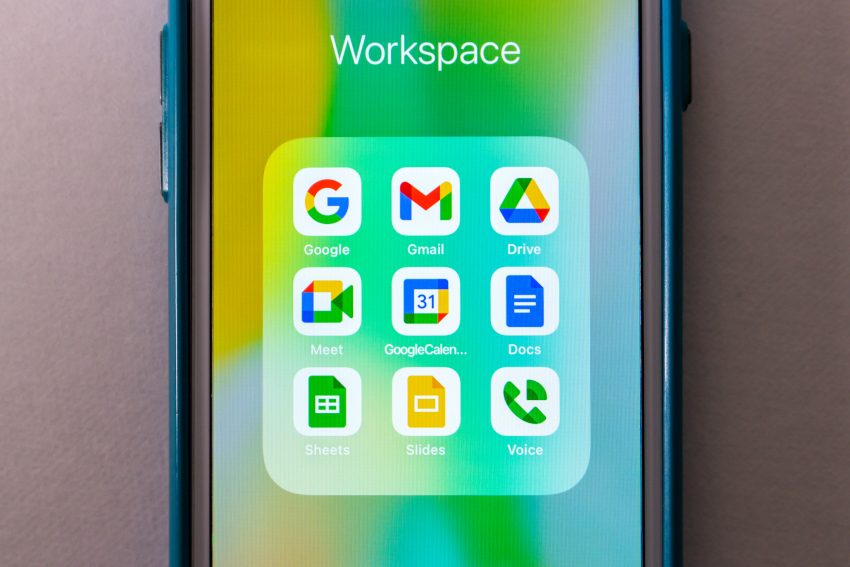
For instance, linking Google Sheets to your slides allows you to insert real-time data that automatically updates whenever the spreadsheet is changed. This feature is particularly useful for creating dynamic reports or presentations that require up-to-date information. Google Drive integration also ensures your presentations are automatically saved and easily accessible from any device.
Beyond Google’s native apps, Google Slides also supports a variety of add-ons that enhance its functionality. Popular add-ons such as Pear Deck for interactive presentations or Unsplash for high-quality images allow you to elevate your presentations without leaving the platform. These integrations make project management and content creation more efficient by keeping everything in one place.
3. Offline Editing Capabilities
One of the lesser-known Google Slides features is its offline editing capabilities. Many users assume that Google Slides requires a constant internet connection, but that’s not the case. With offline mode enabled, you can continue working on your presentations even when you don’t have access to the internet.
This feature is perfect for people who travel frequently, work in areas with limited internet access, or simply prefer working offline. Once you reconnect to the internet, all of your changes will sync automatically. This makes Google Slides an excellent tool for professionals who need flexibility in when and where they work.
In fact, according to a study by Cisco, 48% of employees work outside the traditional office environment. By using Google Slides offline, you can ensure your productivity remains uninterrupted, regardless of where you are.
4. Easy Embedding and Sharing Options
Sharing presentations can sometimes be a complicated process, especially when dealing with large files or needing to set specific permissions. Google Slides simplifies this by offering multiple options for easy sharing and embedding.
Users can generate a shareable link, allowing others to view, comment, or even edit the presentation, depending on the permissions you set. This is especially useful for teams or clients who need quick access to the slides without the hassle of downloading files. For educators, marketers, or businesses, this feature is particularly beneficial when distributing content quickly to a large audience.

Another powerful Google Slides tip is the ability to embed presentations directly into websites or blogs. This feature allows the presentation to be displayed within a webpage without requiring viewers to download or install any additional software. Plus, if you make updates to the slides after embedding, the changes will automatically reflect in the embedded version, ensuring that your content is always current.
Approximately 55% of marketers say that embedding media into web content is highly effective for reaching their audience. Google Slides makes sharing and embedding presentations seamless, making it a perfect tool for professionals who need to distribute content efficiently across platforms.
5. Free Templates and Add-Ons for Enhanced Creativity
Creating a visually appealing presentation can be challenging, especially for those who don’t have a background in design. Google Slides addresses this by offering a wide range of free templates and customizable themes, allowing users to quickly build professional presentations with minimal effort.
Google Slides templates cover various styles and industries, from business proposals to educational materials, and can be easily tailored to fit your specific needs. You can customize colors, fonts, and layouts to align with your brand or preferences. Additionally, users can enhance their presentations with various add-ons to expand functionality and creativity.
Some of the most useful add-ons include:
- Lucidchart for creating flowcharts, mind maps, and diagrams
Lucidchart is a powerful add-on that integrates seamlessly with Google Slides, allowing users to create detailed flowcharts, mind maps, and diagrams directly within their presentations. This tool is perfect for visually mapping out complex processes or ideas, making it easier to communicate concepts clearly and effectively to your audience. - Icons by Noun Project for adding professional-looking icons and symbols
The Icons by Noun Project add-on provides access to a vast library of professionally designed icons and symbols. Users can easily enhance their presentations by adding high-quality icons that align with their content, helping to visually support key points and improve the overall aesthetic of the slides without needing graphic design skills. - Unsplash for sourcing high-quality, royalty-free images directly within the platform
Unsplash is an add-on that allows users to browse and insert high-resolution, royalty-free images directly into Google Slides. With its vast collection of images across a wide range of categories, Unsplash helps users find the perfect visuals to complement their presentations, enhancing engagement and improving the overall visual impact of their slides.
These resources allow users to elevate their presentations without needing advanced design skills. With free templates and add-ons, anyone can create visually stunning, impactful slides that engage their audience. Whether you’re presenting a business pitch or an educational workshop, Google Slides makes it easy to deliver content that looks polished and professional.
Unlocking the Full Potential of Google Slides
The benefits of Google Slides go far beyond its basic presentation-building features. Whether you’re working in an office, on the go, or collaborating with a remote team, the flexibility and advanced features of Google Slides can significantly improve productivity and help you create presentations that stand out.


