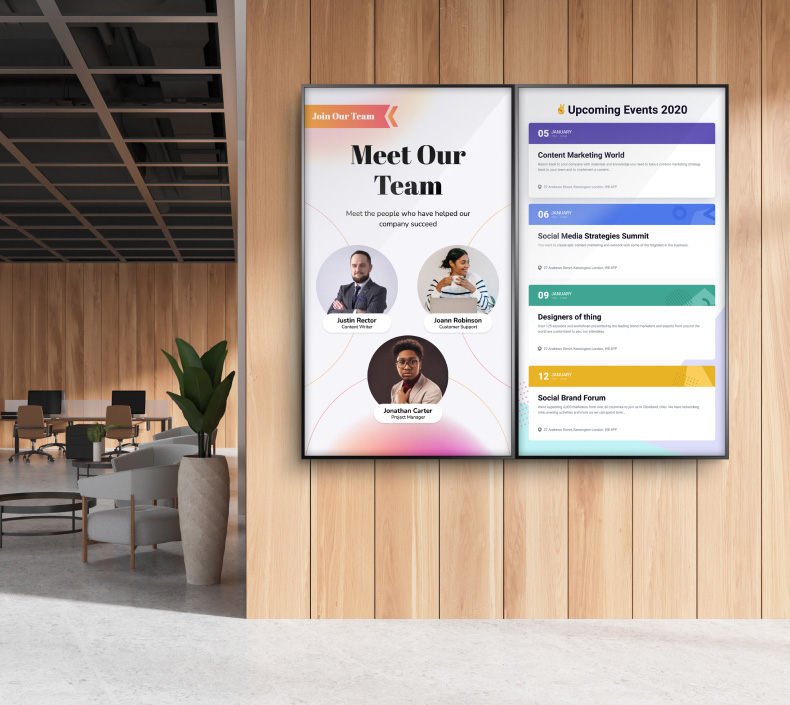Everything You Need To Know About Tableau
Tableau is a powerful data visualization and business intelligence tool widely used across industries to turn raw data into actionable insights. Its user-friendly interface and robust analytical capabilities allow users to create interactive dashboards, perform data analysis, and share insights across teams. Whether you are an analyst, business executive, or data scientist, Tableau’s versatility makes it a preferred choice for handling data across multiple industries.
What is Tableau?
At its core, Tableau is a data visualization tool that allows users to connect, visualize, and share data with a seamless experience. Initially designed as a tool for creating simple, intuitive visualizations, Tableau has evolved into a comprehensive analytics platform. It empowers users to dig deep into their data, combining data from multiple sources and performing complex analysis without requiring deep technical knowledge.
Tableau fits perfectly into the landscape of modern data analysis tools, offering unique advantages in both ease of use and advanced functionality. It can integrate with multiple data sources, making it a valuable tool for professionals who want to make data-driven decisions swiftly and accurately.
Core Features of Tableau
Tableau’s strength lies in its wide range of features that cater to everyone from data novices to advanced analysts. Let’s look at the core features that make Tableau for business stand out:
- Data Visualization: Tableau allows users to create interactive and visually compelling charts, graphs, and maps. This makes data easy to understand at a glance.
- Data Integration: Tableau supports seamless connections with numerous data sources, including databases, spreadsheets, cloud services, and more. You can combine data from multiple sources into a single visualization.
- Tableau Desktop: This is the primary application for building reports, creating visualizations, and designing dashboards. It offers drag-and-drop functionality for ease of use.
- Tableau Server and Tableau Online: Tableau Server is an on-premises solution for sharing dashboards across an organization, while Tableau Online offers the same functionality in the cloud.
- Tableau Prep: This tool is essential for preparing and cleaning raw data before using it in visualizations.
- Dashboard and Storytelling: Tableau provides tools to create comprehensive dashboards that present data insights in a cohesive, storytelling format.
- Advanced Analytics: With features like trend analysis, forecasting, and statistical modeling, Tableau goes beyond simple data visualization to support complex analysis.
How Tableau Works
Tableau's workflow is a streamlined process that guides users through the steps of connecting to data, preparing it for analysis, and sharing insights with others. The first stage of the process is data connection, where Tableau connects to various data sources, both on-premises and cloud-based. This flexibility allows users to pull data from multiple formats, including databases, spreadsheets, and APIs, making it easy to work with a wide variety of information.
Once the data is connected, the next step is data preparation. Tableau Prep enables users to clean, transform, and blend the data before creating visualizations. This crucial step ensures that the data is accurate and ready for analysis, allowing users to focus on generating insights without worrying about inconsistencies in their data sets.
The third stage, data modeling, involves building relationships between different data sets and fields. Tableau’s calculated fields feature empowers users to perform custom calculations, enabling deeper analysis.
After preparing and modeling the data, users move on to report and dashboard creation. Tableau’s intuitive interface makes it easy to design interactive reports and Tableau dashboards that present data in visually compelling ways. Finally, the workflow culminates in publishing and sharing. Dashboards and reports can be shared through Tableau Server or Tableau Online, allowing for collaboration and secure access across teams and organizations.
Tableau Pricing Plans
Understanding Tableau pricing is essential for choosing the right plan based on your needs. Tableau offers a range of pricing options depending on whether you are an individual user or part of a large organization.
- Tableau Public: A free version of Tableau that allows users to create and share visualizations publicly. It’s ideal for non-sensitive, personal projects.
- Tableau Desktop: Priced for individual users, Tableau Desktop offers full access to Tableau’s features, including data visualization, analysis, and dashboard creation.
- Tableau Server: A solution designed for organizations that want to deploy Tableau on-premises. It’s ideal for businesses with strict data governance and security needs.
- Tableau Online: A cloud-based alternative to Tableau Server, allowing organizations to share and collaborate on reports and dashboards without managing infrastructure.
- Tableau Creator, Explorer, and Viewer: Tableau licenses are broken into these three categories, each offering different levels of access depending on the role of the user. Creators build reports, Explorers perform data analysis, and Viewers consume dashboards.
A comparison of Tableau pricing shows that while it may be on the higher side for some businesses, the features offered justify the investment for companies that rely heavily on data-driven decision-making.
Who Should Use Tableau?
Tableau’s versatility makes it a valuable tool for a wide range of professionals, offering benefits that cater to different roles within an organization. Businesses, for example, rely on Tableau to transform raw data into meaningful insights that can be used to make better decisions in real time. By visualizing data, businesses at every level—from small startups to large enterprises—can access critical information that supports both tactical and strategic decision-making. Tableau’s dashboards and reports provide organizations with the clarity needed to make data-driven choices efficiently.
For data analysts, Tableau’s advanced analytics capabilities and integration with multiple data sources enable deeper insights into trends, patterns, and business metrics. Analysts use Tableau to perform complex analyses and provide actionable recommendations based on data. Tableau's intuitive interface allows analysts to manipulate large datasets without extensive technical expertise.
Executives and managers find Tableau particularly useful for monitoring high-level performance indicators. With its interactive dashboards, executives can track key metrics and gain a clear view of business performance, helping them steer the organization effectively.
IT professionals also benefit from Tableau, as its robust integration capabilities make it an ideal tool for managing data architecture and deployment. Tableau’s ease of use, coupled with its security features, enables IT teams to support data sharing while ensuring organizational data governance.
Pros and Cons of Tableau
Before investing in Tableau, it’s helpful to weigh the pros and cons:
Pros:
- Powerful and interactive data visualization capabilities.
- Seamless integration with multiple data sources.
- Robust Tableau dashboards that provide comprehensive insights.
- Strong support for advanced analytics, including trend analysis and forecasting.
Cons:
- Tableau has a steeper learning curve, especially for new users.
- It is more expensive than some other data analysis tools.
- Some features may require additional setup, particularly for larger organizations.
Getting Started with Tableau
If you’re new to Tableau, here’s a quick guide on how to get started:
- Download and Install: Begin by downloading Tableau Desktop. You can start with a free trial or purchase a license depending on your needs.
- Connect to Data Sources: Once installed, connect to your data source, whether it's a spreadsheet, database, or cloud service.
- Create a Simple Dashboard: Drag and drop fields to create your first Tableau dashboard. Use different visualization types such as bar charts, line graphs, and scatter plots to display your data.
- Publish Your Dashboard: After building your dashboard, you can publish it to Tableau Server or Tableau Online for sharing with others.
Top Tips and Tricks for Using Tableau
To maximize your experience with Tableau, there are several tips and tricks that can help you get the most out of the platform. One of the most powerful features is the ability to create custom metrics using calculated fields. By writing formulas within these fields, you can generate unique Key Performance Indicators (KPIs) tailored to your specific needs, making your data analysis more insightful.
Another valuable tool is Tableau Prep, particularly useful when working with large datasets. Tableau Prep allows you to clean, transform, and organize your data before it reaches the visualization stage, ensuring that your insights are based on accurate and well-structured information.
You can also enhance your Tableau dashboards by utilizing custom visuals and extensions. These features allow you to add functionality that isn’t available out-of-the-box, giving you more flexibility in presenting data.
When working with large datasets, optimizing dashboard performance is key. To avoid slow load times, you can refine queries and reduce the number of visualizations on each dashboard, which helps improve overall efficiency.
Finally, maintaining security and permissions is essential when dealing with sensitive data. Tableau provides robust permission settings, allowing you to manage user access and ensure that confidential information is adequately protected.
Tableau vs. Other BI Tools
When evaluating Tableau vs. Power BI, QlikView, and other business intelligence tools, it’s important to consider factors like pricing, features, and ease of use.
- Power BI: While Power BI is often seen as a more budget-friendly alternative, Tableau offers a richer set of visualization features. However, Power BI might be a better option for smaller teams with tight budgets.
- QlikView and Looker: Both tools provide strong data analytics capabilities, but Tableau’s interface is generally considered more user-friendly, especially for non-technical users.
Overall, Tableau remains a top choice for large organizations that prioritize powerful visualizations and advanced analytics, while tools like Power BI might be better suited for smaller businesses with simpler requirements.
Tableau for Advanced Analytics
For businesses that require complex analysis, Tableau provides advanced features such as:
- Trend Analysis: Use historical data to forecast future trends. Tableau’s trend lines can help predict future values based on historical patterns.
- Statistical Models: Tableau supports various statistical models to help businesses perform in-depth data analysis.
- Integration with Other Tools: Tableau can integrate with R, Python, and other analytics platforms, providing flexibility for businesses to conduct more complex data analysis.
According to a study, organizations that use advanced analytics grow revenue 7% faster than those that don’t. With Tableau’s advanced analytics capabilities, businesses can make more informed decisions based on comprehensive data insights.
Making Data-Driven Decisions with Tableau
Tableau is more than just a data visualization tool. Its wide-ranging features allow businesses to analyze, report, and share data effectively. From creating Tableau dashboards to performing advanced analytics, Tableau is an all-in-one platform that caters to various business needs.
For those looking to improve decision-making and derive actionable insights from their data, Tableau is a valuable investment. Whether you’re a small business or a large corporation, Tableau’s flexible licensing options and powerful features can support your organization’s data journey.
Consider exploring Tableau for your business and start making data-driven decisions today.