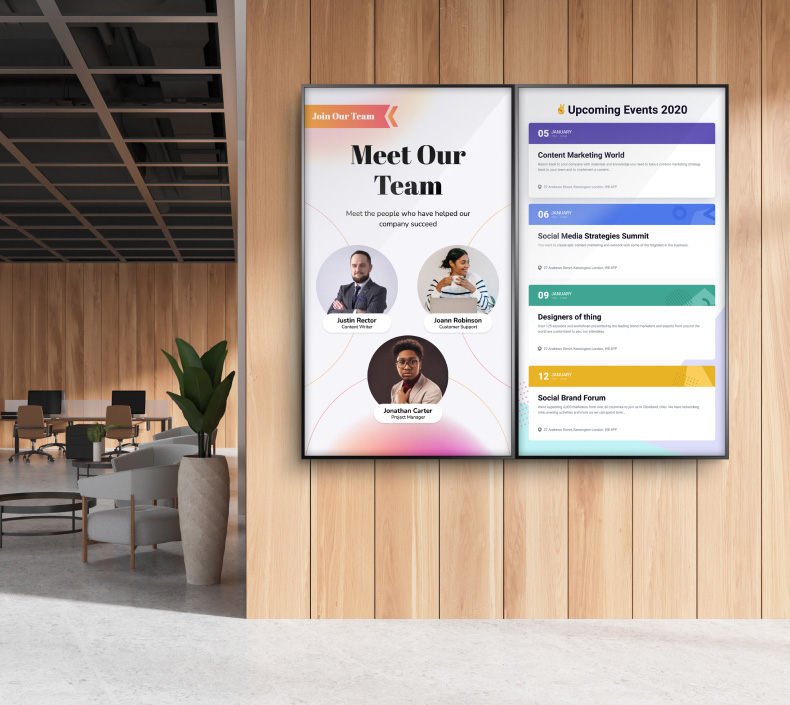Google Slides Content Ideas
More than 800 million people use Google Slides each month. The numbers are a true reflection of the application's popularity owing to advantages such as presentation design efficiency, easy accessibility, support for real-time collaboration, and presentation consistency. While there is no denying that Google Slides is a highly effective tool for creating presentations, remember that the content you add to each slide is crucial and will determine the effectiveness of your presentations.

Engaging content increases resonance with your target audience and ensures the message really hits home and is remembered. Similarly, the audience will interact more with engaging content, which will not only inspire action but also open up space for feedback from the audience that you can use to make future presentations even better.
This blog post will explore ideas and provide some inspiration for creating compelling and interactive content on Google Slides. We have put together Google Slides tips for two sectors, which you can easily apply to your industry. We will also look at some easy-to-follow tips and tricks that will ensure you use Google Slides more effectively like a pro.
Google Slides Templates
While Google Slides has general-use presentation templates, you can easily navigate the application to find Google Slides templates suited for your purpose. Whether you are making a presentation for a business or educational institution, you will have a range of options from which to choose.
For example, the minimalist pitch deck slide template is great for business. It offers excellent features, including 100+ slides, animated slides, free fonts, and two aspect ratios. Another favorite for business presentations is the Bilbao Google Slides template, which offers 130+ creative slides, 620+ font icons, and more features.
Google Slides templates save you time because you don't have to start your presentation from scratch. The templates are actually well-done and professionally designed, so you can use them as they are. However, you can always make a few tweaks. The ease with which you can edit the slide layouts, backgrounds, fonts, and other visual elements improves design efficiency.
Interactive Google Slides
Do you know 68% of people find interactive presentations to be more memorable? By exploring any one or more of several options, you can make Google Slides more interactive. Here is a look at some of these options.
- Use hyperlinks: Link external content or other slides within your presentation for the audience to explore additional information.
- Add live web content: Embed social media feeds and live web pages to add real-time information to your presentation.
- Embed audio and video: Add narrations, background noise, and verbal prompts for a multimedia experience. Adding videos also helps to enhance your content and make it more engaging.
- Add clickable buttons: Add buttons to your presentation that trigger actions such as hiding or showing content.
- Incorporate animations: Bring objects in your presentation to life by animating them. Remember to do the animations sparingly.
- Add interactive charts, graphs, and infographics: Employ interactive data visualizations for a more engaging presentation.
With presentations, you don't want to show too much information on a slide. You can add hyperlinks to external content so the audience can find more information. Similarly, you can add buttons on self-guided slideshows so the audience can click on a button to show more details.
Google Slides for Education
From interactive presentations and formative assessments to collaborative projects for the students, there are many applications for Google Slides for education. Google Slides is a powerful tool that can enhance the learning experience.
- Make it more interactive: Adding images, audio, video, and other multimedia elements will make presentations more interactive. These interactive presentations are more effective for different classroom experiences, be it introducing a new topic or providing an overview of an assignment or project.
- Let the students create presentations: Create collaborative projects on Google Slides so students can work on the project together. It will encourage teamwork and enhance their communication.
- Add hyperlinks: Up the interactivity of your slides and provide additional resources for reference by adding links to external sources or other slides.
- Use drag-and-drop: These slides drive student engagement as they provide an opportunity for students to be a part of the presentation.
Google Slides for Business
Different types of presentations help businesses to flourish by serving different purposes. From an investor pitch to potential investors and business partners to sales presentations to potential clients or customers, the effectiveness of your presentations is crucial to ensuring your business survives and thrives.
The best part is that the application is very intuitive, and how to use Google Slides is relatively straightforward even for beginners. Whether you are creating marketing materials or making a presentation summarizing the progress of your marketing campaign, Google Slides is an effective tool for creating engaging content.
Google Slides Design
Visual appeal matters in the design of Google Slides and will influence your presentation's impact on the audience. Use high-quality images and graphics to create visually attractive slides. In choosing font styles and color schemes, stick to what options best align with your brand while maintaining readability.
Less is more with Google Slides design. Your slides will undoubtedly look more professional if you adopt minimalism and simplicity. On the other hand, cluttering your slides or making them overly complex will only overwhelm the audience and may end up distracting from the message.

Also, be careful with your slide sequencing. Logical sequencing will make your storytelling more coherent and captivating. Start off with a compelling introduction followed by insights before concluding with a call to action. The slides should flow seamlessly and cohesively into each other. According to a study, people are 22 times more likely to remember something when told as a story, so ensure your story flows well.
Additionally, maintain consistency throughout the presentation. Using consistent fonts, formatting, and styles will make your presentation more polished and professional. Adding branding elements such as your brand colors and logo in the presentation will reinforce brand recognition.
Google Slides Tips
With some hacks, you can truly unlock the full power of Google Slides. These hacks will help you create, edit, and present your slideshow more effectively. Here is an overview of some tips and tricks worth trying as you prepare your next Google Slides presentation.
- Save time by using master slides
- Collaborate with other users
- Link your slides
- Do more and save time with supported keyboard shortcuts
- Use the in-built laser pointer
- Explore language conversion features for different audiences
- Get G-Suite add-ons such as professional charts
- Set automatic timing for your presentation
- Copy and paste to use slides in different presentations
- Use the Q&A tool for a great end to your presentation
Final Thoughts
Google Slides is a highly effective tool for creating and making presentations, be it for the classroom setting, in business, or any other setting. As you make pitches, reports, and learning material using this versatile and dynamic tool, you can also explore using Google Slides for digital signage.
Keep the design professional and clean, and use interactive Google Slides to ensure your presentation reaches the target audience and inspires them to a specific action. Lastly, you can save time and use the application more effectively by implementing some tricks in your Google Slides presentation, such as using keyboard shortcuts and collaboration features.