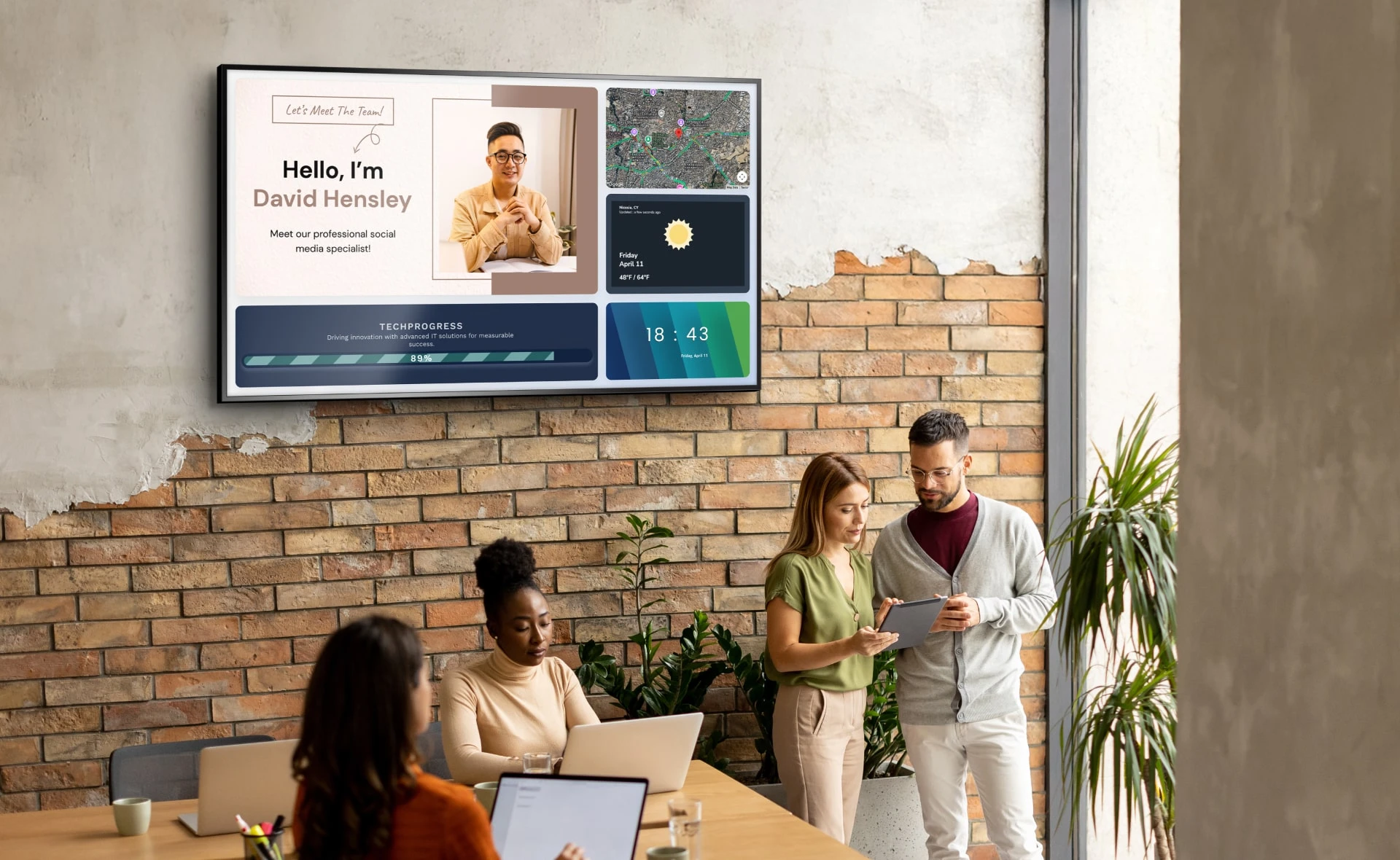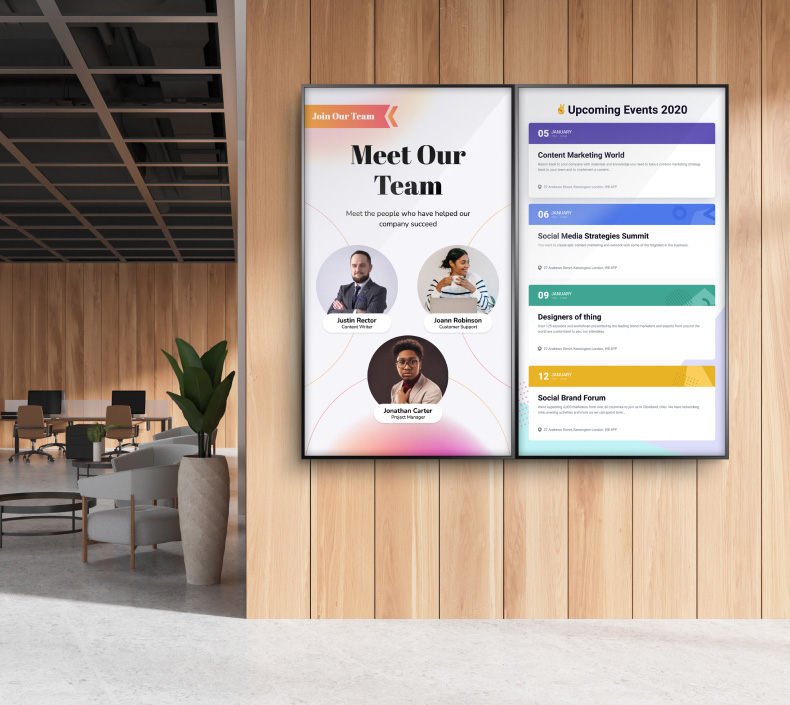How To Show Your Google Slides Presentation At Work
Google Slides has emerged as a popular tool for creating and sharing presentations that captivate audiences and convey ideas clearly. The importance of effective presentations in the workplace cannot be overstated, as studies by the American Psychological Association show that visual aids can enhance audience retention by up to 65%.
Preparing Your Presentation
Creating an engaging Google Slides presentation requires thoughtful planning and design. Start by keeping your slides clean and uncluttered. Use a consistent color scheme and font style that aligns with your brand. Limiting the amount of text on each slide helps keep your audience focused on your main points.

Clearly outline your key messages and support them with relevant data. When designing your slides, consider these elements:
- Text: Use bullet points to present key ideas clearly and concisely. This format is easier for audiences to digest.
- Visuals: Incorporate high-quality images, charts, and graphs to visually represent data, making complex information more digestible.
- Consistency: Maintain a consistent style throughout your slides, including font sizes, colors, and layouts, to create a professional look.
To add a layer of professionalism and consistency to your presentation, consider using templates that Google Slides offers. These templates can save you time and help ensure that your presentation looks polished. Before your presentation, it’s essential to check for compatibility and functionality. Make sure that all multimedia elements, such as videos or animations, work as intended. Testing your presentation on the device you'll be using helps ensure everything displays correctly.
Setting Up Your Google Slides for Presentation
To effectively show Google Slides presentation, you'll need to know how to access presentation mode. Open your presentation in Google Slides and click on the "Present" button in the upper right corner. This action launches your slides in full-screen mode, allowing your audience to focus solely on your content.
You can navigate the Google Slides interface during your presentation using the arrow keys or your mouse. Additionally, utilizing presenter notes can enhance your delivery. These notes are visible only to you while presenting and can help you stay on track with your talking points, ensuring you cover all the necessary information without losing your audience's attention.
Choosing Your Presentation Method
When it comes to presenting, you have several options depending on your audience and environment. For in-person presentations, use a projector or large screen to display your slides. Ensure that all necessary equipment is set up and functioning properly before your presentation begins. Familiarizing yourself with the setup will help you avoid technical issues on the day of the presentation.
If you're presenting remotely, tools like Zoom and Google Meet allow you to share your screen and present your slides to remote attendees. It’s vital to understand how to use these platforms effectively, as a seamless remote presentation can greatly enhance your audience's experience. If collaboration is key, consider sharing your Google Slides directly with colleagues. This allows multiple users to view or edit the presentation simultaneously, making it easier to gather input and feedback.
Using Presentation Features
Google Slides offers several features that can enhance your presentation experience. Utilizing tools like a laser pointer helps direct audience attention to specific areas of your slides. You can also keep track of your presentation time with the timer feature.
Transition effects create smooth transitions between slides, maintaining the flow of your presentation and keeping your audience engaged. Additionally, embedding videos and links within your slides can enrich your content and engage your audience by incorporating various media types, which can significantly enhance your message.
Engaging Your Audience
Maintaining audience interest is vital for a successful presentation. To encourage audience participation, ask questions throughout your presentation. This not only keeps your audience engaged but also reinforces key points. Creating opportunities for feedback and discussion can lead to valuable insights and foster a collaborative environment.

Another way to engage your audience is by incorporating interactive elements, such as polls or quizzes, if your platform allows. This kind of interaction can make your presentation more memorable and help you connect with your audience on a deeper level. Remember that presenting with Google Slides is not just about delivering information; it’s also about connecting with your audience.
Handling Technical Issues
Technical challenges can arise at any time, so it’s essential to be prepared. Common issues include internet connectivity problems and software glitches. If you experience connectivity issues during a presentation, have a backup plan, such as offline access to your slides. Download your presentation as a PDF or PowerPoint file to ensure you can still present if needed.
Ensure that your Google Slides is up to date, and restart your device if you encounter persistent problems. Having alternate devices available, like a tablet or laptop, can also help mitigate potential issues. Preparing for the unexpected by having backup options ensures that you can deliver your presentation smoothly.
Following Up After the Presentation
Once you’ve successfully shown Google Slides presentation, it’s crucial to follow up with your audience. After your presentation, make it a priority to share the slides with attendees via email or Google Drive. This allows them to review the information at their convenience and solidifies your key points.
Encouraging your audience to provide feedback on your presentation can help you identify areas for improvement for future presentations. Feedback can be collected through surveys or direct conversations. Additionally, a recap of the main points or action items discussed during your presentation can reinforce learning and ensure everyone is on the same page moving forward.
Embracing Google Slides for Business
In the realm of Google Slides for business, understanding the platform's full capabilities is essential for success. Being proficient in sharing Google Slides can streamline collaboration within your team. For instance, Google Slides allows you to easily share your presentations with colleagues, enabling real-time collaboration and feedback.
This feature not only enhances productivity but also fosters a culture of teamwork and shared ideas. When you share your presentation, make sure to adjust the sharing settings according to your needs, whether you want others to only view, comment, or edit the slides.
Key Takeaways for Successful Presentations
Utilizing these Google Slides tips can elevate your presentations and make them more impactful. Focus on your audience's needs and tailor your presentation accordingly. Understanding who your audience is will help you decide which information is most relevant to them and how to present it in a way that resonates.
Engaging your audience through storytelling can also make your presentation more relatable and memorable. People are more likely to remember a story than a list of facts, so consider weaving narratives into your slides when appropriate.
Moreover, leveraging Google Slides' analytics can provide insights into how your audience engages with your content. This can help you refine your presentations in the future. For instance, analyzing which slides received the most attention can inform you about which areas may need more focus or clarity.
The data can also help you understand how long your audience remained engaged during the presentation, allowing you to make necessary adjustments for future sessions.
Become a Confident Presenter
Successfully showing a Google Slides presentation involves thorough preparation, effective engagement with your audience, and the ability to handle potential technical issues. By utilizing Google Slides’ features and incorporating interactive elements, you can create a dynamic and informative experience for your colleagues. Practicing your presentation skills and refining your approach based on feedback will lead to continuous improvement and greater success in future presentations.
Embrace these Google Slides techniques and tips to enhance your presentation skills. With preparation and practice, you can become a confident presenter who effectively communicates ideas and engages audiences. Mastering Google Slides will not only enhance your professional image but also contribute to a collaborative and effective work environment.
As technology continues to evolve, staying updated with presentation tools will be essential for success in any business setting.