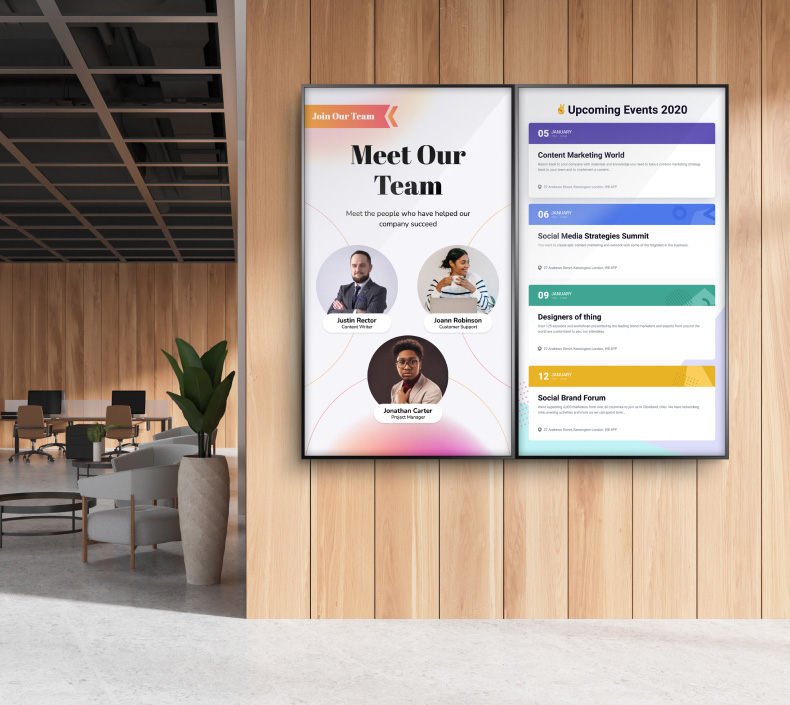Here are 6 Ways to Use Google Slides on Your Digital Signage
If you are like 89% of the population, you use Microsoft PowerPoint presentations since it is more familiar. However, other presentation options like Google Slides are easier to use and more effective in presenting digestible data to your audience.
If you've used Google's web browser and Docs, you can attest to how effective and useful it is. But have you stopped to think about Google Slides and the benefits you're missing out on for your next business presentation or teaching career? No matter the market, every employee will find a use for using Google Slides to aid in company success. Here are 6 ways various industries can use Google Slides on digital signage.

1. Creating Presentations
Using digital signage can boost brand awareness by 47.7%. You can increase the effectiveness of your digital signage by using Google Slides to create presentations. Google Slides are easy to use and save your information on the cloud. Thus, you can access them remotely.
There are digital signages suited for every market, including education and the corporate industry. You can use Google Slides for professional presentations that resonate with your business and display them on your digital screens. Digital signage makes it possible to display information on multiple screens simultaneously. Alternatively, you can display different Google Slides presentations on different screens.
Furthermore, you can import a presentation from Microsoft PowerPoint to Google Slides. If your document is labeled "untitled presentation" on importing, you only need to give it a title, make a few edits, and run it on the screen. Google Slides have easy integration and work well with Google Sheets, Google Docs, and other apps. Thus, it is time-saving and cost-effective.
2. Jeopardy Games
Most businesses focus on work rather than play. Yet, there are stimulating games to not only keep your team stimulated, but also give them a much-needed break to attack their workload with more energy and focus.
One game that is perfect for digital signage is jeopardy. This is a game where the contestants have clues or answers and need to give responses as questions.
Jeopardy games are fun and useful, especially in the education sector. You can use these games to help your students review concepts on different subjects. There are tutorials available to help you develop the game. However, it is easy since you will find a Jeopardy template from the available slide templates and can display it easily on your classroom signage.
To create your game using the Jeopardy template on Google Slides, create the game board, subject slide, answer or clue slide, question slide, and hyperlinks. The Jeopardy slide templates are linked together. Therefore, you can easily navigate the home page, and the questions slide.
3. Demonstrations and Animated Diagrams
Surprisingly, 65% of the general population learns best through visuals. So, adding demonstrations, infographics, and animated diagrams to your PPTX is highly beneficial. Corporate companies can also add animated diagrams to their visual representations to help their employees or management understand a concept or emphasize it.
Thanks to Google Slides, you don't need to draw, erase, and re-draw an imperfect diagram. Google Slides support different image types, including JPEG and PNG, which you can insert on a blank presentation. It also offers different fonts to make your demonstration more enticing.
Therefore, Google Slides function is also similar to a flex-hybrid classroom for colleges and universities. However, the additional bonus is you can integrate Google Drive with Google Slides to save your animations. So, students can access the infographic later if they need to.
What's more, creating an animation from a blank document is easy. Firstly, you will only need to create a new presentation on the blank document. If you had an initial slide, duplicate the slide and move the cursor to add, erase, or change the diagram. You can change the shape, line icons, text box, images, and so on. You can access these features when you right-click insert. Lastly, repeat the changes as necessary as you need to. Once you are done with the edits, click the file and publish.
4. Monitor Employees and Gain New Client

Do you know that more than 4.7 million people in the United States are currently working from home? If you run or manage a business, you need an interactive space where you can monitor employees and their productivity. Fortunately, you can easily synchronize Google Docs with Google Slides to monitor your employees.
With Google Slides, you can create professional presentations on Chrome or any other browser. It also enhances a collaborative spirit since different people can work on the Slides simultaneously. With an internet connection, every team member will have the latest and edited version of the Slides. This is not only useful for corporate businesses but manufacturing facilities. Employees can enter different production information through the Slides to collaborate that can be shown on logistics floors.
A significant benefit of using Google Slides is your team can work on the Slides offline, provided they have the necessary permissions. So, the editing doesn't have to be done in real-time. Your employees can submit their Slides, and you can leave comments on the Slides on changes you recommend.
The interactive space Google workspace and Google Slides offer makes it easy to control projects. For example, you can control who can view, edit or comment on a Google Slide presentation. Additionally, you can set the PPT document visible to your employees, business partners, or other external contacts.
There is also the speaker notes feature which ensures you remain conscious of time and cover all points. The speaker notes are available on Android and other devices. You can activate speaker notes by opening the PowerPoint presentation. Find the sidebar at the top right corner. After the slideshow, click the arrow pointing downwards. Then click on the "presenter view" and speaker notes.
5. Collect Ideas and Brainstorm
If you are in a meeting, you can use Google Slides to collect ideas and brainstorm new ones. A PowerPoint file has a sticky note board and interactive notebooks on the toolbar.
The sticky note board replicates the whiteboard in a meeting or classroom. Thus, you can use it to brainstorm and write down important ideas during a briefing or a lesson to avoid losing the content. On the other hand, you can collect ideas by writing them down in interactive notebooks. They are ideal when collecting ideas on different topics. Google Slide also has multi-side interactive, which you can constantly update.
6. Polls
Whether in banks or government institutions, engagement and feedback are essential. One way to get feedback is by having people take polls. Polls, backchannel chats, and other forms of engagement and inclusion improve your services. It also makes the learning experience more active and productive.
You can make an online presentation for polls, questions, and assessments on a new slide. Also, if you use slideshows, add discussion questions or embed polls directly or through links.
However, when you opt to share the poll through a link, you must first share the link with your intended audience. Then, ask them to click it from their devices. Link the poll to a Google form to see your poll results in real-time.
Enjoy the Effectiveness and Simplicity Google Slides Offer

There is so much Google Slides has to offer for digital signage, irrespective of the industry you are in. You also get to save time through real-time collaboration, especially now when more people are working remotely. You can increase productivity at the workplace using Google Slides since you no longer need to send multiple emails back and forth until you get your document approved.
Additionally, the ease of integration Google Slides offers remains unbeatable. You can easily import files from Google Docs, Microsoft PowerPoint presentations, and other sources like Docx, HTML, and PDF. Google Slides also support various image formats like JPG and PNG. So, you don't need to worry about compatibility. Use Google Slides to make a converting presentation, educate your learners and work on projects seamlessly on your digital signage.