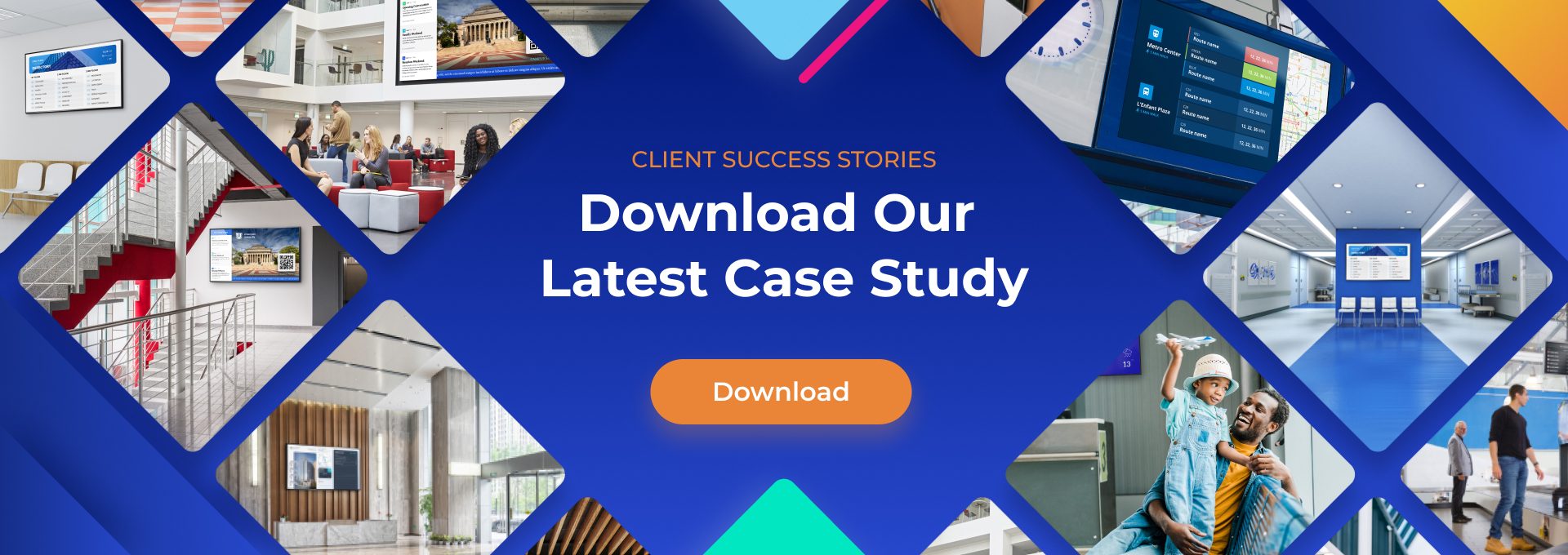Top 5 Features of Canva
With an estimated 135 million active monthly users, Canva is undoubtedly among the most popular tools for creating stunningly impactful visuals. Its intuitive interface ensures you can create your designs quickly and easily, even without any design experience. You can choose from an extensive range of templates for different designs that you can easily customize.
Additionally, Canva is packed with a range of features. Leveraging these features will ensure you make the most of this powerful tool and create the most professional-looking designs for different projects that require stunning visuals, from posters and brochures to newsletters and worksheets. Let’s delve into the top five of these features and explore how you can use each feature.
1. Design Templates
Canva offers 610K templates on their premium version. You can easily customize these pre-designed templates to fit your needs, be it creating a poster, social media post, or presentation. You can create stunning and impactful designs in a matter of minutes, without starting your design work from scratch.
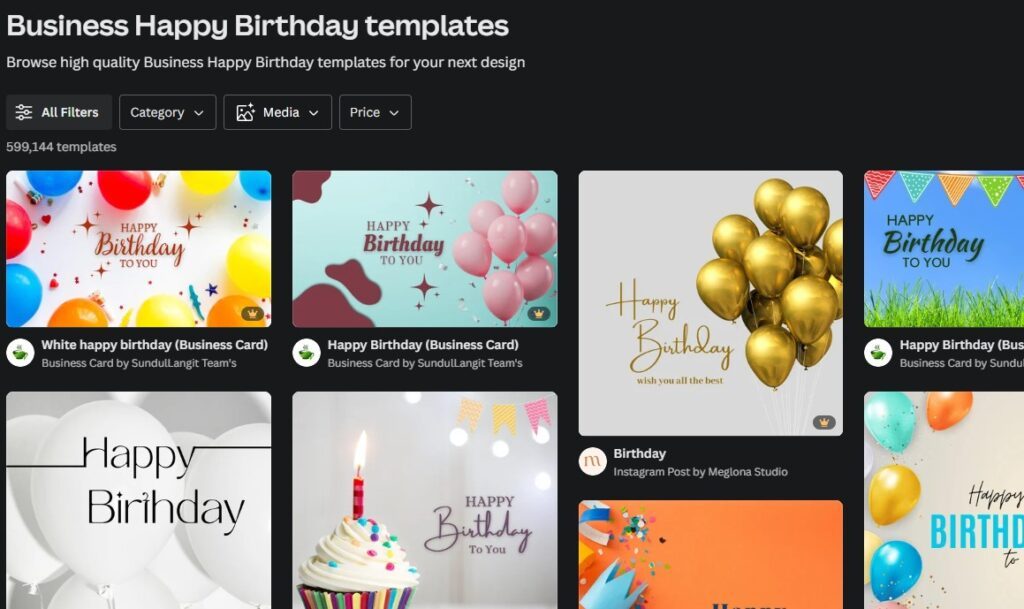
The brochure template is quite popular for businesses. You can use the double-sided template to showcase what your business has to offer. Each section on the template is clearly defined, you simply need to change the images, change the colors and font to match your brand, and update text that is relevant to your business.
Also popular is the service’s social media post template. Simply edit the headers to suit your business. For a business that offers no packages, update the package headers to specific services. You can also replace the briefcase icon on the template with something that better suits your business.
2. Design Tools
Canva’s design tools are versatile, and you can use the tools together for creative designs. These tools, which include text styles, shapes, and elements, also improve design efficiency, and you can make a compelling design in just a few clicks. The drag-and-drop feature makes design even easier.
For example, you can use the shapes tool in various ways. Adding a frame to create a border around content can be a great way to draw focus to specific content. Similarly, creatively layering shapes can be great for infographics. In addition to the shapes, Canva’s collection of elements includes other categories such as lines, stickers, charts, and more that you can use to customize images and graphic designs.
3. Photo Editing
Canva offers several photo editing features that you can use to create the desired aesthetics and further enhance the quality of your photo. For example, cropping will enhance focus and improve the composition of your image by removing unwanted areas. Blurring can also enhance background images as the blurring creates a smooth, uncluttered background.
On Canva, you can also use the saturation feature to enhance or reduce color intensity. Adding filters will enhance and correct photos, while the contrast feature on Canva allows you to enhance highlights and shadows in your photos.
Actually, statistics show that content with relevant imagery receives 94% more views than content without any images. Canva’s powerful photo editor ensures the pictures you use for your design really stand out for the greatest impact. Whether you are using your own photos or pictures that you have sourced from elsewhere, the editor can work some magic on your photos, ensuring they capture the audience’s attention.
4. Collaboration
Canva’s collaboration features encourage creativity and save time. Canva for Teams is designed for use by teams of all sizes for smooth collaboration. Simply create a team or teams and add collaborators by using the share button on the top-right corner of your design page. You can also share project links instead of adding collaborators. Also, instead of sharing the entire project, you can share specific design folders
Grant collaborators the level of access they need that is, some can only view, and others can view and edit the designs. Multiple users can work on project designs simultaneously. In addition to direct editing, added collaborators can also share feedback, providing insights to improve the design. These collaborative features make Canva a perfect tool for hybrid teams.
5. Brand Kit
Canva’s brand kit feature is great, whether you are managing one brand or multiple brands. The feature brings your entire brand in one place, by allowing you to add your brand’s logo, color palettes, and fonts. You can then easily access these elements when designing on Canva, ensuring brand consistency in all your designs.
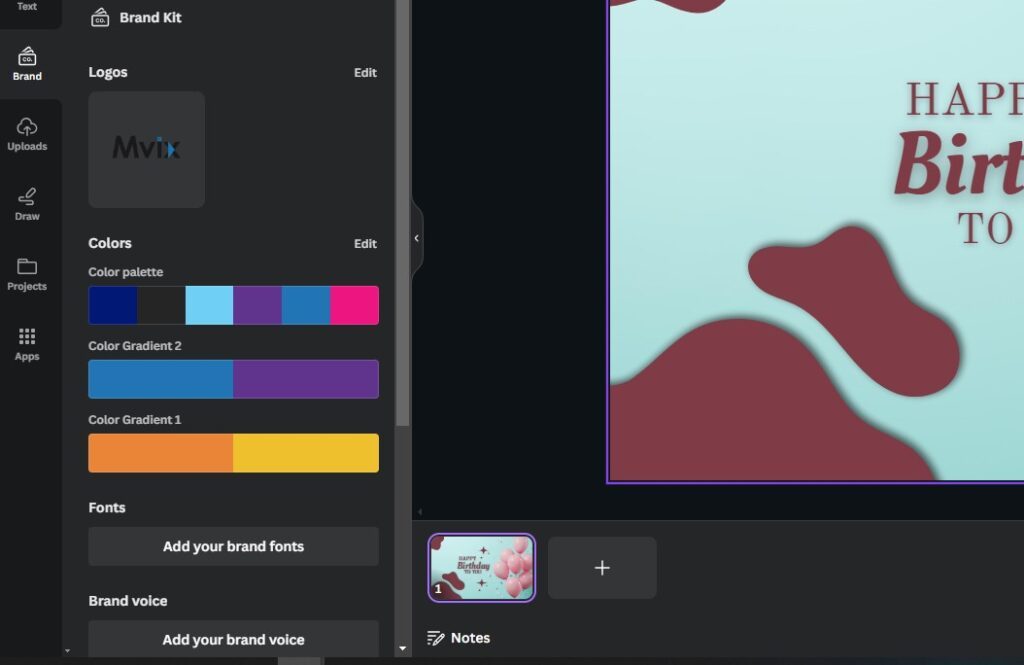
Your Canva brand kit serves as a reference and guide for all team members. Even new hires will have a point of reference and can stay on-brand while working on designs. It enhances collaboration across teams and ensures all members produce unified designs with consistent branding. Brand kits are also a great time saver, and you won’t have to spend more time manually adding your brand fonts, logo, and other elements to your designs.
Conclusion
Canva is an incredibly powerful design tool you can use for different purposes, including creating content for your digital signage. Canva is versatile, and with some easy-to-follow tips on how to use Canva on Mvix CMS, you can look forward to creating excellent, eye-catching, and compelling designs for your digital signs.
Whether you are creating a social media post, a brochure for your business, or putting together a presentation or pitch, Canva has you covered. Its stand-out features, namely templates, photo editing, brand kit, collaboration, and design tools come together in an intuitive interface to provide you with everything you need to create stunning and compelling designs.
Are you looking to create professional-looking and visually appealing designs? Explore the amazing features that Canva has to offer. Try it for yourself and find out why this incredible design tool is trusted by businesses of all sizes, from startups to multinationals operating across different industries.
Additional Resources
Before you can sign up for Canva and start creating powerful visuals that are on-brand, here are some great additional resources to explore.