How do I use Audio Announcements in Mvix CMS?
Audio announcement allows you to display important announcements on your digital signage device. In other words, it provides time-sensitive information to the audience and updates quickly simply by text, which will then play as audio on digital signage screens and audio systems. Furthermore, by combining dynamic content and attention-grabbing audio, you can disseminate product information to boost sales, important announcements to inform students and employees, procedural information for waiting customers, and critical warnings for the preservation of life and property. In short, it’s a great way to get your audience to look at your screens.
How Markets Can Use Audio Announcements on Digital Signage
- Retail Stores: In-store Promotions and Advertising, Welcome Messages, Important Business Updates, Emergency Alerts
- Corporate Communications: Welcome Messages, Meeting Room Management, Production, and Metric Announcements, Emergency Alerts, Interactive Signage
- Educational Institutions: School Announcements, Emergency Audio Alerts, Cafeteria Specials, Classroom Learning Tool
- Sports Arenas: Game Updates, Menu Specials, Promotional Deals, Emergency Alerts, Advertising, Contest Announcements
What You’ll Need:
- A compatible digital signage player e.g. Mvix, BrightSign, etc.
- Mvix CMS Software with a supported feature package
- Internet Connectivity
- Access to the Audio Announcements App
If you meet the requirements listed above, simply follow the steps below.
Using the Audio Announcements

- Next, Hover over the “MEDIA” tab and click “ADD MEDIA”.

- Click on the “GENERAL” category.

- Select “Audio Announcements”.

- Add a text to the Announcement Text section.

- Select a Voice Gender.

- Click on “LANGUAGE” to select your language.

- After that, select Voice Artist to choose your preferred voice and click “Preview”.
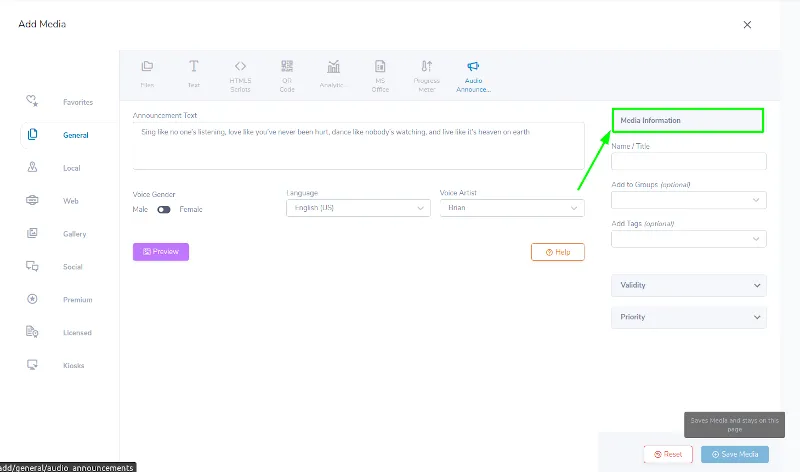
- Add a name to the announcement in the Media Information section.

- Choose Validity to schedule content.

- Select Fullscreen Priority to display your content as a full-screen item.

- Lastly, click “SAVE”.

Problems, Questions, Corrections: If you have any further questions, problems, or corrections you would like to see made, please open a support ticket.


