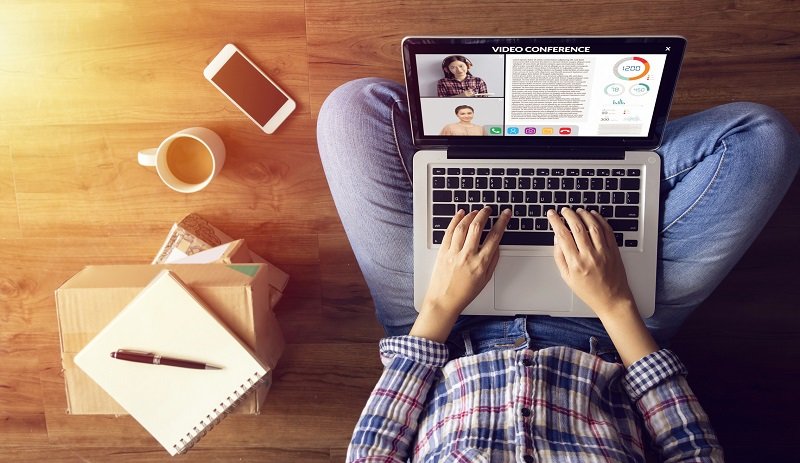Top 18 Internal Communication Tools
The technological boom has given businesses something that they never had before – the ability to remain in constant contact, regardless of where each person is. Older forms of communication, like fliers, bulletin boards, and email are good for some communications, but for projects you need something more robust. Today there are many new tools that help to keep internal communications open in and between teams and departments.
Sometimes, a department’s skill sets are a better fit for some communication tools than others. This means that the question is which internal communication tools are right for your company? There are some tools that are more effective than others. Finding what works well for your company and what doesn’t can be both time consuming and costly.
This article will help you see which effective business communication tools have already proven to be effective and reliable. It will also provide some details about when to use the different tools so you can implement them where they will be the most beneficial.

Keeping Communication Open – Why You Need Internal Communication Tools
Internal communication in your business is critical, regardless of the size of the company. Since different departments have different strengths and availability, you want to make sure that you have several tools available within your company when you need them.
Internal employee communication tools can be divided into different categories based on how they facilitate communication. For example, you wouldn’t use Skype to try to coordinate tasks for a project. Nor would you use Dropbox to try to facilitate a conversation about deadlines or scope changes. This is why companies need several different internal communication tools.
Tools can be grouped by one of a few different classifications:
- Collaborative
- Conference/Video
- File Management
- Messaging
- Project/Task Management
- Digital Boards
Let’s look at what each of these types of tools has to offer, and some of the best specific tools for each type.
Collaborative Tools
Collaborative tools provide a single location for nearly every type of communication. They typically include the following functions:
- Email and email lists
- Calendars to track deadlines
- Work flow area for documents
- Messaging to allow team members to discuss current progress or recent decisions

1. Glip
Glip’s popularity has been growing over 2020 because it offers a lot of functionality to make teams feel more cohesive as people work from home. It includes the ability to hold video chats so that people can interact in a way that feels more like it would if they were in the office.
Glip is a tool is easy to use, though it can take a while to get accustomed to all of the available functions. It is considered an ideal tool for departments and teams that frequently talk to people (particularly outside of the company), like marketing and HR. With all of the necessary tools in one place, it is a lot easier to coordinate all of the small tasks that come up and need immediate attention.
2. Slack
Probably the most popular collaborative tool, Slack has become the preferred collaborative tool of many large companies. It stores messages between different team members so that they don’t have to spend a lot of time digging through email chains. Teams can also share files and hold conference calls from the tool. Slack integrates work with other software too.
3. Yammer
Yammer is a unique collaboration tool because it was designed with social media at the core. This gives companies a way of monitoring and responding to what people are posting to social media. Yammer looks similar to Facebook and has very similar functionality. This makes it easy for most users to adapt and use quickly.
Conference/Video Tools
Conference and video tools are dedicated to connecting people over the Internet, letting users talk face to face. The tools often provide other features as well, but the focus is on video calls. If you need a reliable video tool for internal and external communication, these are among the best tools.
4. CloudApp
CloudApp is available for both Mac and PC, and it allows users to connect online and record the calls. For people who miss a meeting, it is easy for them to go back and watch the recording, helping to keep everyone in the loop.
5. Highfive
Highfive has eliminated one of the most problematic aspects of conference calls; you no longer need to enter passwords or codes to join in the call. All participants need to do is join in, making it so much easier to get meetings started on time. Meetings are not limited by time either, so if a meeting runs a little longer, you don’t have to worry about it being cut off. Highfive also offers hardware with its services. This can significantly improve the experience and make meetings more productive.

6. Zoom
Probably the most well-known of the conferencing software, it became Skype’s rival for most often used conferencing software in 2018. Zoom provides all of the necessary tools to conduct professional conferences or to keep it simple for small, spur of the moment meetings.
File Management Tools
Managing files can be incredibly difficult if everyone isn’t in the same place. A number of tools have been developed to help companies juggle the files, revisions, and reviews. The best thing about these tools is, once you implement them, you can use them in the office as well.
7. CleanPix
CleanPix software was designed to meet the needs of PR and marketing teams, so it may not be a great fit for other departments. However, it does have all of the tools that these two specific teams need to manage a whole host of documentation. Users can tag files to make them easier to find quickly, instead of moving through numerous folders. It also has a gallery for customer facing documents, making it easy to see what is available to the public.
8. Dropbox
Among the most popular file management software, Dropbox is very easy to start using. You can drag and drop files to it, just as you would from your file management area (Explore for PC or Finder for Windows). Dropbox areas function like these familiar hardware file management interfaces. Dropbox lets you share and restrict areas to different users. It also keeps a record of the history of the files stored in the software.
9. Dokmee
Like Dropbox, this is a cloud service that requires users to set up an account, then they can get started using it immediately. Dokmee has a bit more robust version tracking though, making it a great tool for industries with standards and restrictions about version control. This tool also gives users a way to extract information from documents – potentially saving time as users won’t need to retype PDFs and other documents saved as images instead of writable files.
10. Google Drive
The most commonly adopted software (likely because it is free) to manage files, Google Drive is fairly user friendly. Users will need to share either a folder (which should share the files in the folder, or specific files. It is fairly basic, but that is adequate for simpler projects.

Messaging Tools
Most messaging tools have other functions, and most of the apps on this list include messaging apps, and these two messaging apps are among the easiest to integrate into current software.
11. Fleep
Fleep is primarily a messaging tool, but it does have some collaboration tools to streamline discussions and reviews. It is easy to integrate with numerous other software programs so you won’t miss any communications. Probably the most important integration you need for your messaging app is that it works with your email provider. Fleep has made sure that it works with most email sites so that all primary communications are integrated.
12. Skype
Odds are, you know what Skype is. As one of the first messaging programs, Skype established itself over a decade ago as one of the most reliable ways to communicate across the world. It has been purchased by Microsoft, so it can be integrated with a lot of the company’s software, including Microsoft’s email, Outlook. Skype can be quickly accessed from a computer or a phone, making it possible for people to stay connected from anywhere.
Project Management Software
As teams learn how to work remotely, trying to manage projects becomes quite difficult. Fortunately, there are a number of great project management programs that will help your teams and department be able to assign tasks, review what’s happened, and see what’s coming up.
Most of these tools do work the same way, so making a choice is more about the aesthetics than about functionality.
13. Asana
Asana is one of the best established project management programs, and it has streamlined the process. Though it may take a while to get accustomed to the platform, once the team understands how it works, tracking projects is a lot simpler. You can create different projects for each team, assign tasks to anyone in the system, add attachments, and flag potential problems so they can be addressed when they become known.
14. JIRA
JIRA is a favorite among tech companies because it helps both with project management and bug tracking. For companies with more complex projects that have many moving parts, JIRA is probably the best option. JIRA is better for technical projects and detailed products, so it is more of a tool for engineers and scientists who need to track a lot of details. This helps project managers to see how projects are going and to notify the team if defects have been reported. Being able to quickly assign and address critical problems is vital for more complicated projects.
15. Trello
Trello is just as fantastic as the other two programs on this list; the look is what really helps the tool to stand out because of its appearance. The images are more colorful and include stickers and other additions to make projects and tasks stand out a little more.

Digital Boards
Being able to communicate and share files covers most of the needs of teams, but whiteboards provide something specific – a way to brainstorm and think through a project. Not all companies need a digital whiteboard, but those that do can significantly benefit from having a dedicated space for recording early project discussions.
16. ConceptBoard
Perhaps the most comprehensive whiteboard on this list, ConceptBoard provides a visual space for teams to review a brainstorming session. As well as a space to collaborate between meetings. Teams can establish review periods for existing ideas to make sure people are able to see what others have said about the current work. Having a space to review markups is just as important for visuals as it is for documents. With ConceptBoard you have a space that is dedicated to visual representations. This is a great tool both for marketing and technology since all kinds of teams need a visual space. The bigger the company or team, the more likely it is they need a highly collaborative visual space.
17. Google Jamboard
If you already use Google Drive, Gmail, and other Google specific tools, Google Jamboard is probably your best option for a digital visual space. If you link it with your other Google apps, you can streamline internal communications.
It offers some collaboration, but is more basic than ConceptBoard. In addition to working with projects, you can use Jamboard to disseminate messages within the company.
18. Microsoft Whiteboard
Like Jamboard, if you already use numerous Microsoft products, its whiteboard will probably be your best whiteboard option. It is easy to integrate it with those other Microsoft tools. So it will be easier to get teams working in the program. It does have the ability to work with sketching tools that use a stylus. If team members have the right hardware, this can help with in-meeting collaboration.
19. Blogin
BlogIn is a beautifully simple internal company blog and knowledge-sharing tool for teams of all sizes. The internal blog acts as a central information hub or a ‘virtual bulletin board’ for the company, allowing all employees to stay in the loop with what’s happening in and around the office. At the same time, the blog opens a new, transparent, two-way communication channel inside an organization, where everyone can ask a question and get the information they need to make faster and smarter decisions. The internal blog is intuitive and easy to use, so everyone can quickly get on board, which is one of the reasons why it works so well as an internal communication tool.
Moving Forward
Finding the right tool is as much about personal preference as it is about the functionality. Sometimes teams prefer a particular look, others want to have more options. Depending on the size of your company, you may need to do some testing to determine what works best for your teams. Internal communication is difficult when everyone works remotely, but these tools can help make the process more productive and engaging.