Are you making significant progress on that big project the team has been working on around the clock? Celebrate every small win, and keep everyone else informed of what milestones you have achieved with the Progress Meter. Keep track of deadlines, goals, company KPIs, and other calendar elements. In Mvix CMS, the Progress Meter features pre-designed templates where you can play and play on your digital signage.
Who Can Use the Progress Meter?
Digital signage enhances internal communication, which leads to 25% higher employee productivity. If you want to see the progress inside of your business with employees, display our Progress Meter on your screens. Here are some markets that should be utilizing our Progress Meter:
- Manufacturing Facilities: Display progress reports and goals to improve productivity. Use digital signage manufacturing screens to keep everyone informed and updated. Screens can be updated immediately so there is no lag in productivity.
- Corporate Businesses: Share and keep track of monthly/yearly KPIs for your corporate office. It will continue to fuel them to see where they are with their goals and what it will take to achieve them.
- Healthcare Facilities: For hospitals and other healthcare facilities looking to improve their retention rate, displaying a progress tracker for the retention rate you will like to achieve is an excellent way to achieve your goal.
- Hotels: Need to keep track of how many rooms you’re booking for the Thanksgiving/Christmas/New Years holiday? Use a progress meter for your hotel to update your staff every step of the way with how close you are to achieving your goal.
What You’ll Need:
- A compatible digital signage player e.g. Mvix, BrightSign, etc.
- Mvix CMS Software with a supported feature package
- Internet Connectivity
- Access to the Progress Meter
If you meet the requirements listed above, simply follow the steps below.
Video Tutorial
Displaying the Progress Meter
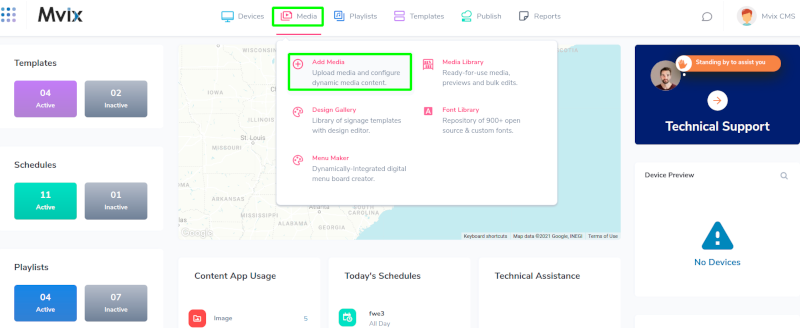
- Hover over the “MEDIA” tab and click “ADD MEDIA”.
- Click on the “General” category.
- Click the “Progress Meter” app.

- Choose the theme in your progress that will be displayed.
- Choose how to get the data for your events. There are several options to do this:
- Import Files
- Web Feeds
- Inline Editor
Import Files
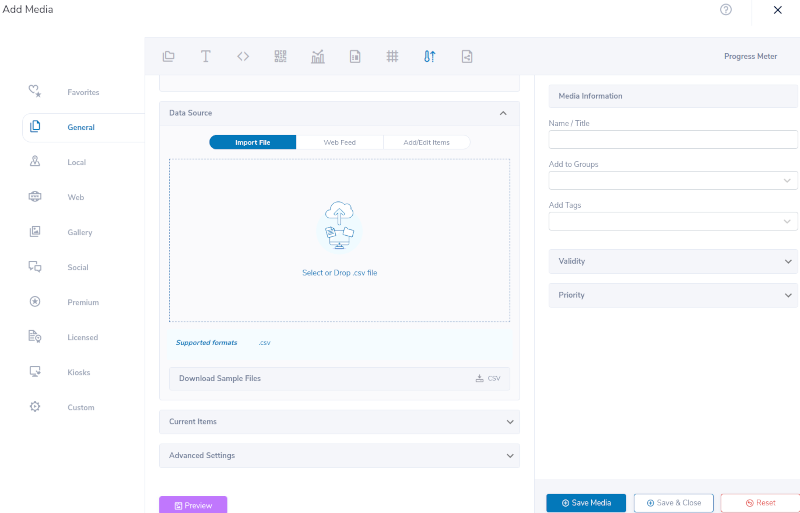
- Click on the “Select File” button to begin navigating your file system to find the correct file to import.
- Select the .CSV file you want to use.
- Click on the “PREVIEW” button to see if the file pulls the data correctly.
- Be Sure to Map CSV Headers as necessary, to make sure the system can correctly orient your data.
Web Feed
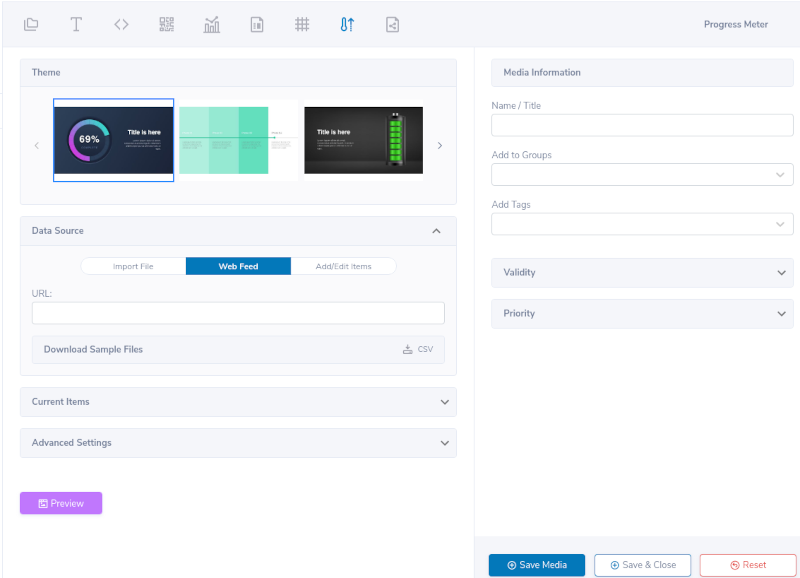
- Copy and paste the URL for your desired Web Feed.
- Click on the “PREVIEW” button to see if the data is being pulled correctly.
Inline Editor
- Click on “Add/Edit Items”.
- Click the Plus Icon in the center.
- A new window will appear with text zones. Enter a title, a description of the event, the start and end point of the meter, progress information, and Scale.
- Click “SAVE”.
- Preview your media to ensure everything orients as expected, then Save once done.
Let Us Do It For You!
Fresh and relevant content is the cornerstone of a successful digital signage campaign. Don’t have time to manage your Digital Signage System or do you want your screens to look professionally designed? Let us do it for you. We will manage your digital signage screens for a fraction of the cost and minimize downtimes. Learn more about our Managed Service Plans.
 Problems, Questions, Corrections: If you have any further questions, problems, or corrections you would like to see made, please open a support ticket.
Problems, Questions, Corrections: If you have any further questions, problems, or corrections you would like to see made, please open a support ticket.
