In this article, you will learn how to publish real-time video streaming (RTSP) content on your BrightSign player. Before we discuss the topic at hand, let’s discuss BrightSign media players.
BrightSign manufactures media players and networking solutions for the commercial digital sigange market worldwide. BrightSign products are known for their signature reliability, affordability, ease of use, and market-leading technology. Mvix can confirm that Series 3, Series 4, and Series 5 XCR BrightSign devices are compatible with Mvix Flex firmware.
Depending on your Digital Signage needs and requirements we do recommend the BrightSign XT and BrightSign XD models. These models have sufficient hardware required for more complex signage solutions.
Here are some features of this player:
- Full-screen and multi-zone layout and support for all markets including corporate communications, educational institutions, and more.
- Landscape and portrait support
- Offline playback of media
- Video, Images, Webpages, RSS and HTML5
- Remote setup and configuration using Brightsign B-Deploy
- Remote updates
- Reporting
RTSP on your BrightSign Player
BrightSign Flex devices have the capability to display RTSP streaming video through the use of the HTML/CSS Content App. The following are instructions to make use of this functionality. This is a great way to stream media onto your digital signage displays.
What You’ll Need:
- Mvix CMS or Xhibit Signage account and access to the account.
- BrightSign player
- Internet Access
Publishing Real-Time Video Streaming (RTSP)
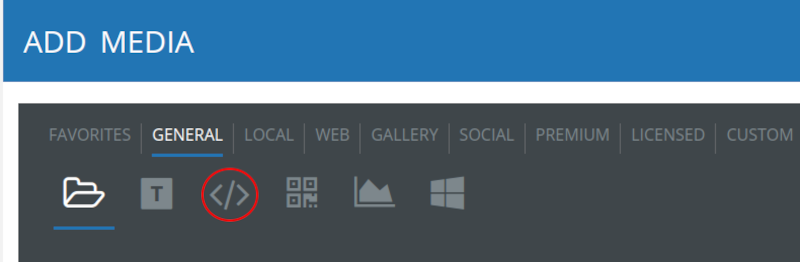
- Once you have logged into your account, navigate to “Add Media”. Select “General” and then click on the logo “</>”. This will allow you to create a new HTML / Rich Text.
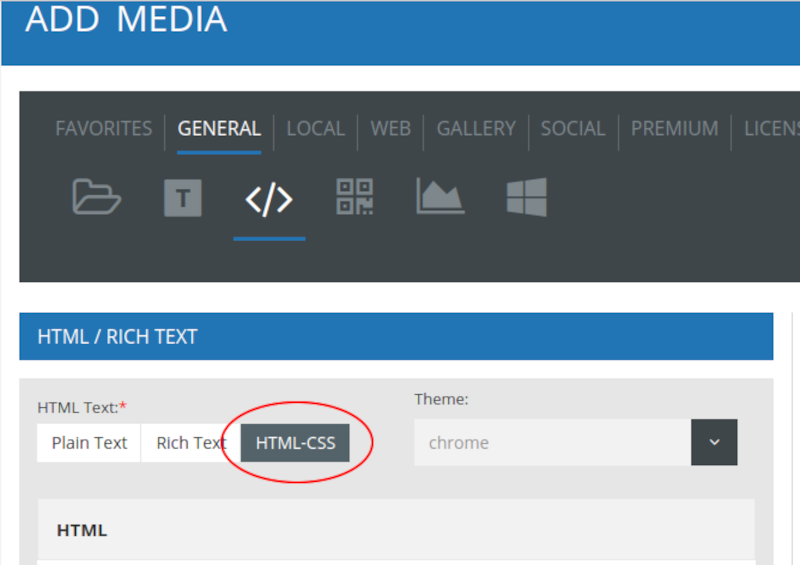
- Select the “HTML-CSS” tab. Copy and paste the following code into the “HTML” box, replacing STREAM_URL_HERE with the rtsp://URL:
<video src=”STREAM_URL_HERE” x-bs-stream-timeout=”0″ hwz=”on”> rtsp stream should appear here</video>
- Copy and paste the following code into the “CSS” box:
video {
position: fixed;
width: 100%; height: 100%;
left: 0; top: 0;
}
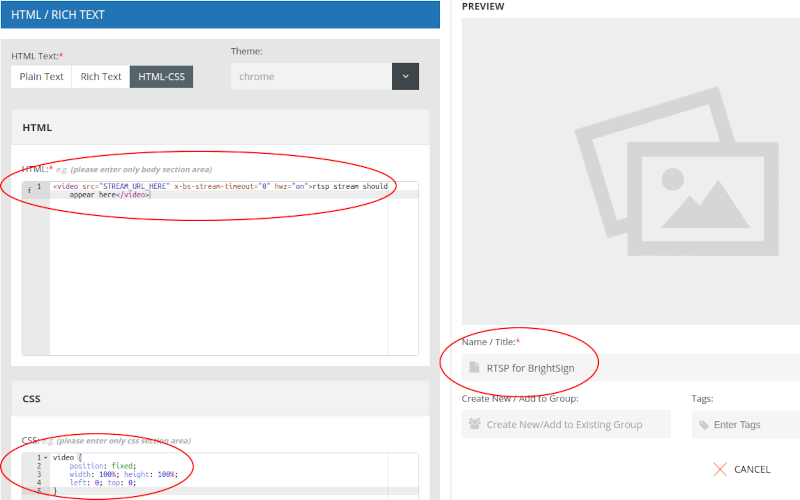
- Give the new media item a name, and save it. This is done in the “Name/Title” section. You can now use the HTML / Rich Text media you created in any schedule, playlist, or template, to play back the RTSP content.
Digital Signage Forever
Designed for enterprise-digital signage deployments, our Signage Care plan offers a lifetime warranty, free digital signage players every 3 years, accelerated issue resolution, and premium content. Intended to enable high system uptime, operational efficiency, and continuous business innovation, the plan ensures proactive upkeep of the signage network. Learn more about Mvix Signature Care.
 Problems, Questions, Corrections: If you have any further questions, problems, or corrections you would like to see made, please open a support ticket.
Problems, Questions, Corrections: If you have any further questions, problems, or corrections you would like to see made, please open a support ticket.
