The Active/ Inactive Status is an easy way to tell if your device is currently connected to Mvix CMS and is ready for updates.
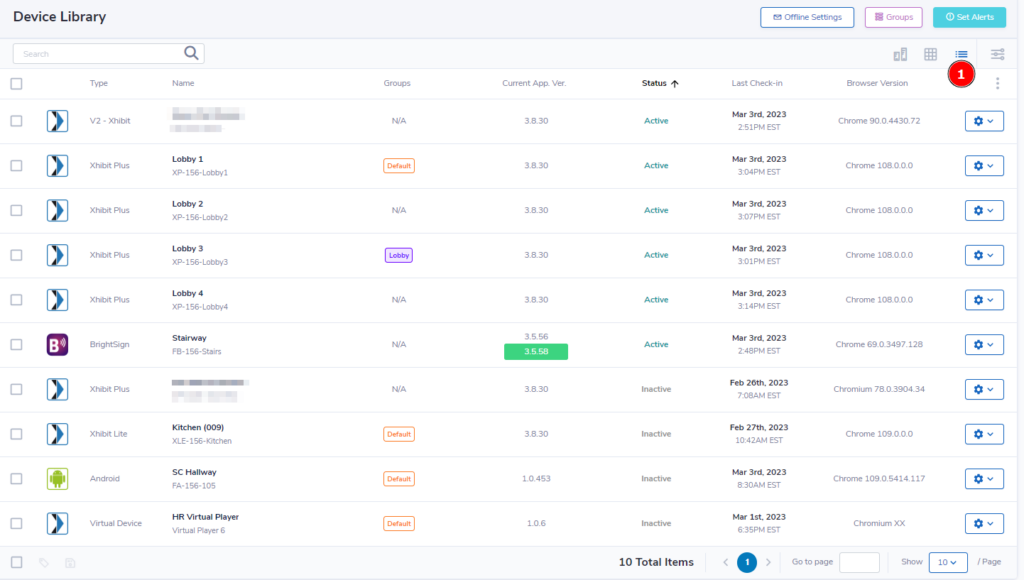
- To view your devices, Hover over “Devices” in the navigation bar & select “Device Library”.
 Tip: Select list view (marked with 1 on the image above) for the easiest way to view a device’s status.
Tip: Select list view (marked with 1 on the image above) for the easiest way to view a device’s status.
Active Status
Active devices are currently able to reach our server and are being updating regularly. These updates help to check for any changes in assigned media, firmware updates, device preview screenshots, and so on.
In other words, an active status on your device means your device has connected to the CMS within the past 1 hour and is able to update and display the scheduled content.
Inactive Status
Offline devices shows as inactive on our content management software (CMS). Inactive players have failed to check in to the CMS server within 1 hour.
It takes an hour for a device to show as offline on our system. If one or more of your devices is showing as “Inactive”, you can solve this problem by manually rebooting the players you are experiencing an issue with. This should allow the device to make contact with our server.
To reboot your device(s), simply:
- Hover over the gear icon and select “Power Settings”.
- Select “Reboot Now” then click save.
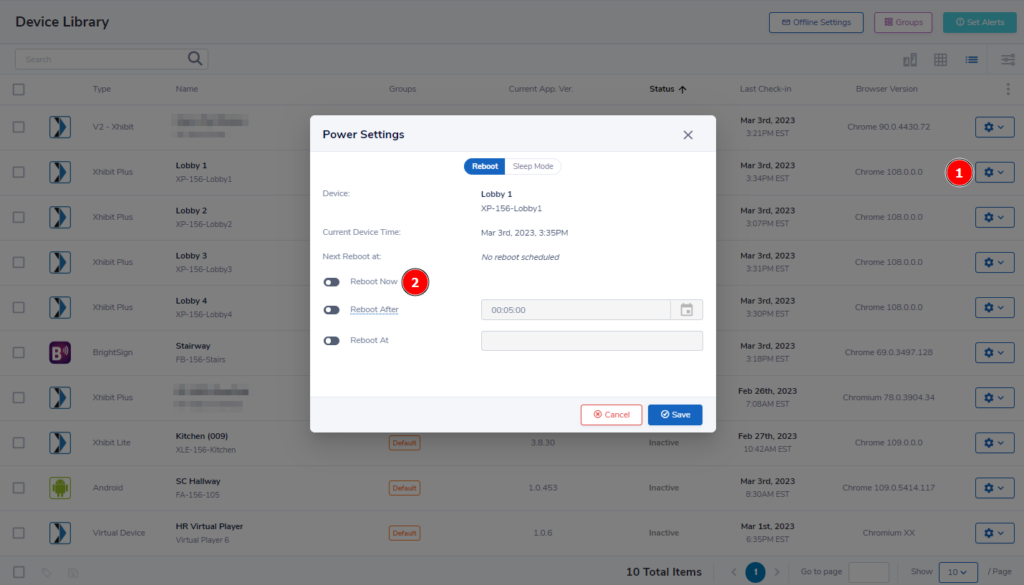
Dormant
When a player has not connected to the Mvix CMS in more than 60 days, the device will be listed as “dormant”. Generally, this is for devices that you are not using currently to display content. A common example is that the screen you were using no longer works so you unplugged everything and are awaiting a replacement tv.
To easily check which devices are currently dormant on your account, you can access this information right from the Device Library. Simply click the 3 dot drop-down at the top right, click the arrow under “Status”, and then select “Dormant”.
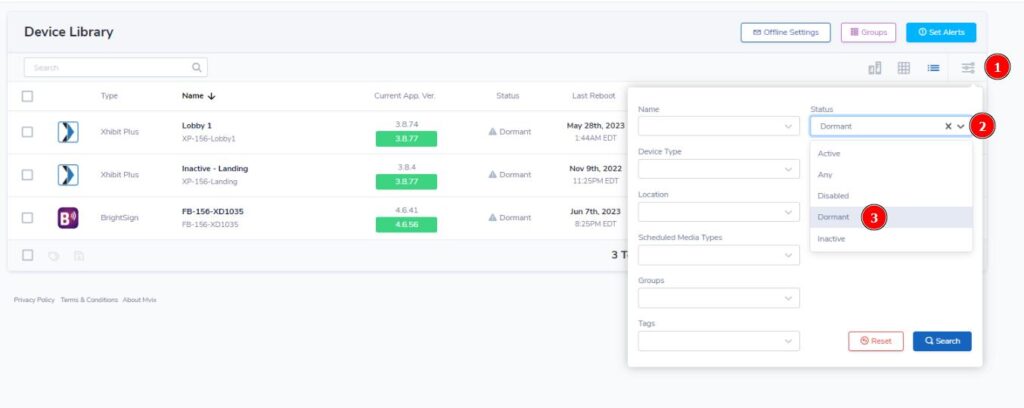
Noteworthy
It is important to note: an inactive status in your CMS is not an error, problem, or bug. It is used for informational purposes and does not mean your player is having an issue. If you are not experiencing any on-screen issues on your inactive players, do not take any action on your devices.
However, if you are experiencing an on-screen bug with your content or playback, it could be a symptom of the issue that caused the inactive status. For those players that are inactive and also having an on-screen issue, please reboot them (manually). This should only be done once. There is no need to perform multiple reboots.
You should wait 10-20 minutes after the player turns on to check your CMS. It may take that long for status update to take place the first time. If it has not checked in within 20 minutes of being rebooted, please wait up to an hour to ensure the player is not checking in, then create a ticket for that player and relay the player name to our staff.
For players that do not check in after rebooting, our staff will take a look at those specific units to see if there are any device issues that we can troubleshoot and repair.
 Problems, Questions, Corrections: If you have any further questions, problems, or corrections you would like to see made, please open a support ticket.
Problems, Questions, Corrections: If you have any further questions, problems, or corrections you would like to see made, please open a support ticket.
