This knowledge base article will walk you through how to configure mirror displays for two monitors on your Chrome device. Mirroring displays allows you to display your scheduled content on two screens. In other words, mirror the same content on both screens.
What You Will Need
First you will need a Flex Chrome Device. Additionally, you will need a display port cable. Finally, an HDMI display and internet connectivity.
If you meet the requirements listed above, simply follow the steps below to learn how to chart your data with the Flickr Widget.
Steps to Mirror Displays
Log in to your Flex Chrome device. Once you are logged on, go to “Settings”. Navigate through settings until you see “Appearance” and “Device” options.
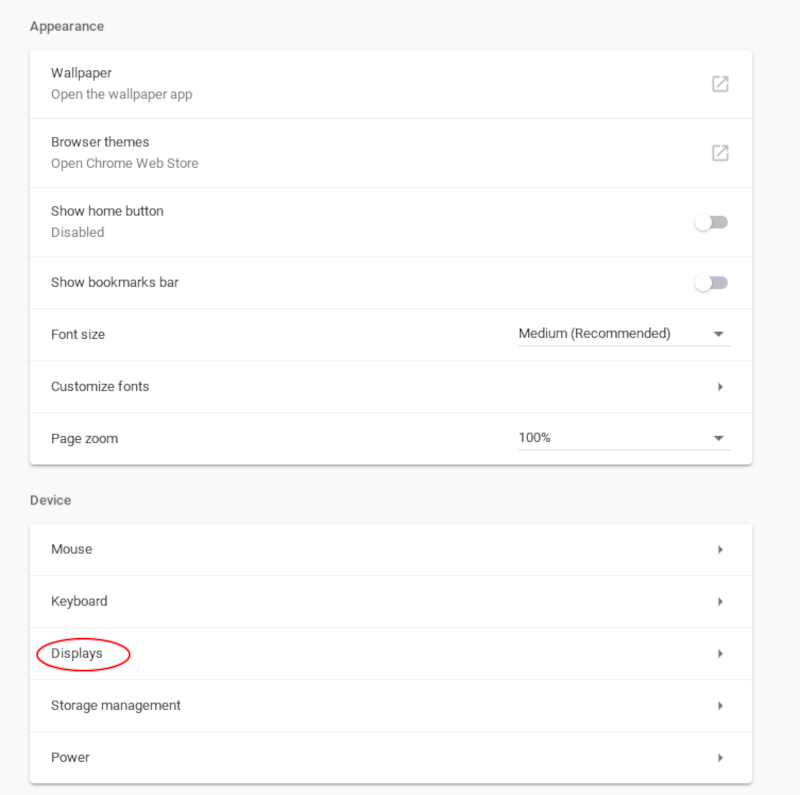
Once here, click on “Displays”. Below the “Arrangement” option there is a checkbox.
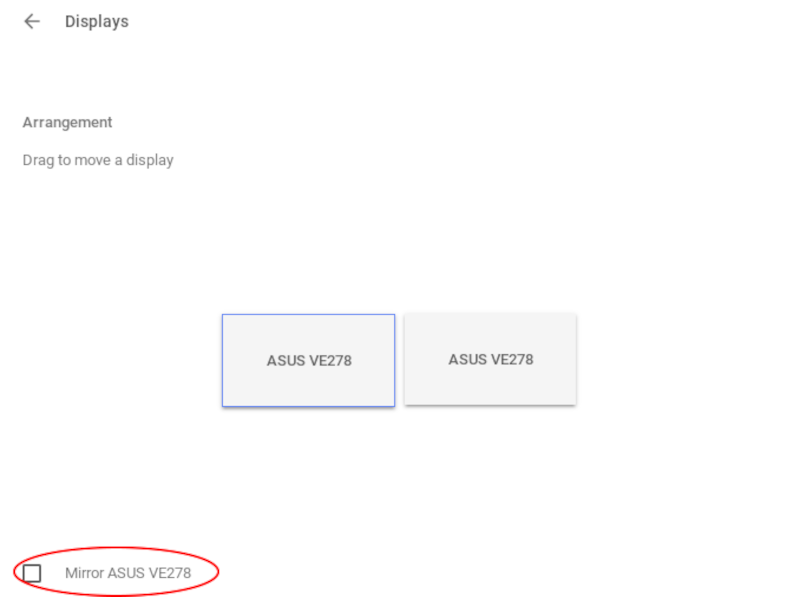
Once inside display settings, tick the Mirror checkbox. Note, it will show the model number of the device, so if you have multiple devices be sure to select the right device. Be sure to save these changes you have made. Ensure that the box is ticked. The Chrome device should now be able to output the same content to two screens.
 Problems, Questions, Corrections: If you have any further questions, problems, or corrections you would like to see made, please open a support ticket.
Problems, Questions, Corrections: If you have any further questions, problems, or corrections you would like to see made, please open a support ticket.
