Keeping your Digital Signage Player updated is key to a healthy digital signage network. With device updates, your players will have the latest bug fixes & available product features available on Mvix CMS for your account.
What You’ll Need
- A compatible digital signage player e.g. Mvix, BrightSign, etc.
- Mvix CMS Software with a supported feature package
- Internet Connectivity
- Access to the players you want to update in the Device Library
If you meet the requirements listed above, simply follow the steps below to learn how to update your devices.
Video Tutorial
Assigning an update

- Either Hover over the “DEVICE” tab and click “DEVICE LIBRARY” or click on the red button beside your devices block.
 Note: Clicking on the “Red Button” is the recommended method as this will automatically bring up the players that need to be updated.
Note: Clicking on the “Red Button” is the recommended method as this will automatically bring up the players that need to be updated.
- Make sure you are currently using the grid view. (This is the three horizontal lines below “Set Alerts”)
- Mouse over the dropdown menu on the right and ensure the current app version assigned to your player is visible.
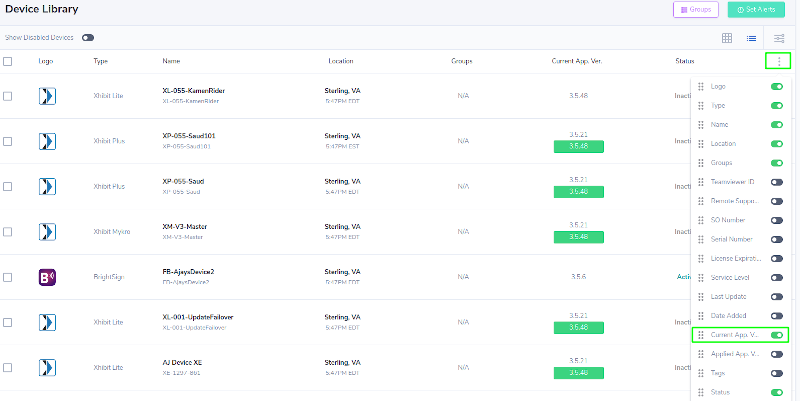
- You can then check any players based on their current version, and if the player has an available update. Any player with a green marker can be updated to the noted version.

- When ready to apply the update, select any players from the list you want to update, and select the Floppy Disk icon to open the update menu.
 Note: You can only select devices to update on the current page. If you have multiple pages, you will have to go to that page and repeat the process.
Note: You can only select devices to update on the current page. If you have multiple pages, you will have to go to that page and repeat the process.
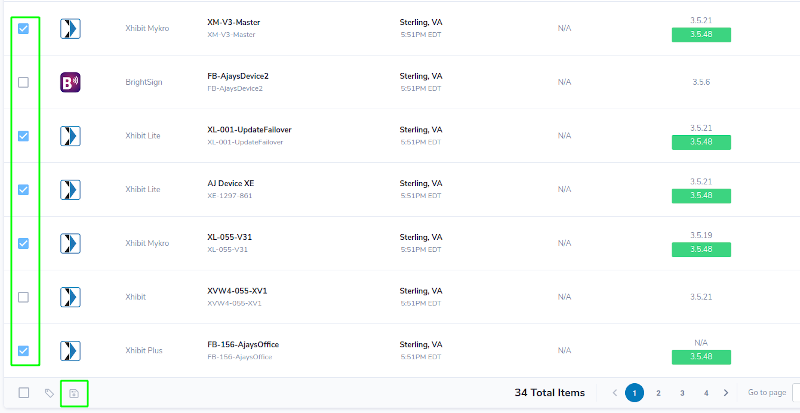
- From the Menu, you will need to select the preferred reboot setting, as the player will need to reboot to apply the update. Choose our time based on your needs, as the player may take several minutes to fully reboot following this update.
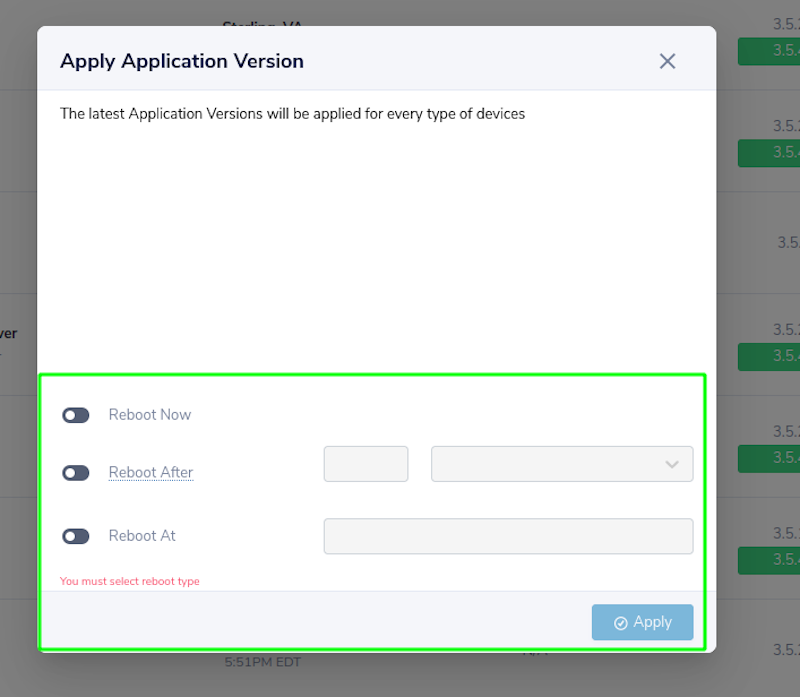
- NOTE: You can update individual players as well, and they will allow slightly more control as to the particular version you are updating to. This is if more than one option is currently available for that player.

- Once applied, your player will continue to display media as expected normally.
- NOTE: Updates are not required, but are always highly recommended to make the fullest use of your system, and can be integral for some specific methods of playback. Please reach out to the Client Success Team if you have any questions regarding specific app updates.
 Problems, Questions, Corrections: If you have any further questions, problems, or corrections you would like to see made, please open a support ticket.
Problems, Questions, Corrections: If you have any further questions, problems, or corrections you would like to see made, please open a support ticket.
