In this article, you will learn how to use two-factor authentication in Mvix CMS. Two-Factor Authentication (2FA) is a secure login method that helps keep your information safe by adding an additional layer of security to enterprise accounts. This is done by linking your login to a secondary access point: either another email or your mobile phone via SMS. With two-factor authentication, logging on to the CMS will require two forms of identification to ensure the correct person is accessing data and the overall account. The second authentication requires confirmation of a code that is sent to the email address on file or the cell phone number on file. The code is sent via email or SMS and the user will have to enter the numbers to access into the account.
Benefits of Having Two-Factor Authentication:
Two-Factor Authentication is vital for keeping the information in the right hands. Here are some benefits of deploying two-factor authentication to your account:
- Prevents unauthorized access to your account: With this extra step in place, ensures that only the right people in your workplace have access to our CMS.
- Easy passcode generator: Our two-factor authentication provides an easy, yet efficient way to gain access to your account.
- Passwords generate in real-time: This makes the password more secure and user-friendly.
What You’ll Need:
- CMS Software with a supported feature package
- Internet Connectivity
- A secondary access point (email or phone number)
How to Enable 2FA
- 2FA will first need to be enabled on the Mvix side of Mvix CMS. If you would like this feature activated, please reach out to your Solutions Consultant to discuss purchase or activation if it is included in your Feature Package.
How to Use 2FA
- Once enabled on your account, you will need to activate it your account settings.
- Please note: This can only be activated by admins.
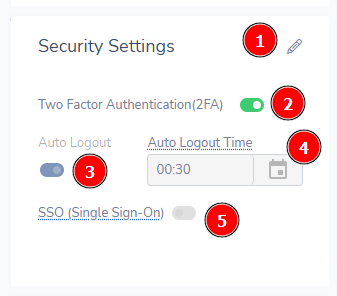
- First, (1) click on the edit pencil at the top right to unlock editing for the security settings block.
- Then, (2) toggle the Two Factor Authentication feature on.
- You will receive a popup asking “Would you like to enable 2FA for all related client accounts?”. Select “Yes”.
- (3) Auto Logout is enabled by default and cannot be disabled. This ensures that users are automatically logged out after the (4) “Auto Logout Time” period has passed. This time period can be edited by selecting the (1) edit button.
- Your (5) SSO (Single Sign-On) feature can be enabled here as well (requires Select Suite Feature Package).
- Once 2FA has been enabled, clients logging in though email & password will need a verification code as shown in the below login screen & example email.
 Important Note: The Verification Code email will come from a cms.mvix.com email account. Please ensure this domain is whitelisted and to check your spam if you do not receive the email. This code will also only be active for 5 minutes.
Important Note: The Verification Code email will come from a cms.mvix.com email account. Please ensure this domain is whitelisted and to check your spam if you do not receive the email. This code will also only be active for 5 minutes.
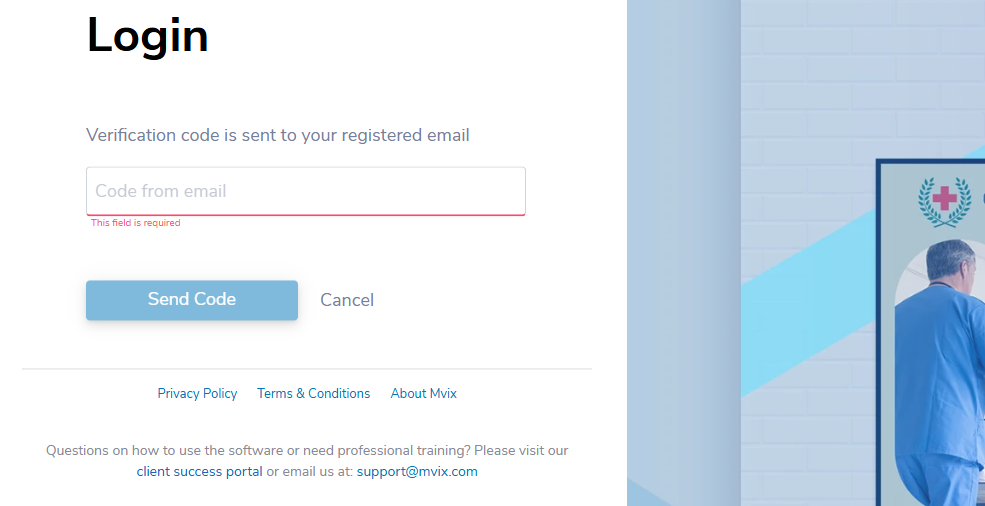
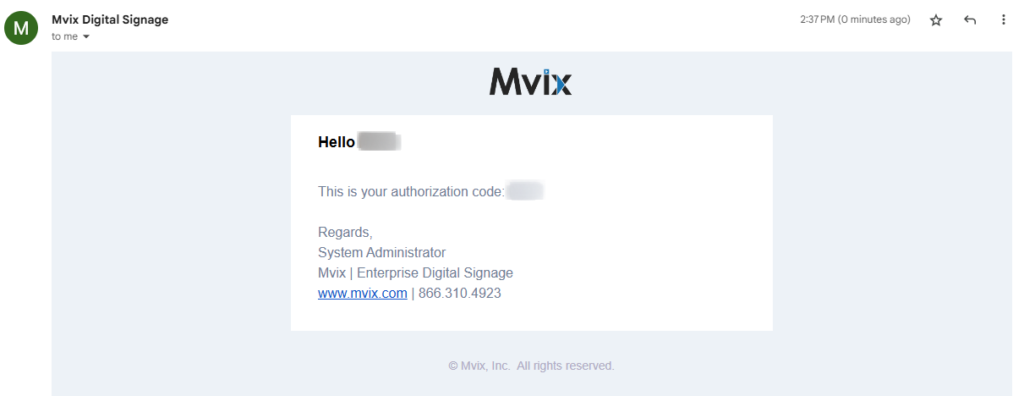
- Once logged on, users will remain on the CMS until the auto-logout timer activates. The popup the user sees at the end of the auto-logout timer has an option however to continue the session.
Which Markets Can Benefit from Two-Factor Authentication?
Adding an extra layer of protection against your data will ensure that hackers and unauthorized personnel never gain access to company information. These markets can benefit from two-factor authentication on our CMS:
- Corporate Businesses
- Enterprise Businesses
- Government Institutions
- Healthcare Facilities
- Manufacturing Facilities
- Banks
- Educational Institutions
Digital Signage Forever
Designed for enterprise-digital signage deployments, our Signature Care plan offers a lifetime warranty, free digital signage players every 3 years, accelerated issue resolution, and premium content. Intended to enable high system uptime, operational efficiency, and continuous business innovation, the plan ensures proactive upkeep of the signage network. Learn more about Mvix Signature Care.
 Problems, Questions, Corrections: If you have any further questions, problems, or corrections you would like to see made, please open a support ticket.
Problems, Questions, Corrections: If you have any further questions, problems, or corrections you would like to see made, please open a support ticket.
