Directories are a core part of improving the experience of commercial or residential buildings. They help guests or visitors quickly and easily find the way to their destination without the need of having a help desk.
Digital Directories take this one step further by removing the need to physically change information when a tenant moves or leaves, which can happen quite frequently.
With Mvix CMS, you’ll be able to set up your directory on your TV through a few methods built to fit your updating style.
What You’ll Need
- An Active Mvix CMS Account
- An Mvix Standard Device or Flex Standard Plan
- Internet Connectivity
Getting Started

- From the Add Media Module, locate and select the (1) “Local” category then (2) click on the “Digital Building Directory” app.
- First, you’ll need to choose whether you want the (3) location to be automatically set via the IP Address, or you can manually enter the City / Zip Code.
- Next, you’ll need to select from (4) one of our available themes. If you hover your mouse over for a second, the preview image will enlarge giving you a better idea of what the theme looks like.
Data Source
- Once you select your theme, you’ll need to choose a (5) data source. Mvix CMS includes 3 options; Manual Entry, Import File, or Web Feed.
- Add/Edit Items – Manually add the business name, what floor it’s on, and the suite number.
- Import File – Upload either a CSV, JSON, or XML file with the relevant information. There are sample files available for download to help you copy the correct layout.
- Web Feed – Using the layout from the sample files, upload your file to a public URL. Please note, Google Sheets share link will not work.
 A Helpful Tip: We generally recommend to use the manual entry option as it is easiest to edit, add, or remove businesses from your directory without the need to upload new files.
A Helpful Tip: We generally recommend to use the manual entry option as it is easiest to edit, add, or remove businesses from your directory without the need to upload new files.
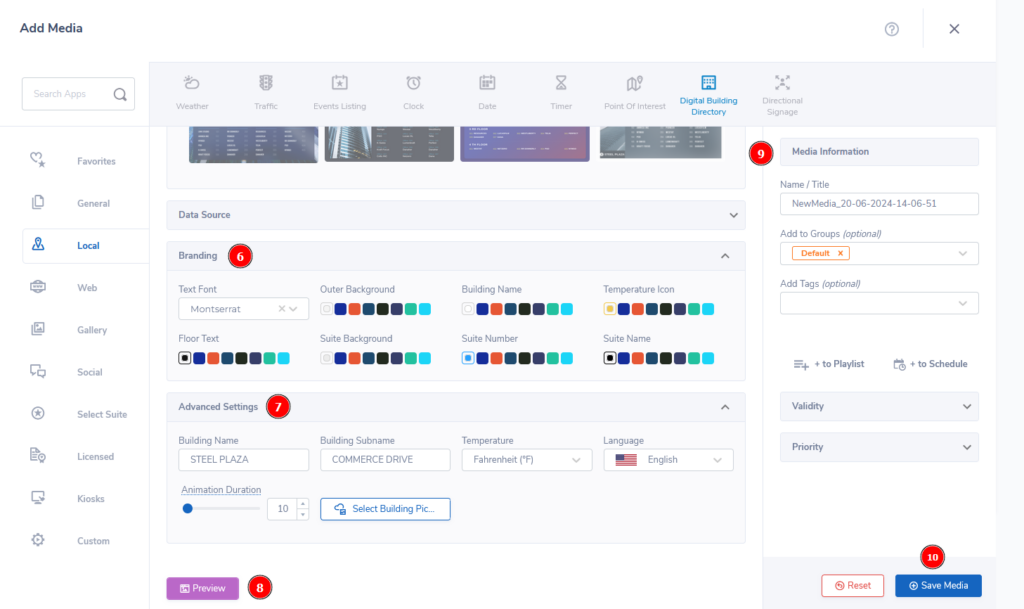
- With your theme and data source selection complete, you can now (6) customize your branding to fit your chosen color scheme.
- Next, click the (7) Advanced Settings dropdown to help you put the finishing touches on your directory. Here you’ll be able to name your building, choose the temperature scale, language, animation duration, and even change the building picture.
- Lastly, we recommend you (8) preview your design to confirm it matches your chosen selections. Once you are happy with the result, (9) name your design something easy to remember/search for and (10) click “Save Media” to add the directory to your media library.
 Problems, Questions, Corrections: If you have any further questions, problems, or corrections you would like to see made, please open a support ticket.
Problems, Questions, Corrections: If you have any further questions, problems, or corrections you would like to see made, please open a support ticket.
