Just like with any spreadsheet, a proper setup makes your data easier to read.
For Excel (XLS) files on SharePoint used in digital signage, this is even more important—large datasets can quickly become unreadable.
With just a few setting adjustments in your SharePoint file, you can ensure your spreadsheet displays clearly and effectively.
What You’ll Need
- An Active Mvix CMS Account
- An Active SharePoint Account
- Internet Connectivity
Adjust SharePoint Settings
- After opening the document, you’ll first need to adjust the Page Layout.
- To access this module, click on “Page Layout” to open the header tab. From there, locate the “Page Setup” section and click on the icon at the bottom-right.
- This will open a window similar to the one below.
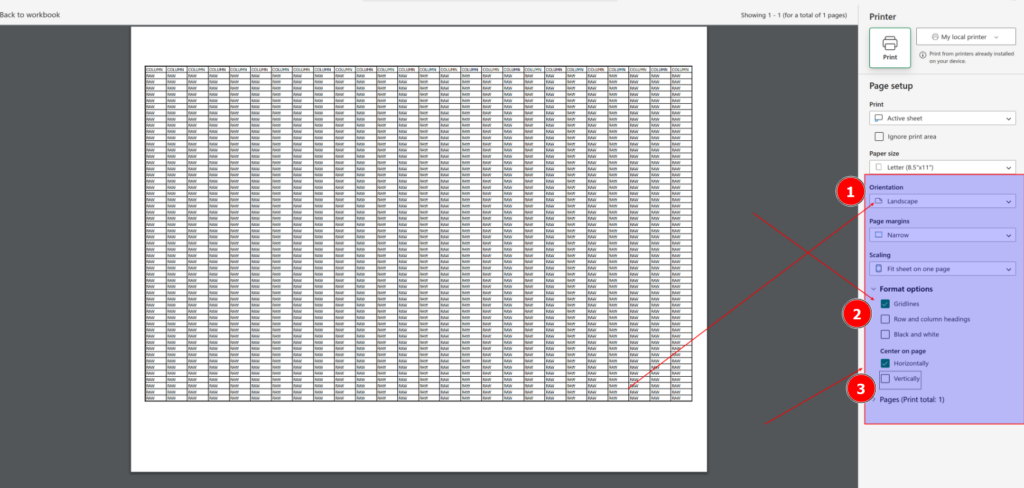
- For best practices we recommend making the following changes:
- (1) Make sure the orientation matches the display/zone you are using. For example, if your content zone is landscape but on a portrait oriented display, you’ll want to change the Excel document to Landscape.
- (2) Having gridlines helps enormously with readability. It is recommended to checkbox this feature.
- (3) To keep everything aligned, be sure to check Horizontal if on a landscape orientation or Vertical if on a portrait orientation.
- For example, the above settings will result in the below view on your digital signage.
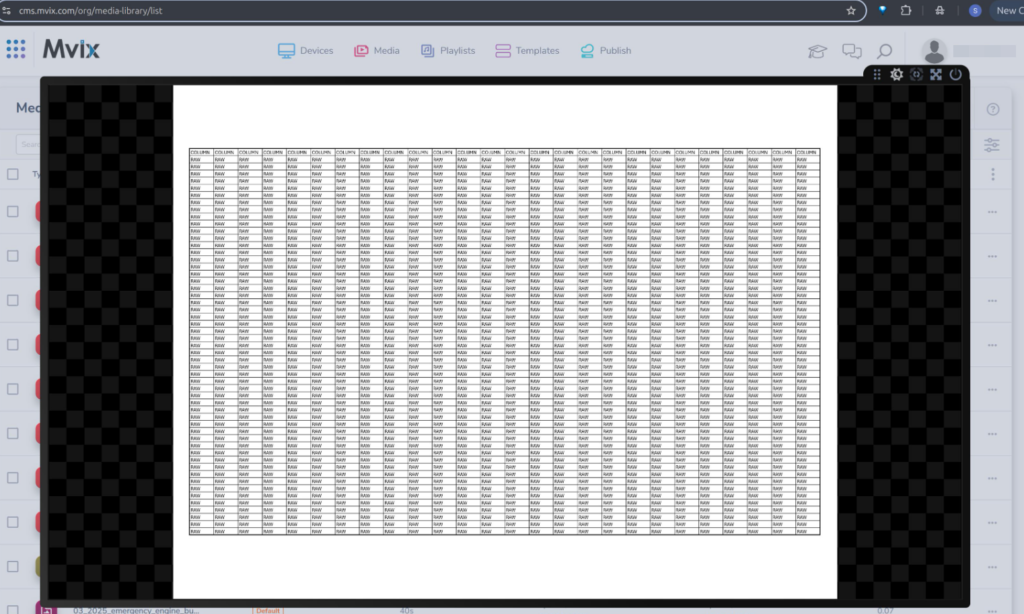
 Problems, Questions, Corrections: If you have any further questions, problems, or corrections you would like to see made, please open a support ticket.
Problems, Questions, Corrections: If you have any further questions, problems, or corrections you would like to see made, please open a support ticket.
