In this article, you will learn how to use the clock feature in our digital signage software, Mvix CMS. This content feature enables you to display either a digital or analog clock on your displays.
Our clock feature is a classic favorite as far as content apps go. It is perhaps the most versatile content you can display on your digital signage screens. Just like having a clock on the wall, having the time on a display that is both easy to see and a trusted reference point to check for the time is incredibly useful.
When paired with the calendar & date as well as the weather, you can turn your display into a powerful live communications tool. Here are some useful features in utilizing our clock feature:
- Clients have the ability to display the local time to your visitors so they can better manage their time more effectively.
- Choose between different types of clock layouts i.e. analog vs. digital. This will give your digital signage display designs more variety.
- Select a different location other than your office location to show visitors’ times in different areas. These times can be in different office locations you may have.
 Note: The time on your clock will be tied to the time zone your device is set to.
Note: The time on your clock will be tied to the time zone your device is set to.
What You’ll Need:
- A compatible digital signage player e.g. Mvix, BrightSign, etc.
- Mvix CMS Software with a supported feature package
- Internet Connectivity
- Access to the Clock content app
Video Tutorial
Using the Clock Content Feature
- Hover over the “MEDIA” tab and click “ADD MEDIA”.

- Click on the “LOCAL” category.
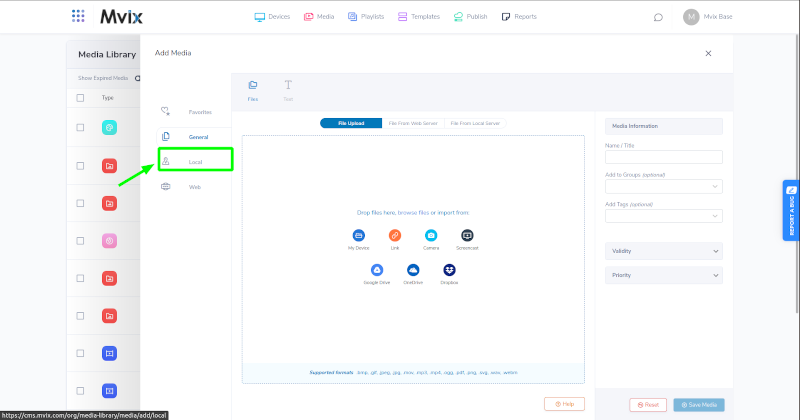
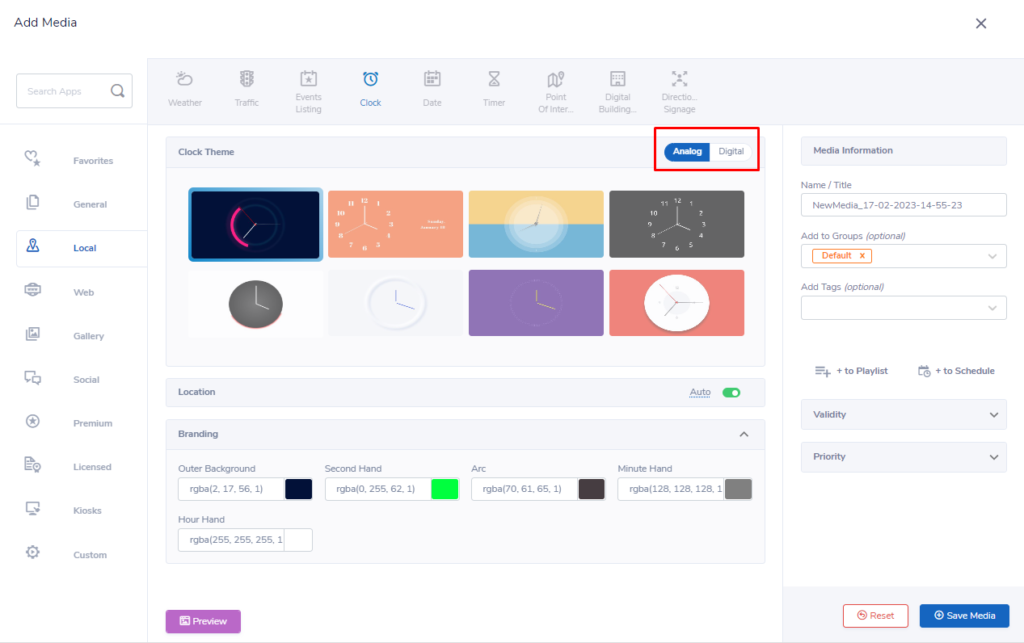
- Customize to display regular or military time formats by selecting Analog or Digital. Both digital & analog clock themes can be customized in the branding section with colors that match your company or organization’s color scheme.
 Tip: Keep in mind the size of the clock as well as how far away the audience will be. From farther away, some analog clocks are much easier to read even if you can’t see the 1-12 numbers.
Tip: Keep in mind the size of the clock as well as how far away the audience will be. From farther away, some analog clocks are much easier to read even if you can’t see the 1-12 numbers.
- Add a name to your clock theme in the Media Information section.
- Choose Validity to schedule content.
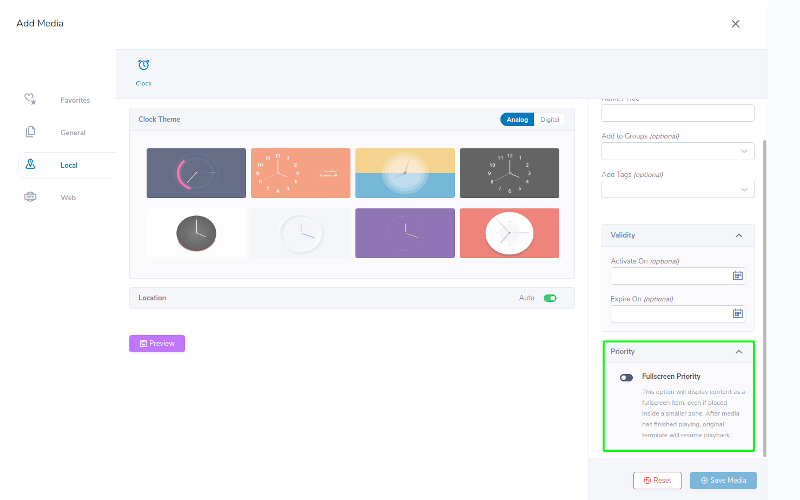
- Select Fullscreen Priority if you’d like to display your content as a full-screen item.
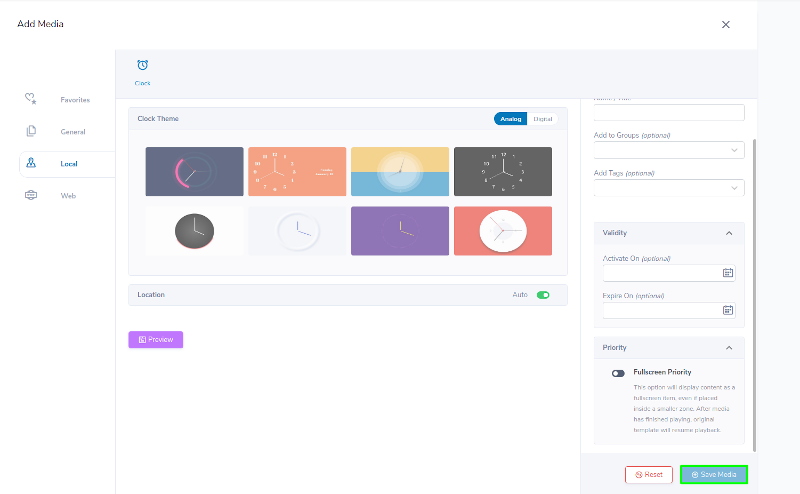
- Click “SAVE”.
Let Us Do It For You!
Fresh and relevant content is the cornerstone of a successful digital signage campaign. Don’t have time to manage your Digital Signage System or do you want your screens to look professionally designed? Let us do it for you. We will manage your digital signage screens for a fraction of the cost and minimize downtimes. Learn more about our Managed Service Plans.
 Problems, Questions, Corrections: If you have any further questions, problems, or corrections you would like to see made, please open a support ticket.
Problems, Questions, Corrections: If you have any further questions, problems, or corrections you would like to see made, please open a support ticket.
