The Content Approval feature allows Client Administrators on your CMS account to approve media before it is posted on your digital signage. Therefore, if a Client User uploads media to a Library, or assigns it to a playlist, template, or schedule, the Client Administrator first needs to approve the media.
Content Approval is beneficial for companies for enterprise companies that have lower-level employees who are designing or producing the content and requires approval from management-level employees to be deployed on their signage. If you are contracting for positions that may manage your signage (HR Administrator, Intern, Graphic Designer), this is a great way to make sure the content is being approved and miscommunication is avoided.
There are a variety of enterprise markets that can benefit from this feature:
- Corporate Businesses
- Airports
- Banks
- Manufacturing Facilities
- Healthcare Facilities
- Educational Institutions
- Hotels
- Sports Arenas
In the article, we will discuss how to enable this feature, how to approve media, and what approving media means.
What You’ll Need:
- A compatible digital signage player e.g. Mvix, BrightSign, etc.
- Mvix CMS Software with a supported feature package
- Internet Connectivity
If you meet the requirements listed above, simply follow the steps below to learn how to use the Media Approval feature.
How to Enable Media Approval Feature
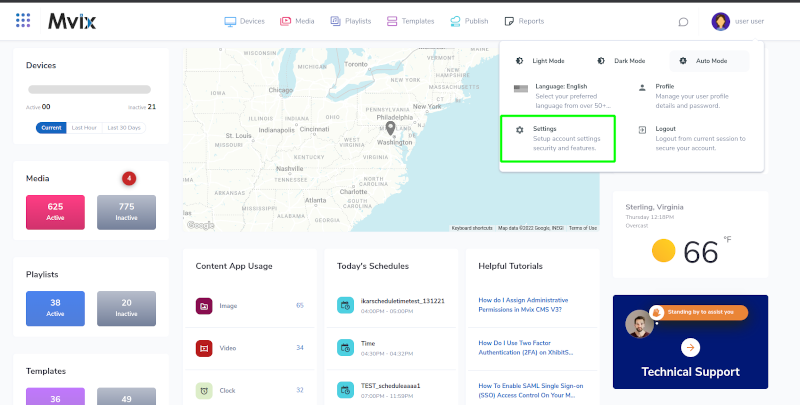
- Signature Care clients already have this feature turned on. But if you are not, you can still enable this feature as a premium feature for other types of accounts. Mvix will be able to enable this feature for you, and once turned on, is available from the Account Settings Menu.
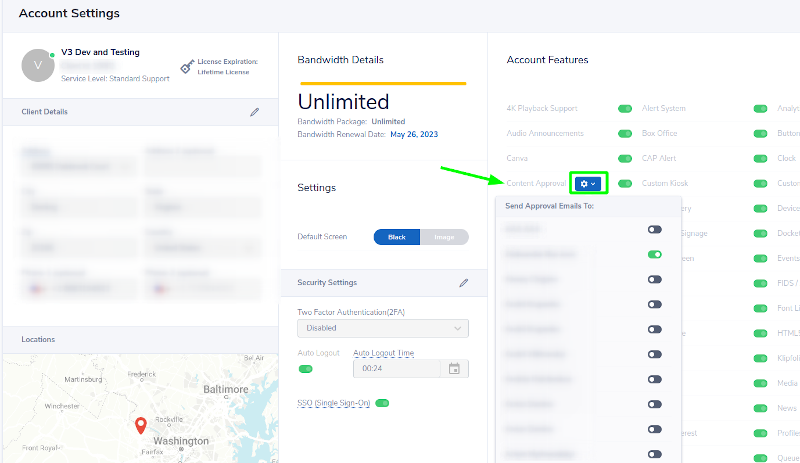
- Assign your Preferred Admins to receive Content Approval emails. As content is submitted, they will be notified via email and can approve directly. Alternatively, you can log in to the CMs and provide approval manually.
How to Use the Media Approval Feature
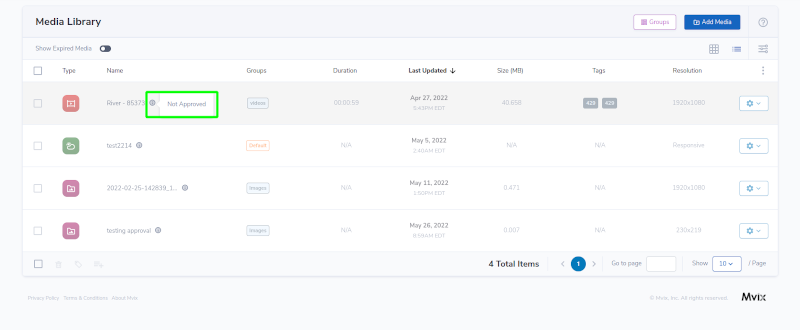
- Any Client User that uploads a file or creates a Media will require approval from a Client Administrator before it is allowed to be used in a Playlist, Template, or Schedule.
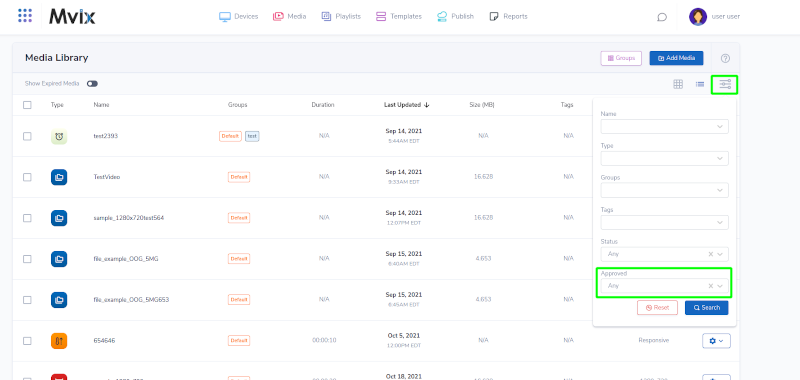
- When you view your media library as a Client Administrator, you can see media that needs approval in your list or search for them directly.

- To approve media that Client Users have uploaded, navigate to your Media Library.
- Mouse over the Gear icon to approve the media for use in your Media Library.
- NOTE: Media that has already been published in a Playlist, Template, or Schedule, will not need approval.
Let Us Do It For You!
Fresh and relevant content is the cornerstone of a successful digital signage campaign. Don’t have time to manage your Digital Signage System or do you want your screens to look professionally designed? Let us do it for you. We will manage your digital signage screens for a fraction of the cost and minimize downtimes. Learn more about our Managed Service Plans.
 Problems, Questions, Corrections: If you have any further questions, problems, or corrections you would like to see made, please open a support ticket.
Problems, Questions, Corrections: If you have any further questions, problems, or corrections you would like to see made, please open a support ticket.
