Leverage our News Content App to display the latest news headlines and stories to keep your audience in the know. When you display the news using our CMS, it allows you to display a syndicated news feed on your digital signage screen. This helps your audience stay informed and engaged. Displaying news on digital signage also attracts eyes and enables your target to see your important messages.
The news has slowly moved from paper to digital. Although you can still find paper versions, most individuals are turning to screens for their news. Whether it be their phones or their computers. With digital signage, you can display the news stories you want for your visitors.
With a variety of news and media options available on Mvix CMS, you can select the station that best resonates with your chosen audience. For example, it may make sense to display ESPN in a gym and CNN at a bank.
When paired with the Weather or RSS content application, you can change your digital signage into a professional-looking informational display.
What You’ll Need
- A compatible digital signage player e.g. Mvix, BrightSign, etc.
- Mvix CMS Software with a supported feature package
- Internet Connectivity
- Access to the News content app
If you meet the requirements listed above, simply follow the steps below.
Video Tutorial
Displaying the News
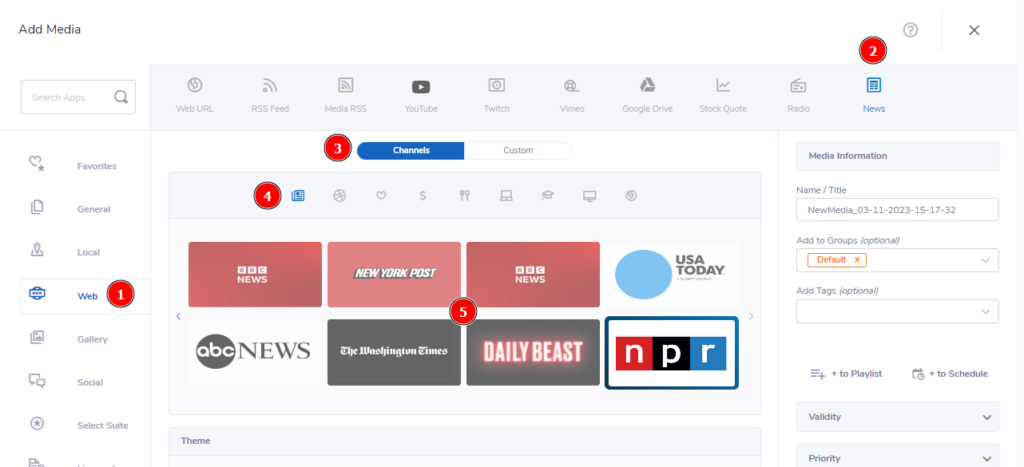
- From the “Add Media” module, (1) click on the “Web” category then (2) select the “News” content app.
- From here, you will (3) see two options: “Channels” & “Custom”. Channels are preselected news sources, while Custom allows you to input your own source.
Channels
- If you’d like to choose one of our preselected news sources, simply start by (4) choosing from one of our 9 categories.
- Then, (5) click news source you would like to display on your media.
Custom
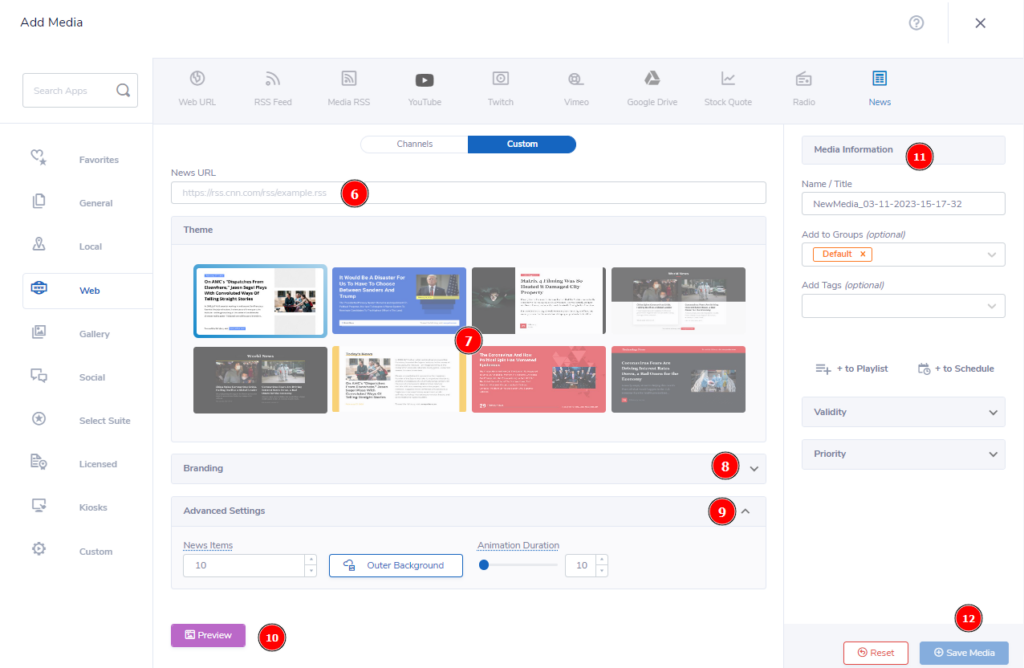
- If you have your own source you’d like to use, (6) input the URL for the feed into the “News URL” field after switching to the “Custom” tab.
Themes, Branding, & Advanced Settings
- Once you have selected your news source, you will need to (7) choose a theme. We currently have 8 available that differ based on how the media is set up.
 Tip: You can select the theme and quickly go to (10) to make sure it’s the theme that best fits your needs.
Tip: You can select the theme and quickly go to (10) to make sure it’s the theme that best fits your needs.
- Next, you’ll have the option to change your Branding & Advanced Settings.
- (8) Branding is mainly for changing the colors & text font for your content.
- (9) Advanced setting for the News App help control:
- News Items: Maximum number of news items to be shown in the feed
- Outer Background: Change the outer background to another image
- Animation Duration: The speed (in seconds) of advancement to the next slide.
- After you have finalized your source, theme, and settings, you can (10) click “Preview” to be shown a live version of your current media.
- Lastly, you will need to (11) type a Name/Title for your media, then (12) click “Save Media” to save your content to the Media Library.
Let Us Do It For You!
Fresh and relevant content is the cornerstone of a successful digital signage campaign. Don’t have time to manage your Digital Signage System or do you want your screens to look professionally designed? Let us do it for you. We will manage your digital signage screens for a fraction of the cost and minimize downtimes. Learn more about our Managed Service Plans.
 Problems, Questions, Corrections: If you have any further questions, problems, or corrections you would like to see made, please open a support ticket.
Problems, Questions, Corrections: If you have any further questions, problems, or corrections you would like to see made, please open a support ticket.
