One of the core features of Mvix CMS is the ability to remotely manage your content & players. This is an especially useful tool for digital signage users who might not have easy access to their players because of the screen and/or players physical location.
What You’ll Need
You will need is a compatible digital signage player e.g. Mvix, BrightSign, etc. and access to the Mvix CMS.
Rebooting Your Device
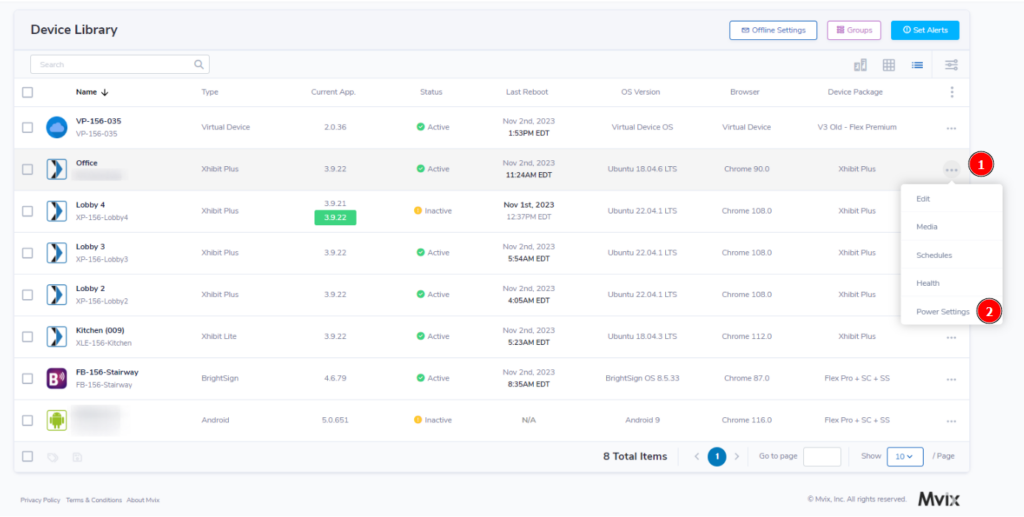
- From the “Device Library”, find the player you would like to reboot.
- On the right side of the module, you’ll find (1) three dots. Click on those to bring up the Additional Settings drop-down.
- At the bottom of the list, locate and (2) click on “Power Settings” to open up the Reboot Module.
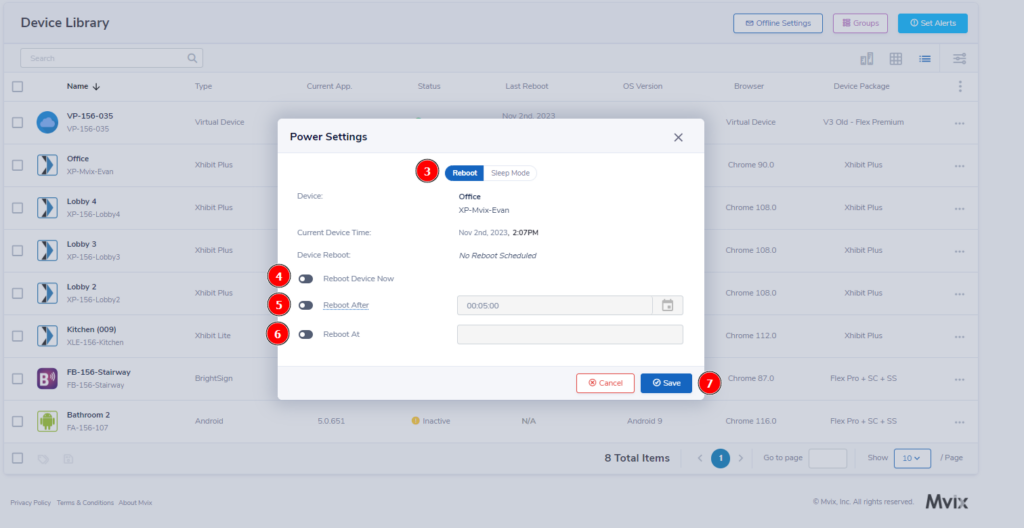
- On the module, (3) ensure you are on the “Reboot” tab.
- From here, you are given three options. The (4) first is to reboot the device now. This immediately sends a signal to restart your device.
- The (5) second option is to set the reboot to occur after a set amount of time.
- The (6) last option is to specify exactly when you want the device to reboot.
- Once you select the method to best fit your need, (7) click on Save to finish the reboot process.
 Note: Due to variance across player make and model, compatibility with all display types cannot be guaranteed.
Note: Due to variance across player make and model, compatibility with all display types cannot be guaranteed.
 Problems, Questions, Corrections: If you have any further questions, problems, or corrections you would like to see made, please open a support ticket.
Problems, Questions, Corrections: If you have any further questions, problems, or corrections you would like to see made, please open a support ticket.
