The count-up Timer is useful to display on digital signage to keep track of days passed since an incident, event or accident occurred within your organization. The countdown timer tracks the amount of time left until an event starts. For example, a company event or even happy hour. Using this timer allows you to count up or down to a specific date on your digital signage screen.
For businesses that often have important deadlines, many find it difficult to give an easy-to-reference but noticeable picture of how much time is left. With the Timer feature, you’ll be able to display a countdown for important company deadlines or events. Use the clock feature to give context to the event or activity. This feature works best in easy-to-reference displays such as breakrooms or office signage which employees will be able to easily reference with a quick glance. With a variety of themes available, you’ll be able to choose which display works best for your business.
Timer Features
Here are some other features of using the Timer feature:
- Build anticipation: Add the message you want to show during the countdown and the message that will appear after the build-up.
- Easy-To-Manage Feature: Choose from ready-made themes to quickly set up your timer and start tracking your events and activities.
- Customize Your Layout: Set the style of the timer e.g. define the delimiters (separators between the time segments), the labels of the days, hours, minutes and seconds, and the title.
What You’ll Need:
- A compatible digital signage player e.g. Mvix, BrightSign, etc.
- Mvix CMS Software with a supported feature package
- Internet Connectivity
Video Tutorial
Displaying a Timer
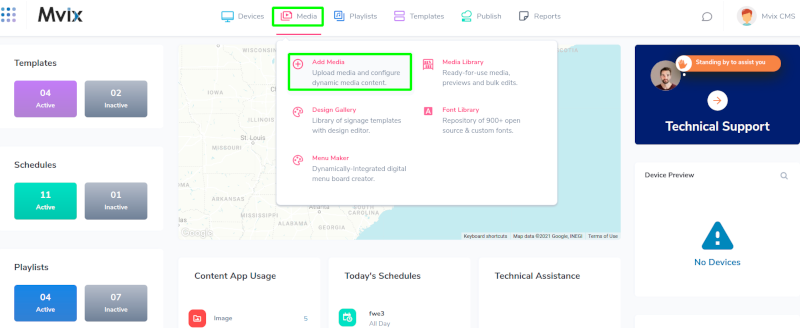
- Hover over the “MEDIA” tab, and click the “ADD MEDIA”.
- Click on the “LOCAL” category.
- Click the “TIMER” app.
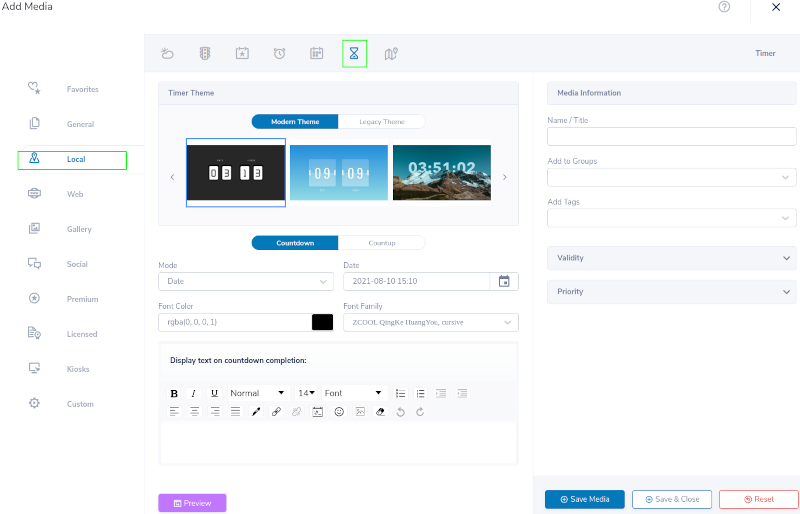
- Choose the theme you want to use.
- NOTE: Some themes will have different features than others. For example, Modern will allow you to change the text within the timer.
- Select whether you want your timer to count down or count up.
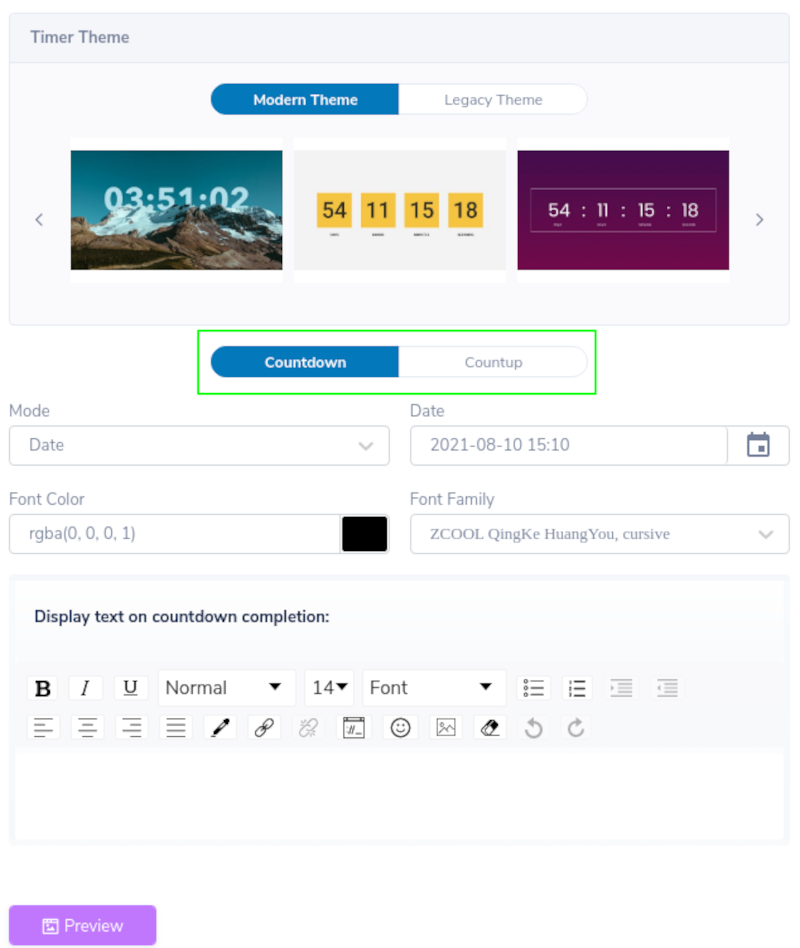
- Choose your date/time and mode (if applicable). The clock is in a 24-hour time format.
- Insert desired text to display upon completion of timer.
- Click the “PREVIEW” button to preview your content in the window on the right.
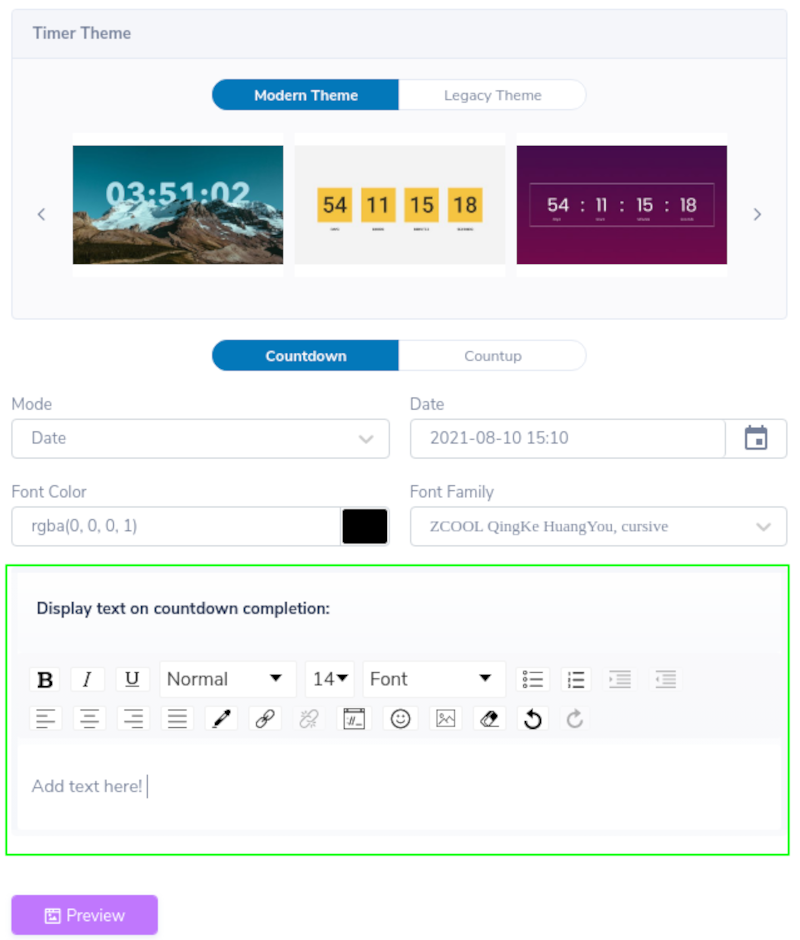
- Preview your media to see what it will look like on-screen.
- Name your timer and click “SAVE”.
Digital Signage Forever
Designed for enterprise-digital signage deployments, our Signage Care plan offers a lifetime warranty, free digital signage players every 3 years, accelerated issue resolution, and premium content. Intended to enable high system uptime, operational efficiency, and continuous business innovation, the plan ensures proactive upkeep of the signage network. Learn more about Mvix Signature Care.
Let Us Do It For You!
Fresh and relevant content is the cornerstone of a successful digital signage campaign. Don’t have time to manage your Digital Signage System or do you want your screens to look professionally designed? Let us do it for you. We will manage your digital signage screens for a fraction of the cost and minimize downtimes. Learn more about our Managed Service Plans.
 Problems, Questions, Corrections: If you have any further questions, problems, or corrections you would like to see made, please open a support ticket.
Problems, Questions, Corrections: If you have any further questions, problems, or corrections you would like to see made, please open a support ticket.
