For clients who need to ensure certain media is only active at specific times, Media Validity allows you to set specific dates for your media content to be displayed on your digital signage. Once content expires, it becomes inactive in your media library so you can activate it again when needed.
 Tip: Media Validity is perfect for scenarios such as, current specials/deals, birthdays/workiversaries, & time-sensitive announcements.
Tip: Media Validity is perfect for scenarios such as, current specials/deals, birthdays/workiversaries, & time-sensitive announcements.
What You’ll Need:
- A compatible digital signage player e.g. Mvix, BrightSign, etc.
- Mvix CMS Software with a supported feature package
- Internet Connectivity
If you meet the requirements listed above, simply follow the steps below to learn how expired media works.
Using the Validity Option
There are two ways you can add Media Validity to your chosen media. You can either set the validation when you add or create media, or through the “Media Library” to already existing media.
Set Media Validity When Adding/Creating Media
- Hover over the “Media” tab, and select “Add Media”
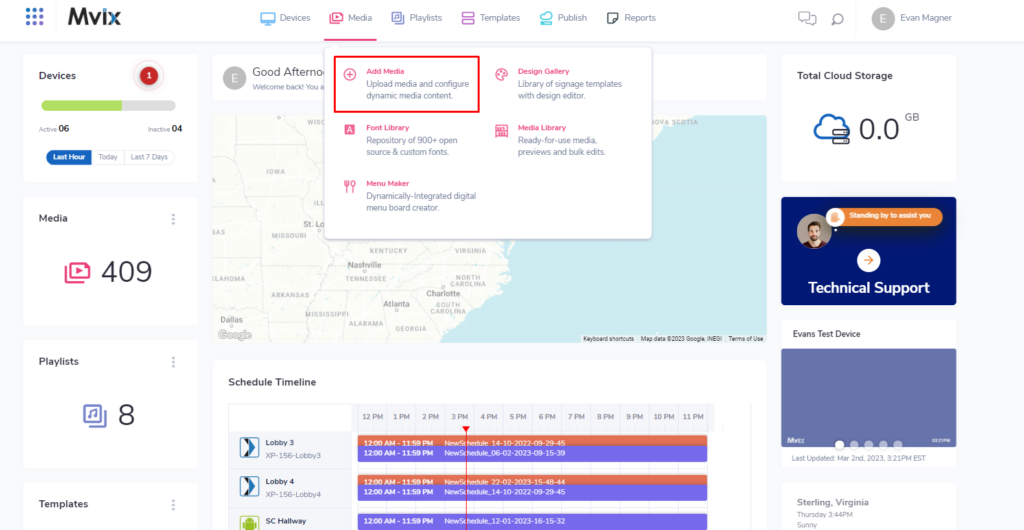
- Once the content has been created or uploaded, open the “Validity” drop down menu.
- You will see two fields, “Activate On” & “Expire On”.
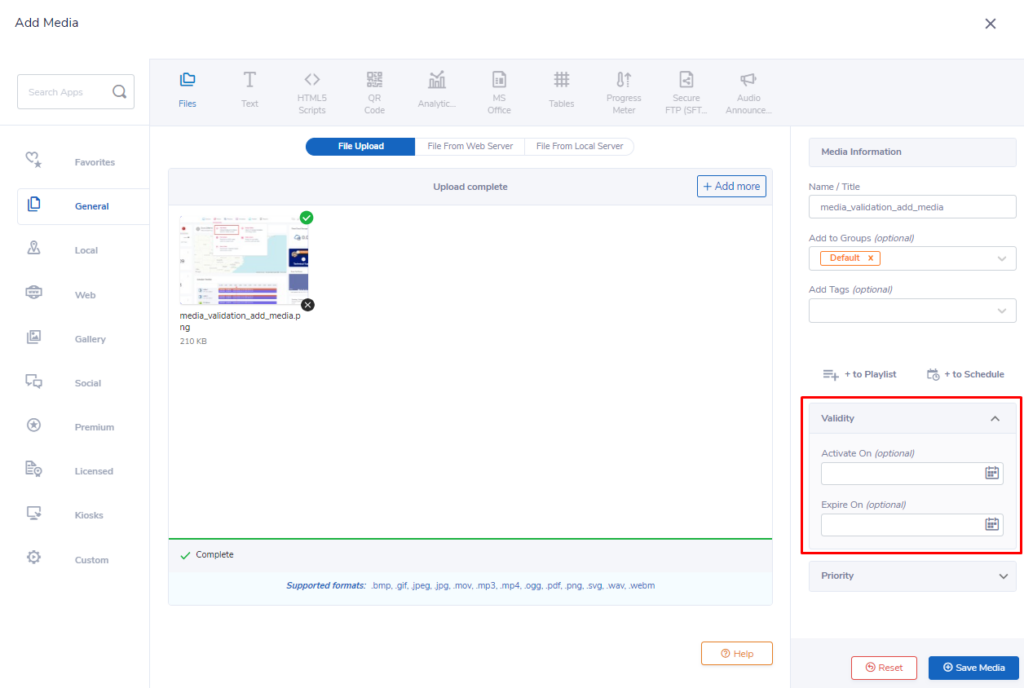
- Select the chosen start & end dates for your media.
- Click “Save Media”
- Your media will now only be active for the chosen duration.
Set Media Validity For Existing Media
- Hover over the “Media” tab, and select “Media Library”
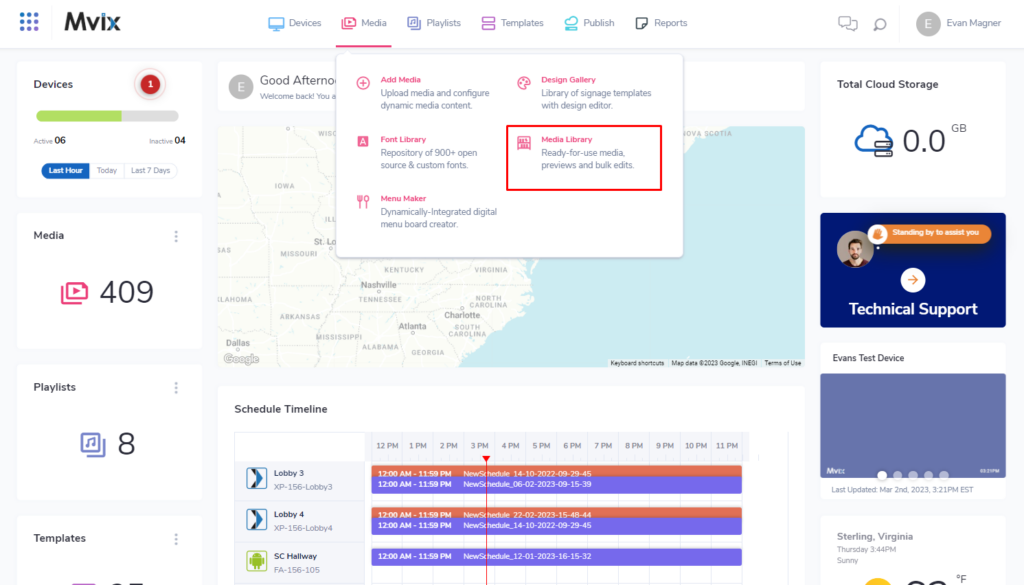
- Hover over the gear icon for the media you would like to set validity and click “Edit”.
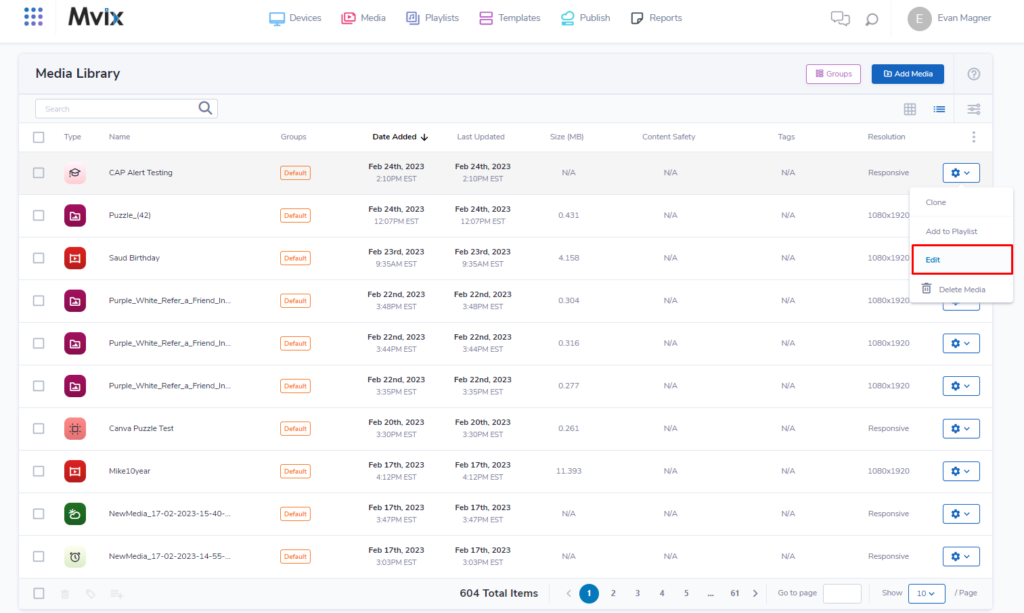
- Open the “Validity” menu.
- You will see two fields, “Activate On” & “Expire On”.
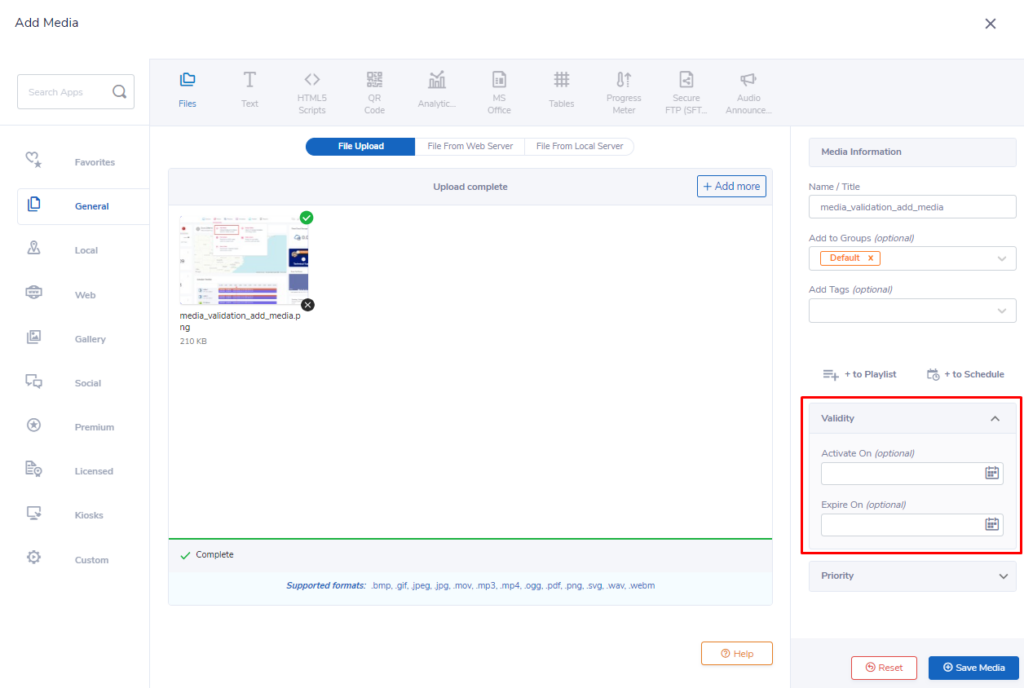
- Select the chosen start & end dates for your media.
- Click “Save Media”
- Your media will now only be active for the chosen duration.
Mvix Signature Care
Need professional assistance? Consider Mvix Signature Care Support package. Mvix Signature care is designed for complex and enterprise-digital signage deployments. Furthermore, it eliminates downtime by providing mission-critical support. This includes a lifetime warranty, free players every 3 years, faster SLAs, and premium care. With premium care, and personalized training per account per year. Learn more about Mvix Signature Care.
 Problems, Questions, Corrections: If you have any further questions, problems, or corrections you would like to see made, please open a support ticket.
Problems, Questions, Corrections: If you have any further questions, problems, or corrections you would like to see made, please open a support ticket.
