The Screen Preview tool is available on your Xhibit Signage account, and is there to allow you to quickly determine the status of your devices. Once here, all the information available to you is displayed in each individual boxes zone. The device name, last update, and content will all be displayed in this zone. In other words, it’s a way to view what will be displayed on your screens before you schedule it. It is also a way to view what is currently on your screens if you are remote.
What You’ll Need
- A compatible digital signage player e.g. Mvix, BrightSign, etc.
- Mvix CMS Software with a supported feature package
- Internet Connectivity
How to use Screen Preview
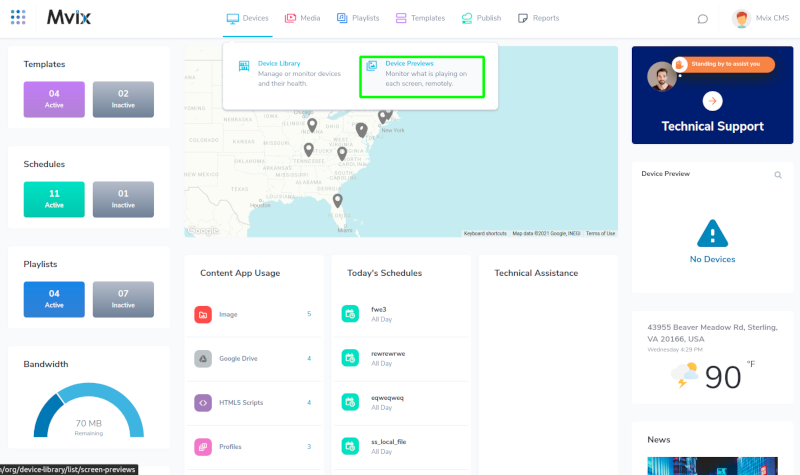
- Once you have logged into your account you should see your dashboard. At the top of your dashboard is a row of dropdown menus. They are “Devices”, “Media”, “Playlists”, “Templates”, “Publish”, “Controls” and “Reports”.
- Simply navigate to the “Devices” dropdown menu.
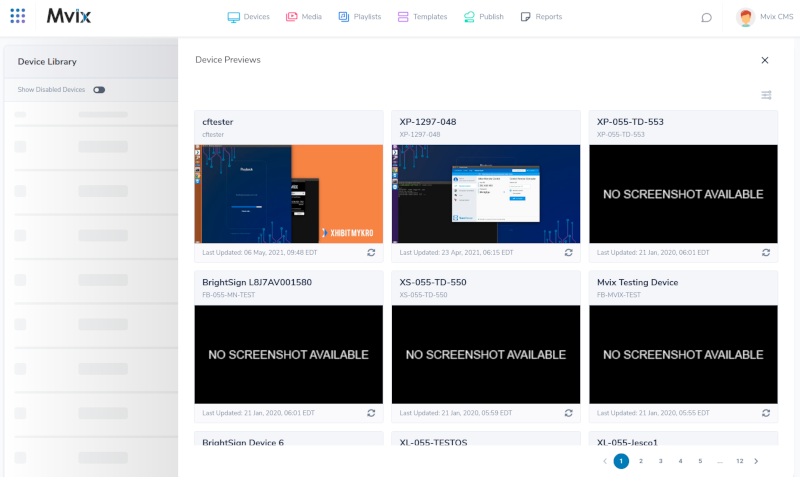
- Then click on “Screen Previews”. Once you have clicked, you should see a window with a preview of what is currently being played on your device.
 Problems, Questions, Corrections: If you have any further questions, problems, or corrections you would like to see made, please open a support ticket.
Problems, Questions, Corrections: If you have any further questions, problems, or corrections you would like to see made, please open a support ticket.
